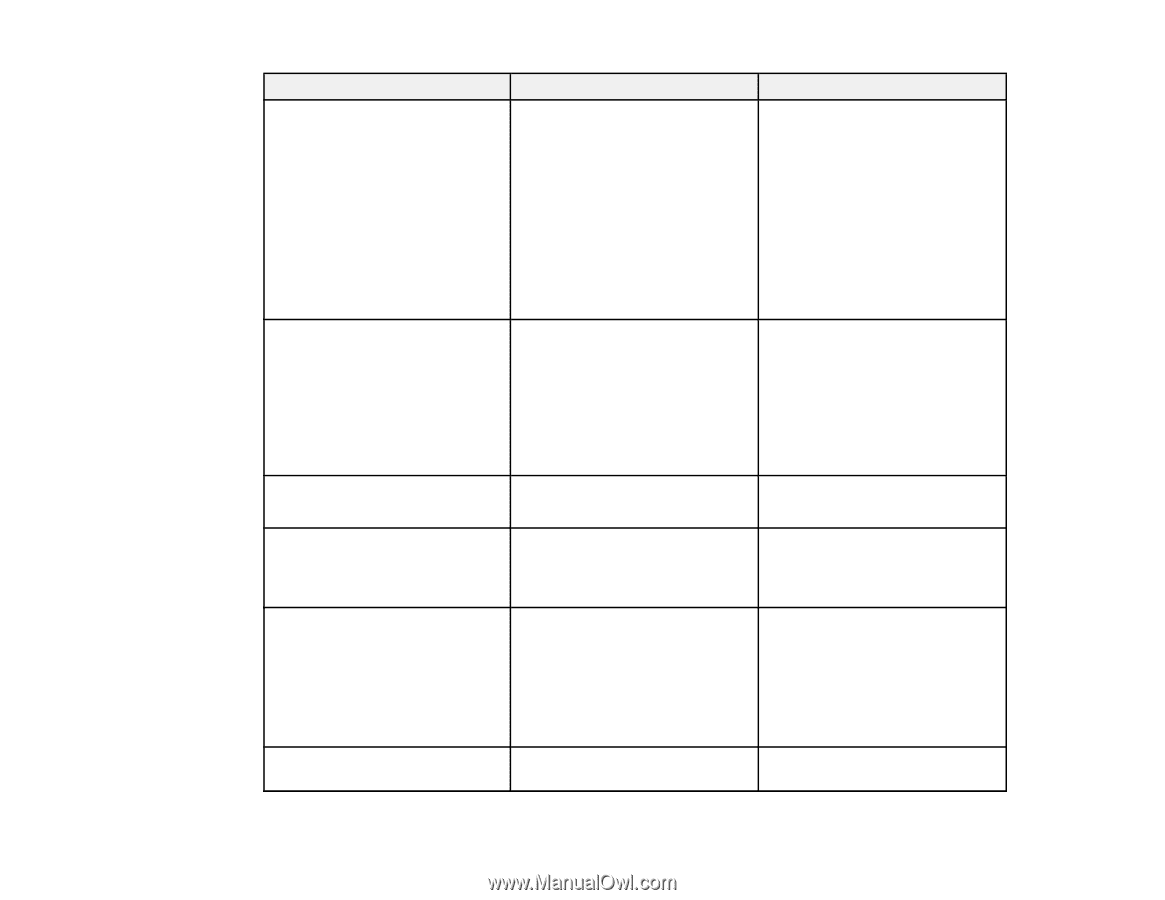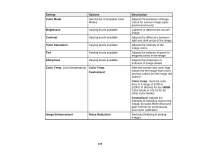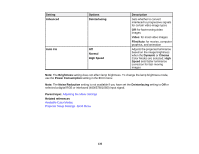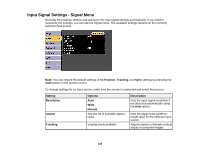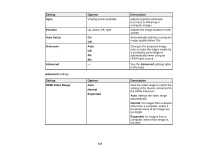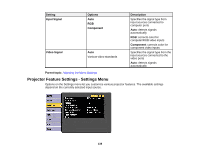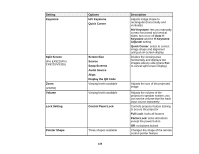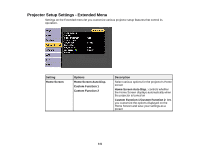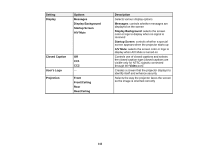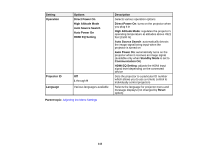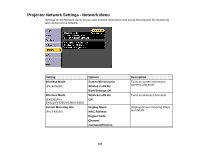Epson VS355 Users Guide - Page 139
Display the QR Code, Control Panel Lock
 |
View all Epson VS355 manuals
Add to My Manuals
Save this manual to your list of manuals |
Page 139 highlights
Setting Keystone Split Screen (Pro EX9210/Pro EX9220/VS355) Zoom (VS250) Volume Lock Setting Pointer Shape Options H/V Keystone Quick Corner Screen Size Source Swap Screens Audio Source Align Display the QR Code Varying levels available Varying levels available Control Panel Lock Three shapes available 139 Description Adjusts image shape to rectangular (horizontally and vertically) H/V Keystone: lets you manually correct horizontal and vertical sides; turn on or off Auto VKeystone and the H-Keystone Adjuster setting Quick Corner: select to correct image shape and alignment using an on-screen display Divides the viewing area horizontally and displays two images side-by-side (press Esc to cancel split screen display) Adjusts the size of the projected image Adjusts the volume of the projector's speaker system; you can set the volume level for each input source separately Controls projector button locking to secure the projector Full Lock: locks all buttons Partial Lock: locks all buttons except the power button Off: no buttons locked Changes the shape of the remote control pointer feature