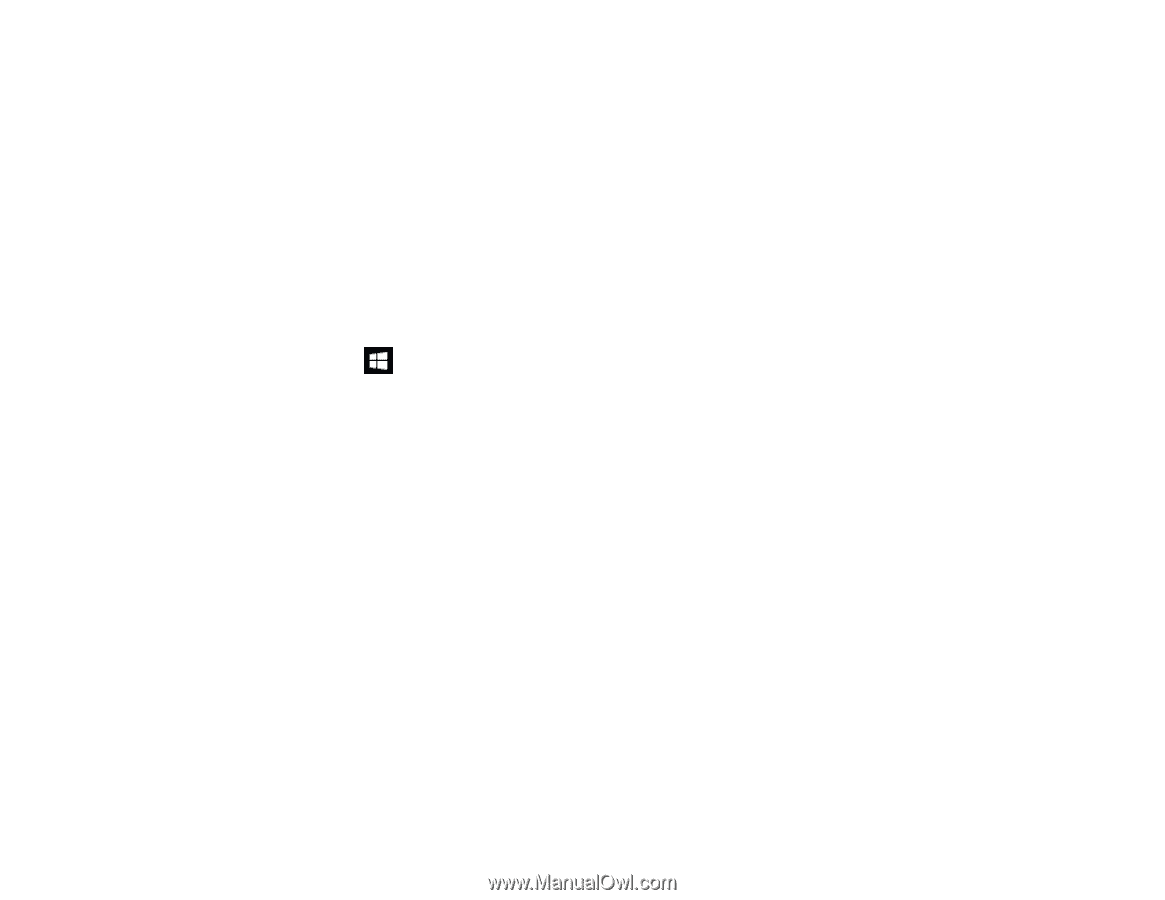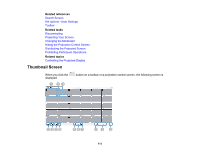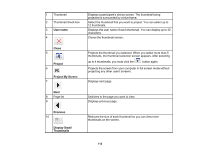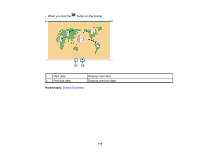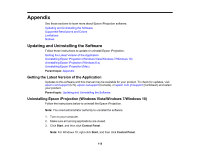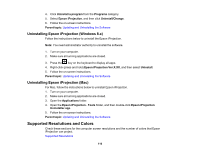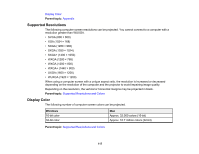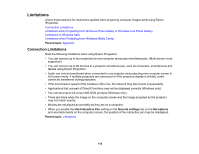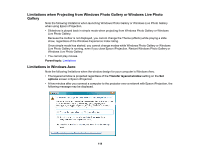Epson VS355 Operation Guide - Epson iProjection v2.20 Windows/Mac - Page 116
Uninstalling Epson iProjection (Windows 8.x), Supported Resolutions and Colors
 |
View all Epson VS355 manuals
Add to My Manuals
Save this manual to your list of manuals |
Page 116 highlights
4. Click Uninstall a program from the Programs category. 5. Select Epson iProjection, and then click Uninstall/Change. 6. Follow the on-screen instructions. Parent topic: Updating and Uninstalling the Software Uninstalling Epson iProjection (Windows 8.x) Follow the instructions below to uninstall the Epson iProjection. Note: You need administrator authority to uninstall the software. 1. Turn on your computer. 2. Make sure all running applications are closed. 3. Press the key on the keyboard to display all apps. 4. Right-click (press and hold) Epson iProjection Ver.X.XX, and then select Uninstall. 5. Follow the on-screen instructions. Parent topic: Updating and Uninstalling the Software Uninstalling Epson iProjection (Mac) For Mac, follow the instructions below to uninstall Epson iProjection. 1. Turn on your computer. 2. Make sure all running applications are closed. 3. Open the Applications folder. 4. Open the Epson iProjection - Tools folder, and then double-click Epson iProjection Uninstaller.app. 5. Follow the on-screen instructions. Parent topic: Updating and Uninstalling the Software Supported Resolutions and Colors Check these sections for the computer screen resolutions and the number of colors that Epson iProjection can project. Supported Resolutions 116