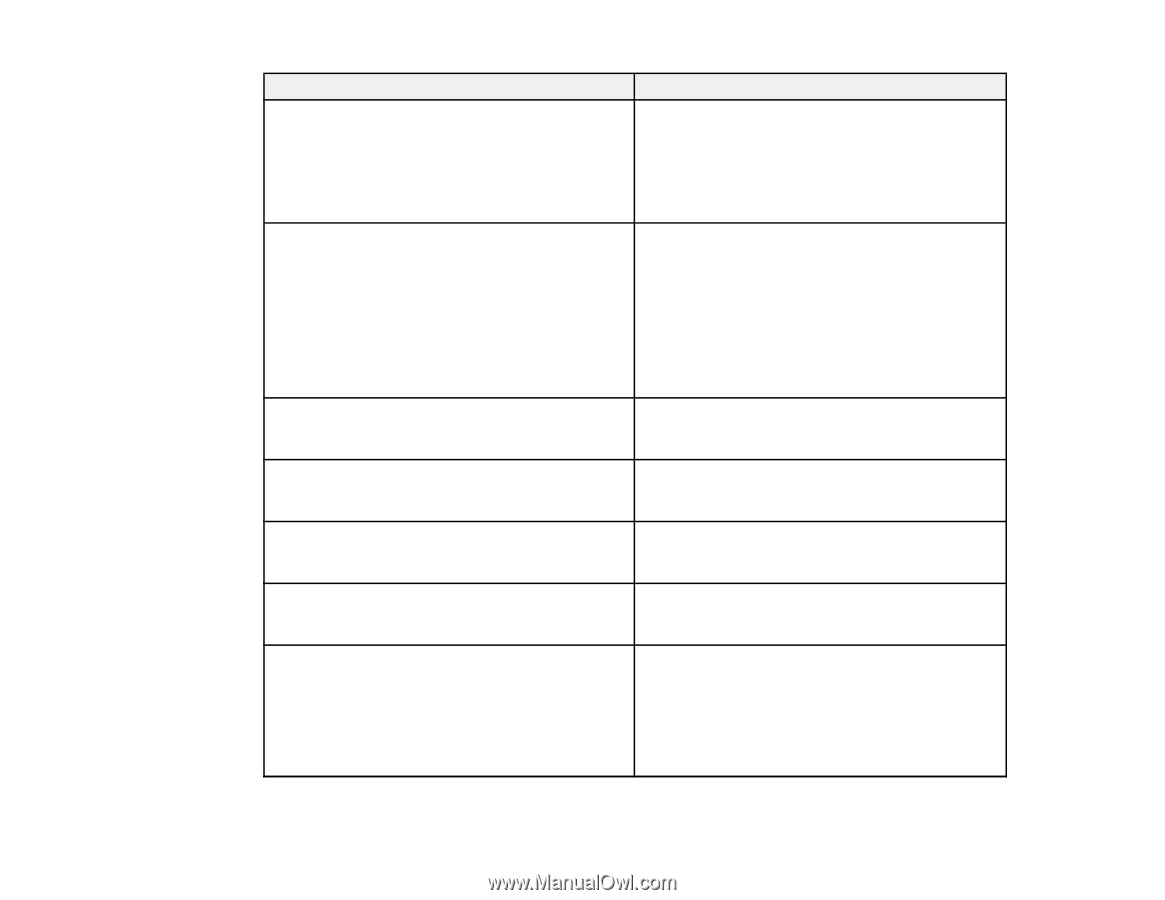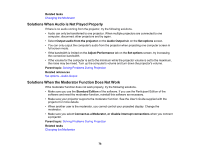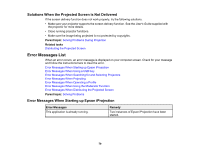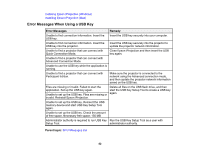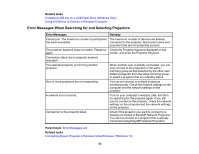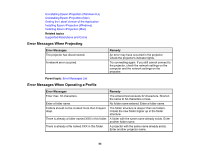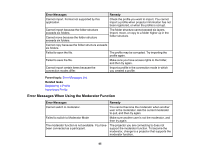Epson VS355 Operation Guide - Epson iProjection v2.20 Windows/Mac - Page 80
Error Messages, Remedy, Safely Remove Hardware, Windows, Disconnect, USB Display, Advanced Connection
 |
View all Epson VS355 manuals
Add to My Manuals
Save this manual to your list of manuals |
Page 80 highlights
Error Messages Remedy Cannot start this application because other EPSON Projector software (Quick Wireless Connection) is already running. Close Quick Wireless Connection and then start Epson iProjection. To close Quick Wireless Connection, perform Safely Remove Hardware from the icon on the task bar to remove the Quick Wireless Connection USB Key from the computer. Cannot start this application because other EPSON Projector software (USB Display) is already running. Close USB Display and then start Epson iProjection. Do one of the following to close USB Display: • Windows: Disconnect the USB cable from the projector. • Mac: Select Disconnect from the USB Display icon menu on the menu bar or Dock, and then remove the USB cable. Cannot start this application because other EPSON Projector software (EasyMP Network Projection) is already running. Close EasyMP Network Projection and then start Epson iProjection. Cannot start this application because other Close the USB Key Setup Tool and then start EPSON Projector software (USB Key Setup Tool) Epson iProjection. is already running. Epson iProjection initialization failed. Restart Epson iProjection. If the message is still displayed, uninstall and then reinstall Epson iProjection. Cannot open the shortcut file. The shortcut file may be corrupted. Start Epson iProjection, and then try searching for and connecting to the projector again. Cannot find the projector linked to the shortcut file. Check the following items. Search again. • Open a shortcut file in the connection mode for which you created the shortcut file. • Open a shortcut file in Advanced Connection Mode if you use the Participant Edition of the software. 80