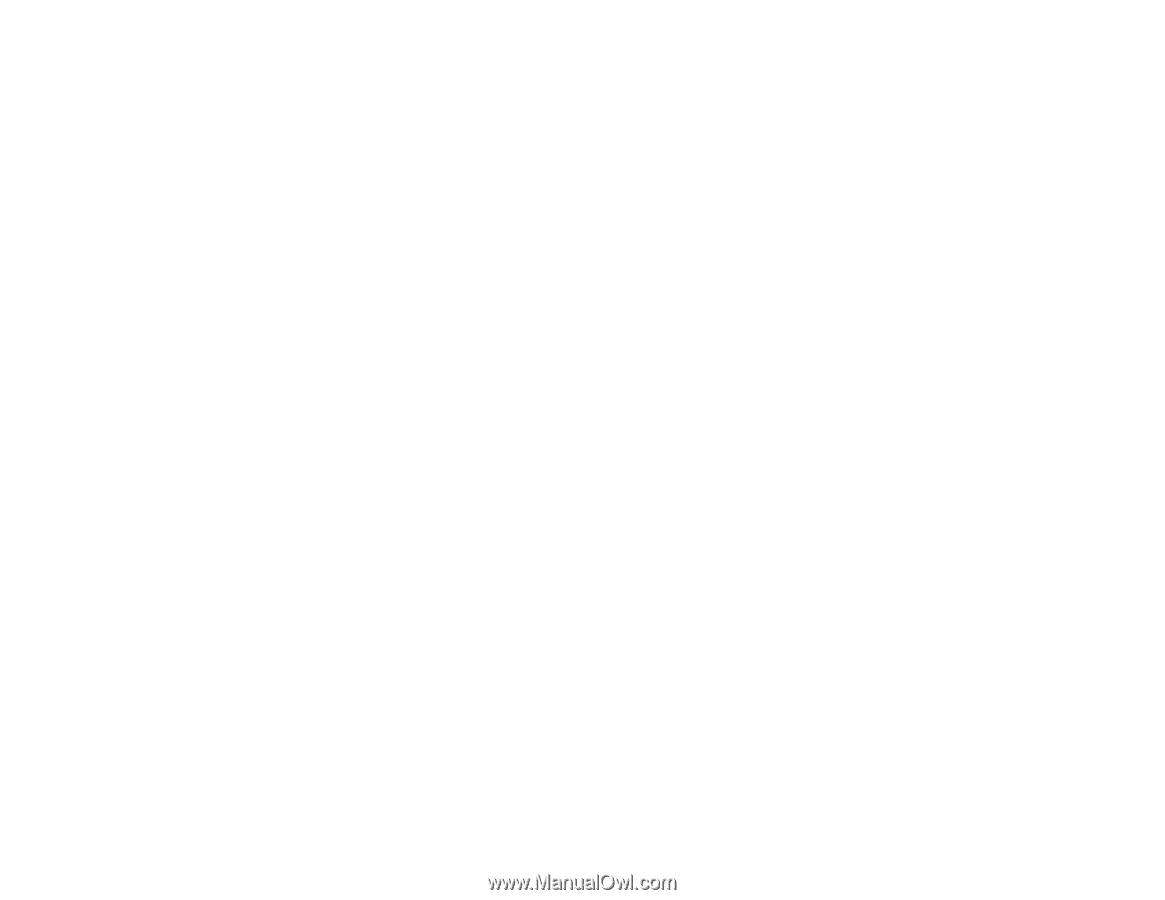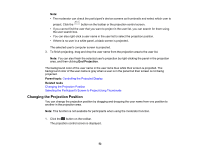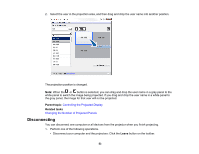Epson VS355 Operation Guide - Epson iProjection v2.20 Windows/Mac - Page 57
Connecting to Network Projector Using a USB Flash Drive (Windows Only)
 |
View all Epson VS355 manuals
Add to My Manuals
Save this manual to your list of manuals |
Page 57 highlights
2. Select where you want to save the shortcut (.pme), and then click Save. The shortcut is created and the projector information is saved in the shortcut. Note: • Double-clicking a shortcut (.pme), you can start Epson iProjection in the same mode as you created its shortcut. • When you use the Participant Edition of the software, use a shortcut file created in Advanced Connection Mode. • You can also select the projector or folder from the Profile or Projector List, and then drag and drop to the location where you want to create the shortcut. Parent topic: Searching for Network Projectors Using a Shortcut Connecting to Network Projector Using a USB Flash Drive (Windows Only) You can use a commercially available USB flash drive as a USB key to transfer the projector's network information to a Windows computer. Creating the USB key allows you to quickly project images from the network projector. Creating a USB key on a USB Flash Drive (Windows Only) Using a USB Key to Connect a Windows Computer Parent topic: Using Additional Functions Creating a USB key on a USB Flash Drive (Windows Only) You can create a USB key on a commercially available USB flash drive so you can use it to connect to your projector wirelessly. Note: When creating a USB key, make sure you use a USB flash drive that meets the following conditions. • Formatted to FAT • No security functions We recommend deleting any files on the drive before creating a USB key. 1. Start USB Key Setup Tool. • Windows Vista and Windows 7: Click Start, select Programs (or All Programs), EPSON Projector, Epson iProjection, Tools, and then click USB Key Setup Tool. 57