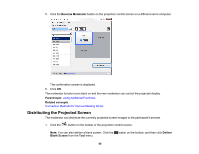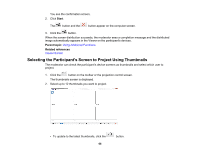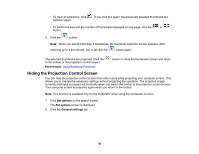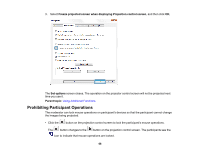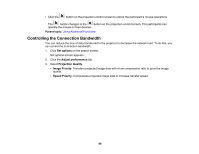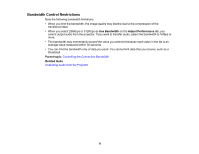Epson VS355 Operation Guide - Epson iProjection v2.20 Windows/Mac - Page 68
Prohibiting Participant Operations, Freeze projected screen when displaying Projection control screen
 |
View all Epson VS355 manuals
Add to My Manuals
Save this manual to your list of manuals |
Page 68 highlights
3. Select Freeze projected screen when displaying Projection control screen, and then click OK. The Set options screen closes. The operation on the projector control screen will not be projected next time you use it. Parent topic: Using Additional Functions Prohibiting Participant Operations The moderator can lock mouse operations on participant's devices so that the participant cannot change the images being projected. • Click the button on the projection control screen to lock the participant's mouse operations. The button changes to the button on the projection control screen. The participants see the icon to indicate that mouse operations are locked. 68
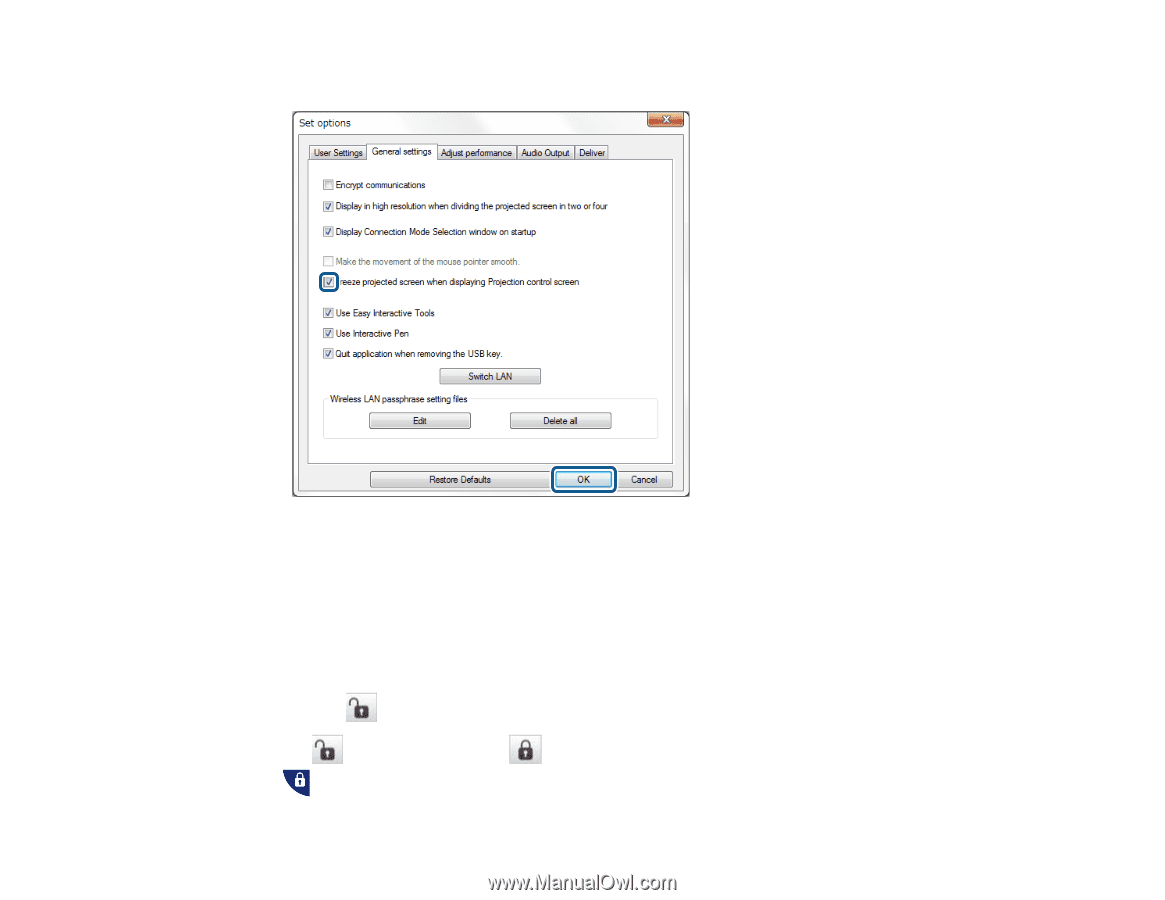
68
3.
Select
Freeze projected screen when displaying Projection control screen
, and then click
OK
.
The
Set options
screen closes. The operation on the projector control screen will not be projected next
time you use it.
Parent topic:
Using Additional Functions
Prohibiting Participant Operations
The moderator can lock mouse operations on participant's devices so that the participant cannot change
the images being projected.
• Click the
button on the projection control screen to lock the participant's mouse operations.
The
button changes to the
button on the projection control screen. The participants see the
icon to indicate that mouse operations are locked.