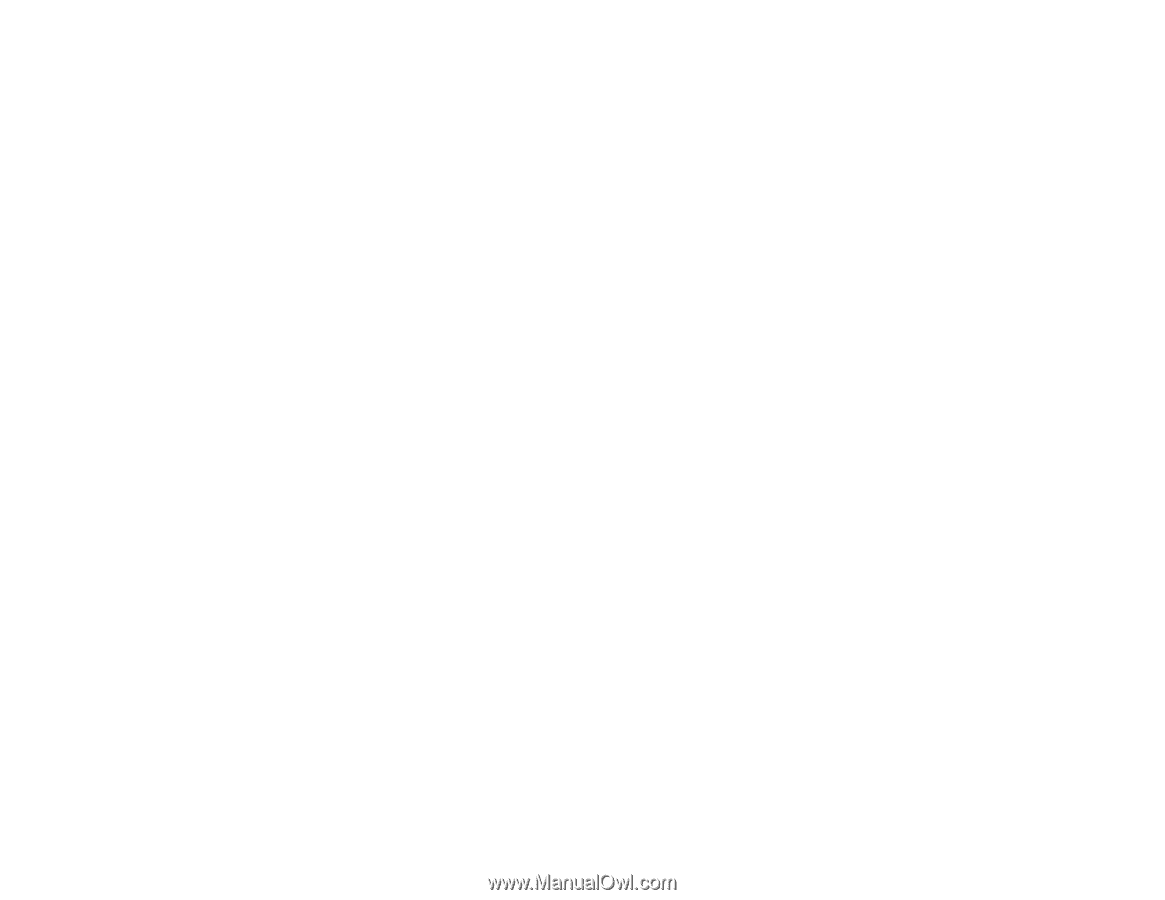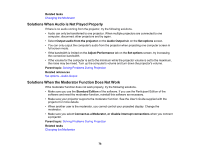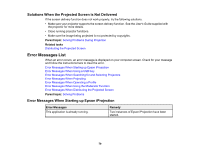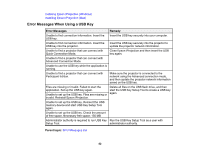Epson VS355 Operation Guide - Epson iProjection v2.20 Windows/Mac - Page 77
Solving Problems During Projection, Solutions When the Screen is Not Projected Properly
 |
View all Epson VS355 manuals
Add to My Manuals
Save this manual to your list of manuals |
Page 77 highlights
Solving Problems During Projection Try these solutions depending on your situation. Solutions When the Screen is Not Projected Properly Solutions When Audio is Not Played Properly Solutions When the Moderator Function Does Not Work Solutions When the Projected Screen is Not Delivered Parent topic: Solving Problems Solutions When the Screen is Not Projected Properly If the screen is not projected or there are problems with the project images try the following solutions. • If you are using a Microsoft Office application, stop moving the mouse pointer. If you move the mouse pointer continuously, the screen may not be refreshed quickly. • If the mouse pointer flickers, try the following solutions. • Select Make the movement of the mouse pointer smooth on the General settings tab on the Set options screen. • Clear Transfer layered window on the Adjust performance tab on the Set options screen. • The Media Player movie playback screen may not be projected depending on the computer. • The screen saver preview may not be projected properly depending on the computer. • Reduce the number of connected devices if the connection speed declines. • For Mac, when playing back movies, start Epson iProjection first before starting playback. If Epson iProjection is started during movie playback and the display screen resolution and color numbers are changed, try moving the movie playback window, minimizing it, or resizing it and so on. • When using a computer that does not meet the software requirements, images and audio for movies may stop. • When another user is the moderator, you cannot control your projected display. Change the moderator or project the screen without a moderator. Parent topic: Solving Problems During Projection Related references Set options - General settings Set options - Adjust performance 77