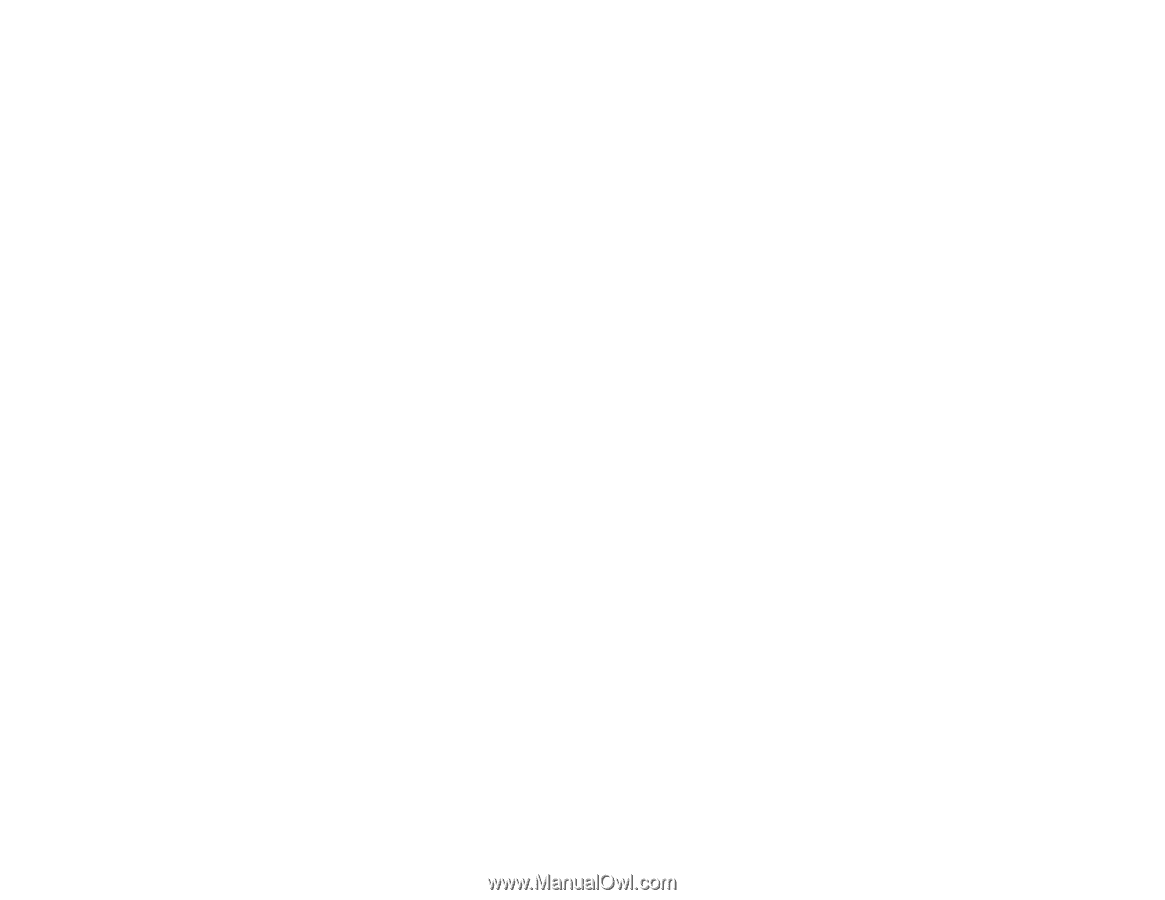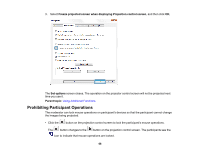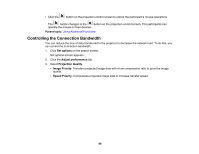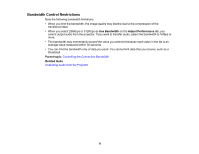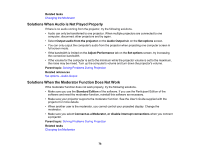Epson VS355 Operation Guide - Epson iProjection v2.20 Windows/Mac - Page 73
Solutions When You Cannot Connect Projectors Using Advanced Connection Mode (Wireless)
 |
View all Epson VS355 manuals
Add to My Manuals
Save this manual to your list of manuals |
Page 73 highlights
• Check the computer's network settings. • If the wireless LAN adapter is not installed on your computer, install a wireless LAN card on your computer. • Enable the wireless LAN setting or AirPort on your computer. • Check the software settings. • Make sure you start the software in the connection mode that you set on the projector. If you cannot select or change the connection mode, select Display Connection Mode Selection window on startup on the General settings tab in the Set options screen. The select connection mode screen is displayed after restarting the software. Parent topic: Solving Network Connection Problems Related references Set options - General settings Solutions When You Cannot Connect Projectors Using Advanced Connection Mode (Wireless) When you cannot connect the computer and the projector using Advanced Connection Mode over a wireless network, try the following solutions. If you cannot resolve the problem, contact your network administrator. • Check the status of the external devices used for the network connection or the environment in which the network devices and the projector are located. • Connect the specified wireless LAN unit to the projector securely. See your projector User's Guide for more details. • Check for any obstacles between the access point and the computer or projector, and change their position to improve communication. Sometimes, indoor environments prevent the projector from being found in a search. • Make sure that the access point and the computer or projector are not too far apart. Move them closer together and try to connect again. • Check for interference from other equipment, such as a Bluetooth device or microwave. Move the interfering device farther away or expand your wireless bandwidth. • Set the radio strength for the network devices to the maximum. • Set the IP address, the subnet mask, and the gateway address for the access point correctly. • Make sure the wireless LAN system of the access point supports the projector's wireless LAN system. 73