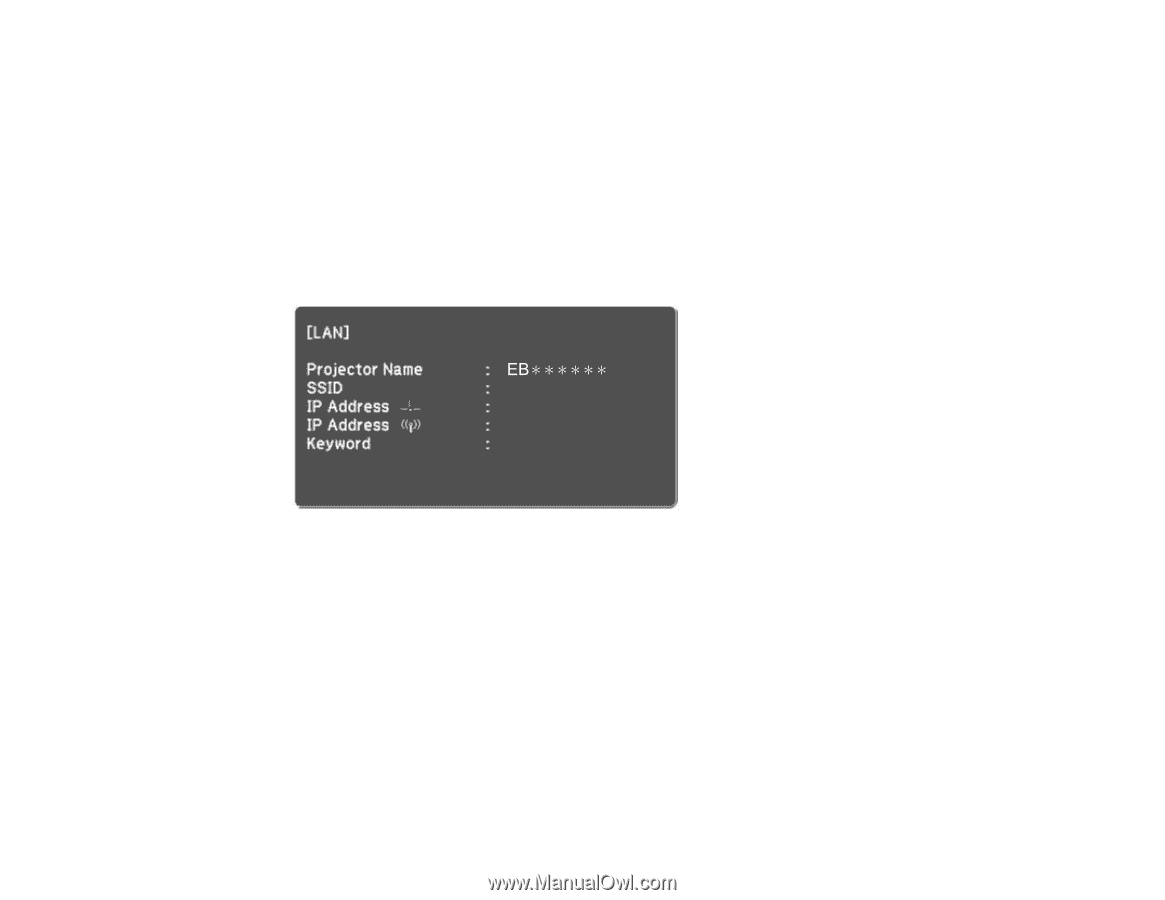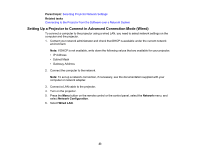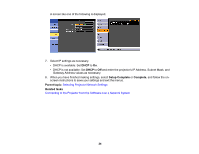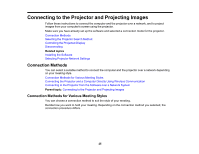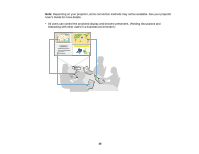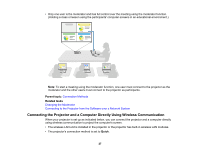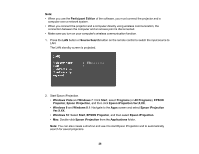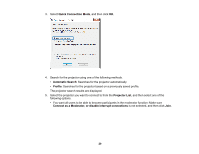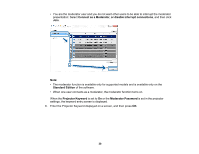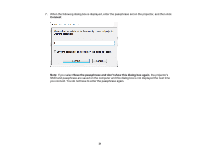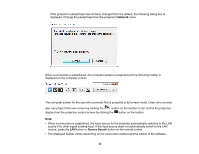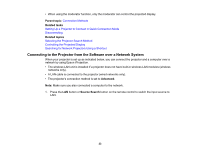Epson VS355 Operation Guide - Epson iProjection v2.20 Windows/Mac - Page 28
Epson iProjection Ver.X.XX, Participant Edition
 |
View all Epson VS355 manuals
Add to My Manuals
Save this manual to your list of manuals |
Page 28 highlights
Note: • When you use the Participant Edition of the software, you must connect the projector and a computer over a network system. • When you connect the projector and a computer directly using wireless communication, the connection between the computer and an access point is disconnected. • Make sure you turn on your computer's wireless communication function. 1. Press the LAN button or Source Search button on the remote control to switch the input source to LAN. The LAN standby screen is projected. 2. Start Epson iProjection. • Windows Vista and Windows 7: Click Start, select Programs (or All Programs), EPSON Projector, Epson iProjection, and then click Epson iProjection Ver.X.XX. • Windows 8 and Windows 8.1: Navigate to the Apps screen and select Epson iProjection Ver.X.XX. • Windows 10: Select Start, EPSON Projector, and then select Epson iProjection. • Mac: Double-click Epson iProjection from the Applications folder. Note: You can also create a shortcut and use it to start Epson iProjection and to automatically search for saved projectors. 28