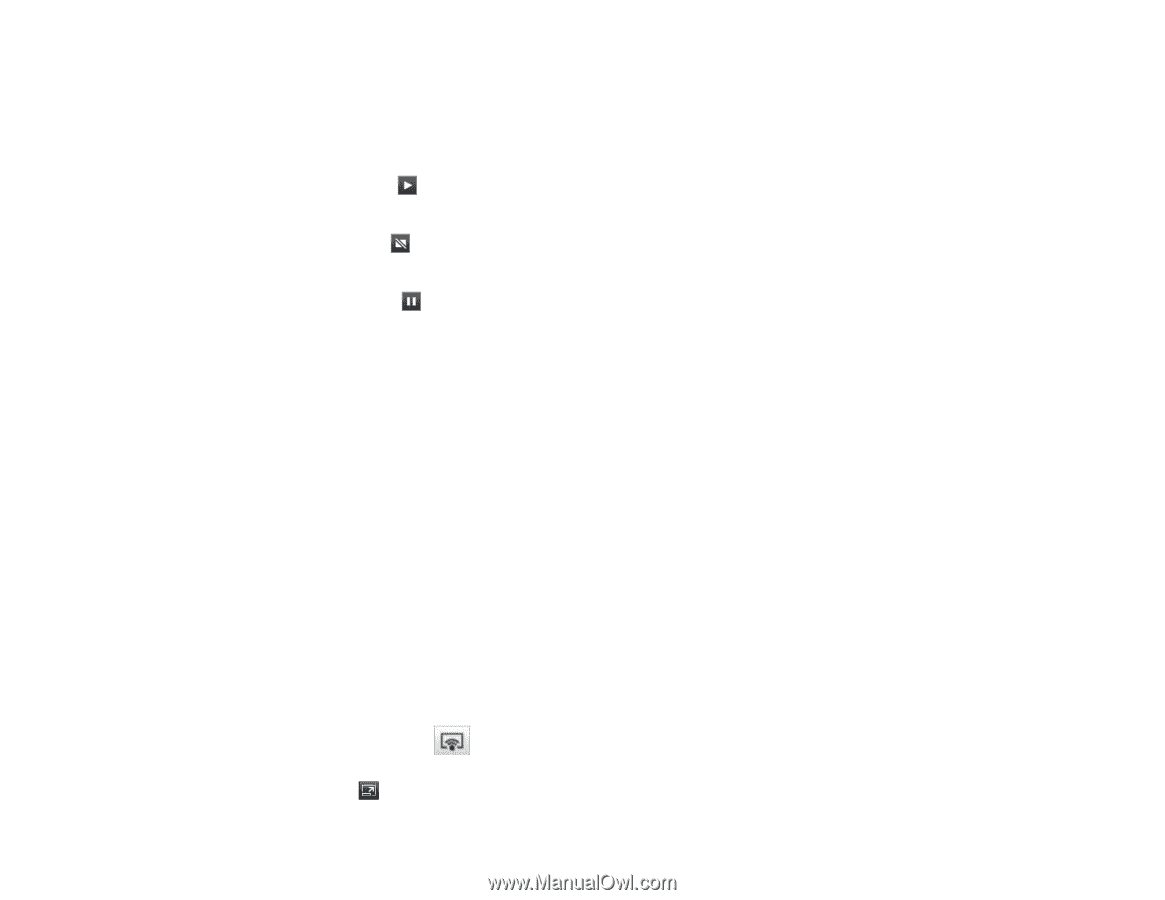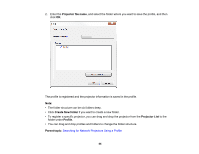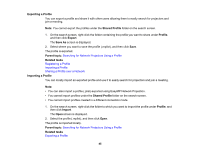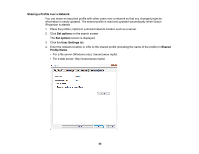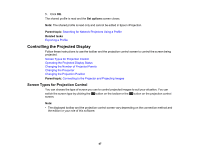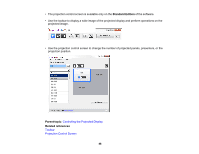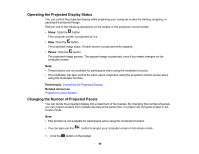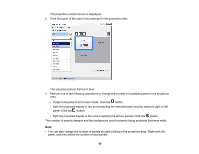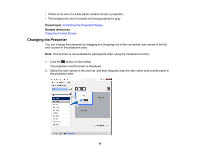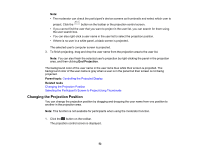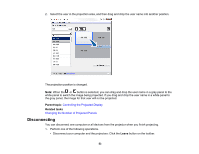Epson VS355 Operation Guide - Epson iProjection v2.20 Windows/Mac - Page 49
Operating the Projected Display Status, Changing the Number of Projected Panels, Pause, Parent topic
 |
View all Epson VS355 manuals
Add to My Manuals
Save this manual to your list of manuals |
Page 49 highlights
Operating the Projected Display Status You can control the projected display while projecting your computer screen by starting, stopping, or pausing the projected image. Perform one of the following operations on the toolbar or the projection control screen. • Show: Click the button. The computer screen is projected as it is. • Stop: Click the button. The projected image stops. A black screen is projected while stopped. • Pause: Click the button. The projected image pauses. The paused image is projected, even if you make changes on the computer screen. Note: • These buttons are not available for participants when using the moderator function. • The moderator can also control the other users' projection using the projection control screen when using the moderator function. Parent topic: Controlling the Projected Display Related references Projection Control Screen Changing the Number of Projected Panels You can divide the projected display into a maximum of four panels. By changing the number of panels, you can project screens from multiple devices at the same time, or project one computer screen in full screen mode. Note: • This function is not available for participants when using the moderator function. • You can also use the button to project your computer screen in full screen mode. 1. Click the button on the toolbar. 49