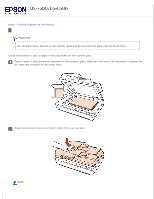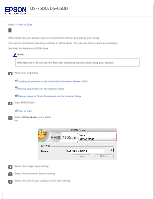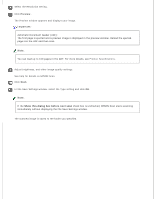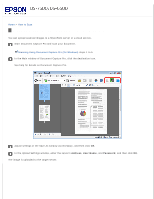Epson WorkForce DS-6500 User Manual - Page 27
Scanning from the Scan Button, Scan Button
 |
View all Epson WorkForce DS-6500 manuals
Add to My Manuals
Save this manual to your list of manuals |
Page 27 highlights
Home > How to Scan Scanning from the Scan Button Place your original(s). Loading Documents in the Automatic Document Feeder (ADF) Placing Documents on the Scanner Glass Placing Large or Thick Documents on the Scanner Glass Press the scan button. The scanned image is saved to the location you specified in Document Capture Pro (for Windows) or EPSON Scan (for Mac OS X). Assigning a Function to the Scan Button
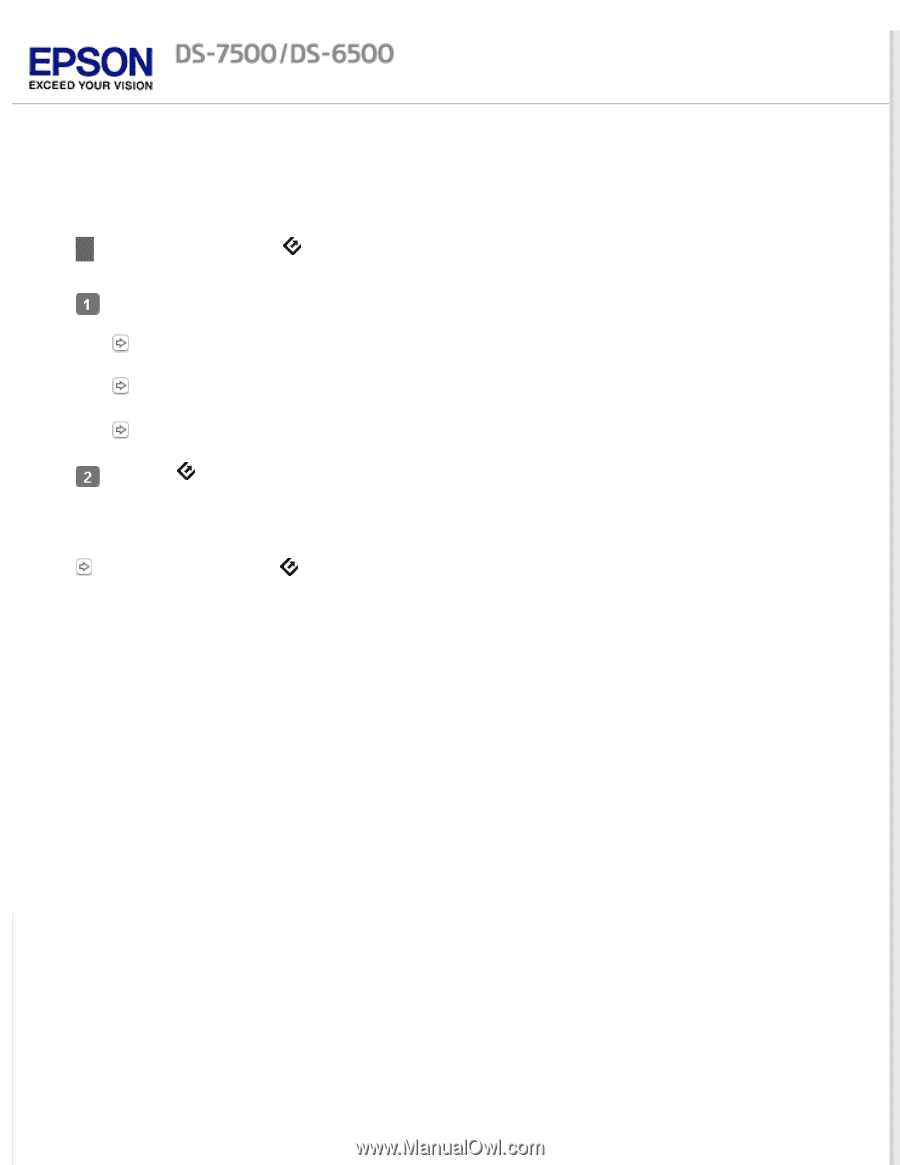
Home
>
How to Scan
Scanning from the
Scan Button
Place your original(s).
Loading Documents in the Automatic Document Feeder (ADF)
Placing Documents on the Scanner Glass
Placing Large or Thick Documents on the Scanner Glass
Press the
scan button.
The scanned image is saved to the location you specified in Document Capture Pro (for Windows) or EPSON Scan
(for Mac OS X).
Assigning a Function to the
Scan Button