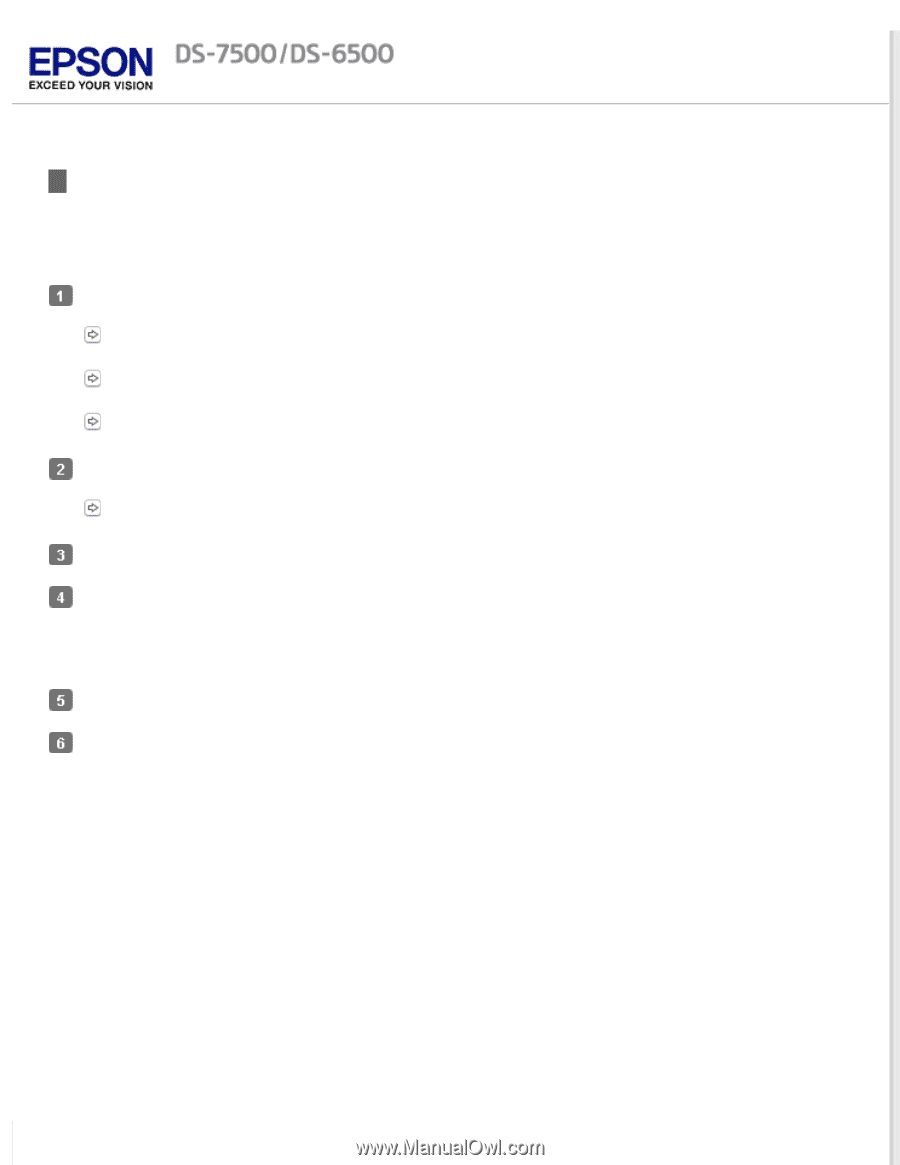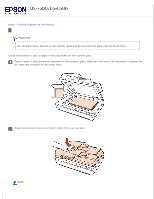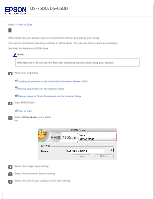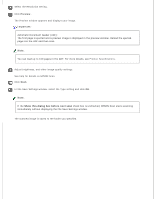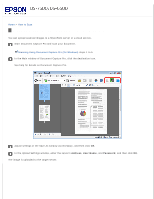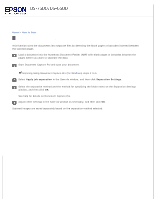Epson WorkForce DS-6500 User Manual - Page 28
Scanning Using Document Capture Pro (for Windows), Detailed Settings
 |
View all Epson WorkForce DS-6500 manuals
Add to My Manuals
Save this manual to your list of manuals |
Page 28 highlights
Home > How to Scan Scanning Using Document Capture Pro (for Windows) This section explains basic scanning procedures using Document Capture Pro. See help for details on Document Capture Pro. Place your original(s). Loading Documents in the Automatic Document Feeder (ADF) Placing Documents on the Scanner Glass Placing Large or Thick Documents on the Scanner Glass Start Document Capture Pro. Document Capture Pro (for Windows) Click Scan. Adjust settings in the Main Settings window as necessary, and then click Scan. Click Detailed Settings if you want to make more detailed adjustments using the EPSON Scan window. The document is scanned and displayed as an image in Document Capture Pro. Check the scanned images (pages), and then edit as needed. When you have finished checking the image, click the destination icon.