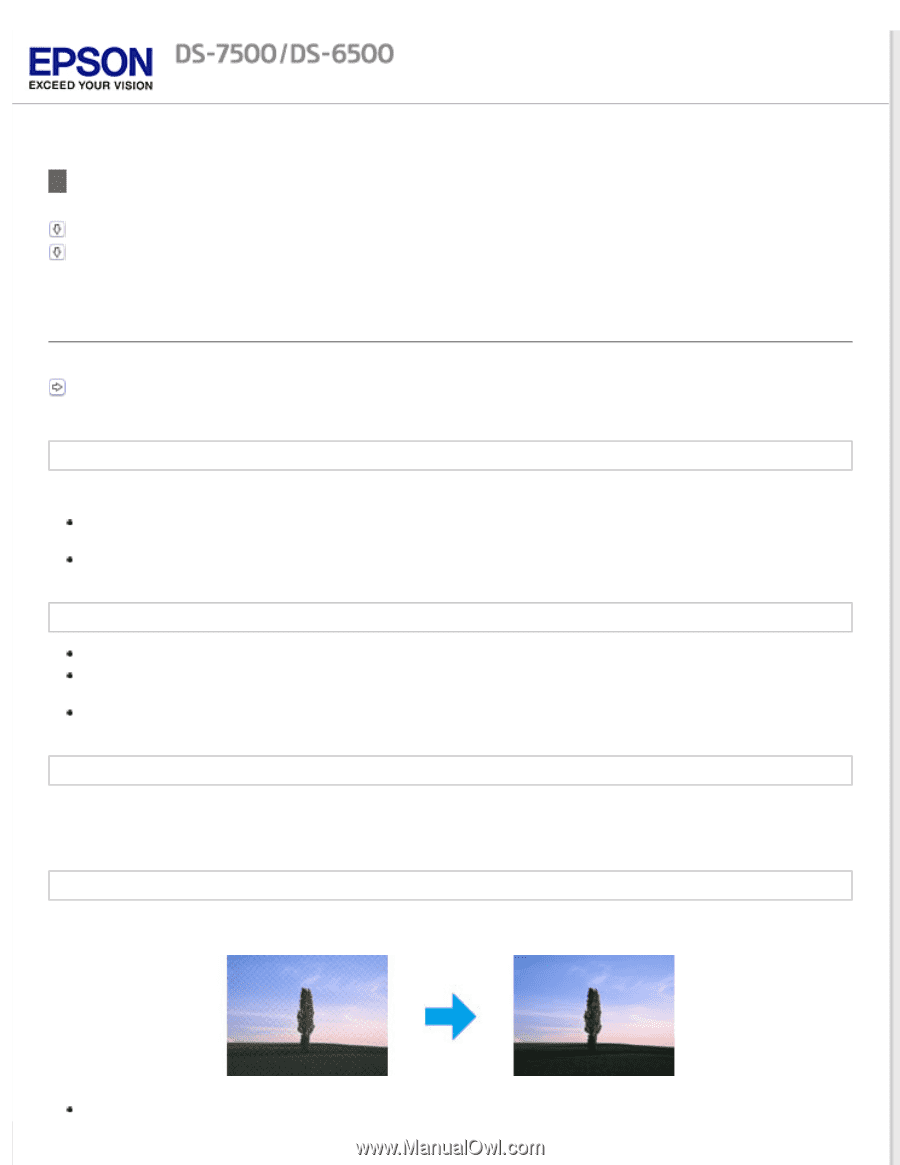Epson WorkForce DS-6500 User Manual - Page 71
Problems With Scanned Images, Scan quality is unsatisfactory
 |
View all Epson WorkForce DS-6500 manuals
Add to My Manuals
Save this manual to your list of manuals |
Page 71 highlights
Home > Solving Problems Problems With Scanned Images Scan quality is unsatisfactory The scanning area or direction is unsatisfactory Scan quality is unsatisfactory Scan quality can be improved by changing the current settings or adjusting the scanned image. Adjusting the Scanned Image An image on the back of your original appears in your scanned image When scanning thin paper, images on the back may be visible to the product and appear in your scanned image. When scanning from the scanner glass, try scanning the original with a piece of black paper placed on the back of it. Also make sure the Document Type and Image Type settings are correct for your original. Select Text Enhancement as the image quality setting from the scanning software. Characters are distorted or blurred Select Text Enhancement as the image quality setting from the scanning software. When the Image Type is Black&White, select Threshold setting as the image quality setting from the scanning software. Increase the resolution setting. Characters are not recognized when converted into editable text (OCR) Place the document so that it is straight on the scanner glass. If the document is skewed, it may not be recognized correctly. Ripple patterns appear in your scanned image A ripple or cross-hatch pattern (known as moiré) may appear in a scanned image of a printed document. Reposition your original document.