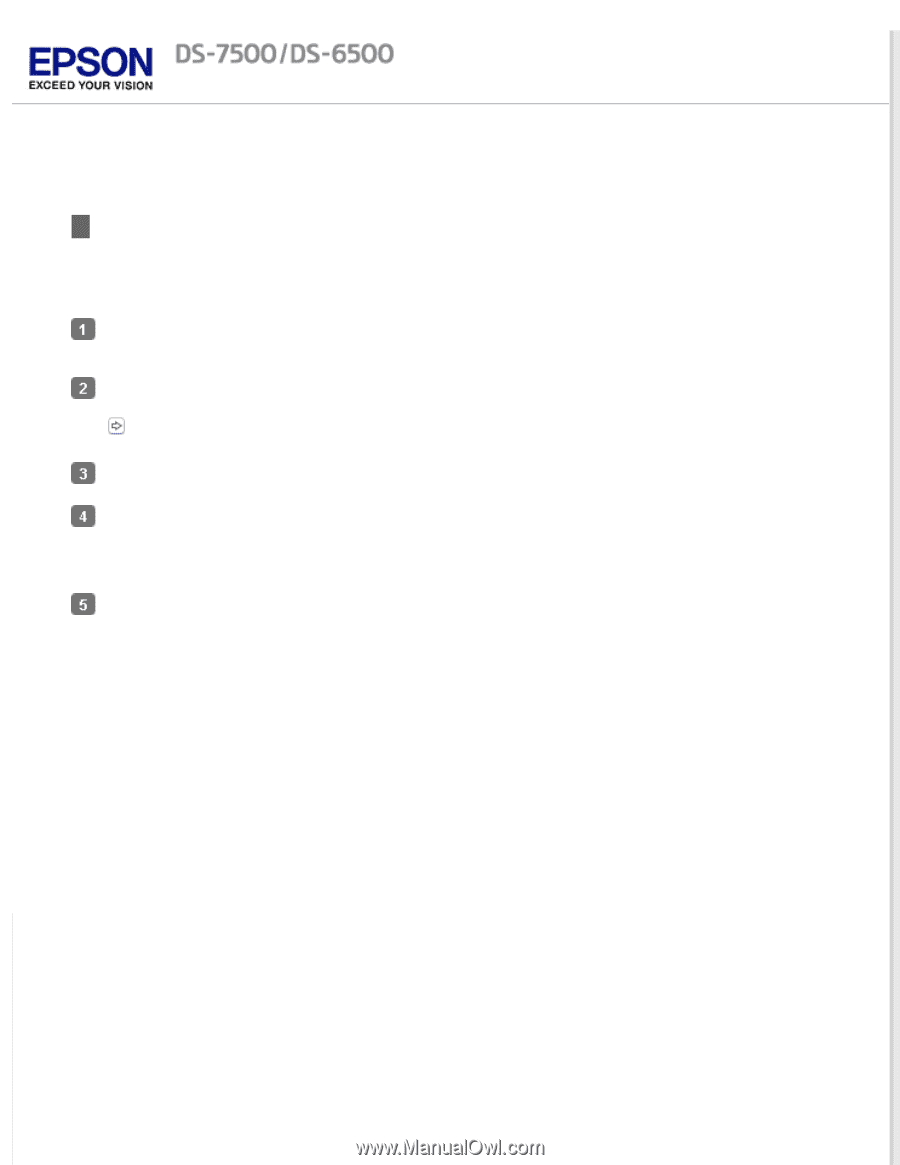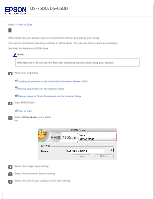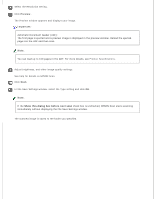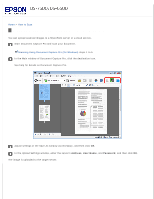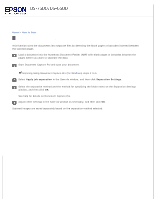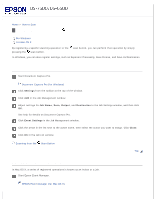Epson WorkForce DS-6500 User Manual - Page 33
Scanning Multiple Documents to Separate Files (for Windows), Apply job separation, Separation Settings
 |
View all Epson WorkForce DS-6500 manuals
Add to My Manuals
Save this manual to your list of manuals |
Page 33 highlights
Home > How to Scan Scanning Multiple Documents to Separate Files (for Windows) This function sorts the documents into separate files by detecting the blank pages or barcodes inserted between the scanned pages. Load a document into the Automatic Document Feeder (ADF) with blank pages or barcodes between the pages where you want to separate the data. Start Document Capture Pro and scan your document. Scanning Using Document Capture Pro (for Windows) steps 2 to 6 Select Apply job separation in the Save As window, and then click Separation Settings. Select the separation method and the method for specifying the folder name on the Separation Settings window, and then click OK. See help for details on Document Capture Pro. Adjust other settings in the Save As window as necessary, and then click OK. Scanned images are saved separately based on the separation method selected.