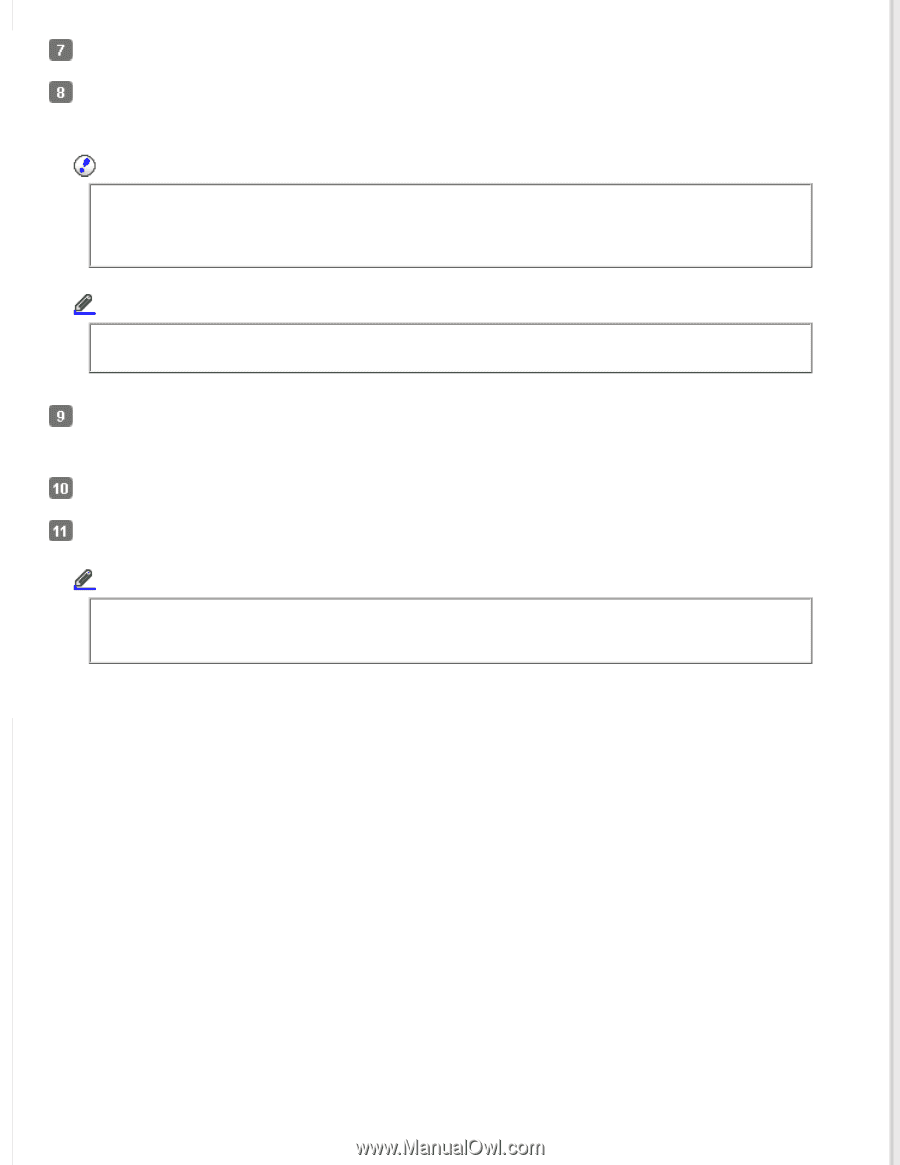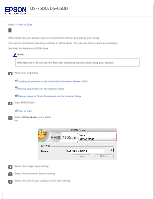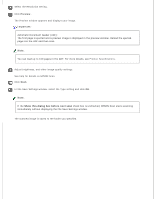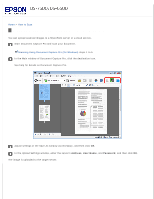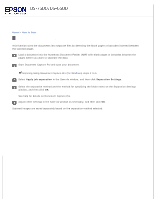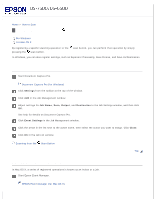Epson WorkForce DS-6500 User Manual - Page 31
Preview, Important, Automatic Document Feeder ADF
 |
View all Epson WorkForce DS-6500 manuals
Add to My Manuals
Save this manual to your list of manuals |
Page 31 highlights
Select the Resolution setting. Click Preview. The Preview window appears and displays your image. Important: Automatic Document Feeder (ADF): The first page is ejected and a preview image is displayed in the preview window. Reload the ejected page into the ADF and then scan. Note: You can load up to 100 pages in the ADF. For more details, see Product Specificiations. Adjust brightness, and other image quality settings. See help for details on EPSON Scan. Click Scan. In File Save Settings window, select the Type setting and click OK. Note: If the Show this dialog box before next scan check box is unchecked, EPSON Scan starts scanning immediately without displaying the File Save Settings window. The scanned image is saved to the folder you specified.