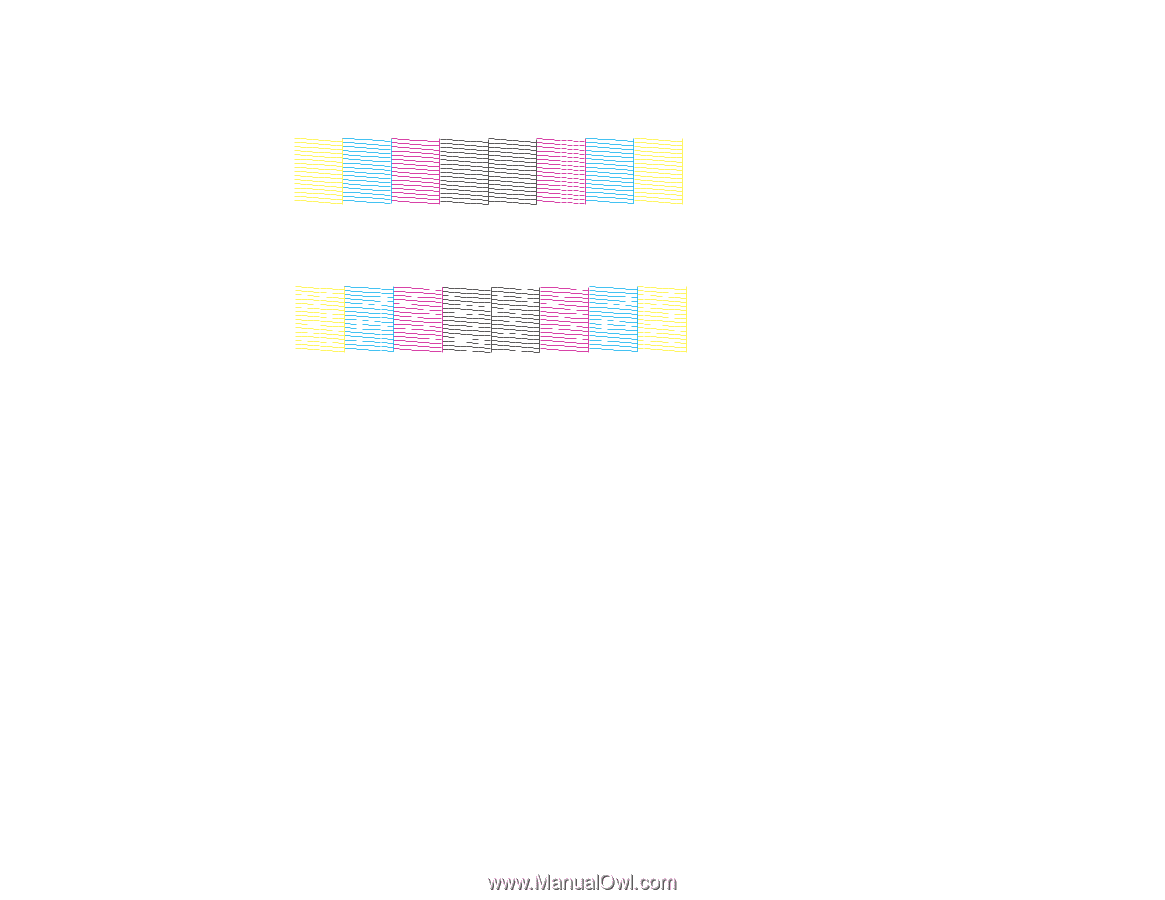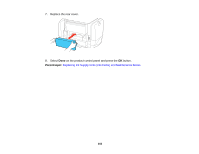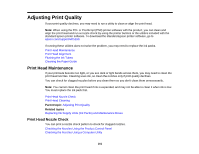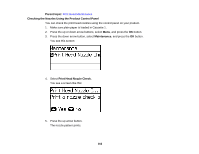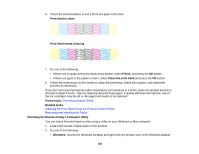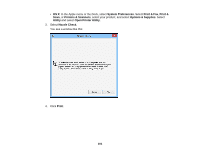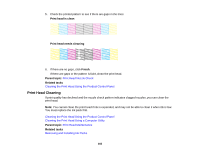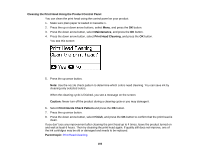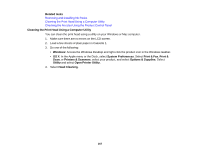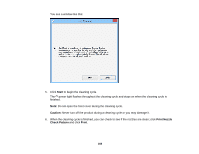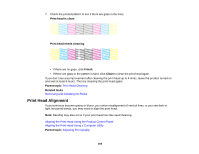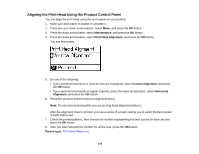Epson WorkForce Pro WF-R5190 User Manual - Page 165
Print Head Cleaning, Cleaning the Print Head Using the Product Control Panel
 |
View all Epson WorkForce Pro WF-R5190 manuals
Add to My Manuals
Save this manual to your list of manuals |
Page 165 highlights
5. Check the printed pattern to see if there are gaps in the lines. Print head is clean Print head needs cleaning 6. If there are no gaps, click Finish. If there are gaps or the pattern is faint, clean the print head. Parent topic: Print Head Nozzle Check Related tasks Cleaning the Print Head Using the Product Control Panel Print Head Cleaning If print quality has declined and the nozzle check pattern indicates clogged nozzles, you can clean the print head. Note: You cannot clean the print head if ink is expended, and may not be able to clean it when ink is low. You must replace the ink pack first. Cleaning the Print Head Using the Product Control Panel Cleaning the Print Head Using a Computer Utility Parent topic: Print Head Maintenance Related tasks Removing and Installing Ink Packs 165