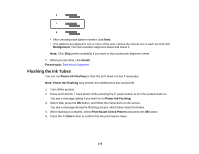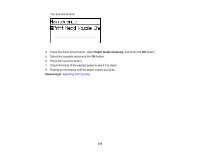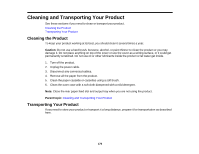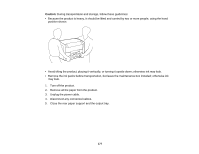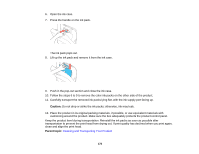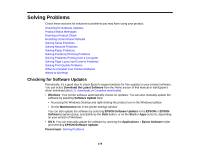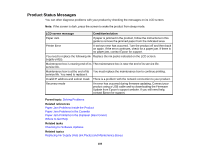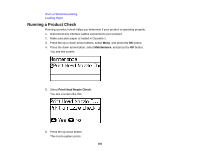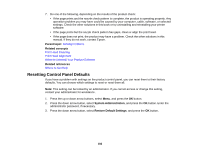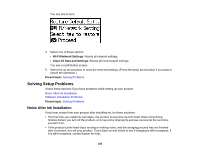Epson WorkForce Pro WF-R5190 User Manual - Page 178
Caution, Parent topic
 |
View all Epson WorkForce Pro WF-R5190 manuals
Add to My Manuals
Save this manual to your list of manuals |
Page 178 highlights
6. Open the ink case. 7. Press the handle on the ink pack. The ink pack pops out. 8. Lift up the ink pack and remove it from the ink case. 9. Push in the pop-out section and close the ink case. 10. Follow the steps 6 to 9 to remove the color ink packs on the other side of the product. 11. Carefully transport the removed ink packs lying flat, with the ink supply port facing up. Caution: Do not drop or strike the ink packs; otherwise, ink may leak. 12. Place the product in its original packing materials, if possible, or use equivalent materials with cushioning around the product. Make sure the box adequately protects the product control panel. Keep the product level during transportation. Reinstall the ink packs as soon as possible after transportation to prevent the print head from drying out. If print quality has declined when you print again, clean and align the print head. Parent topic: Cleaning and Transporting Your Product 178