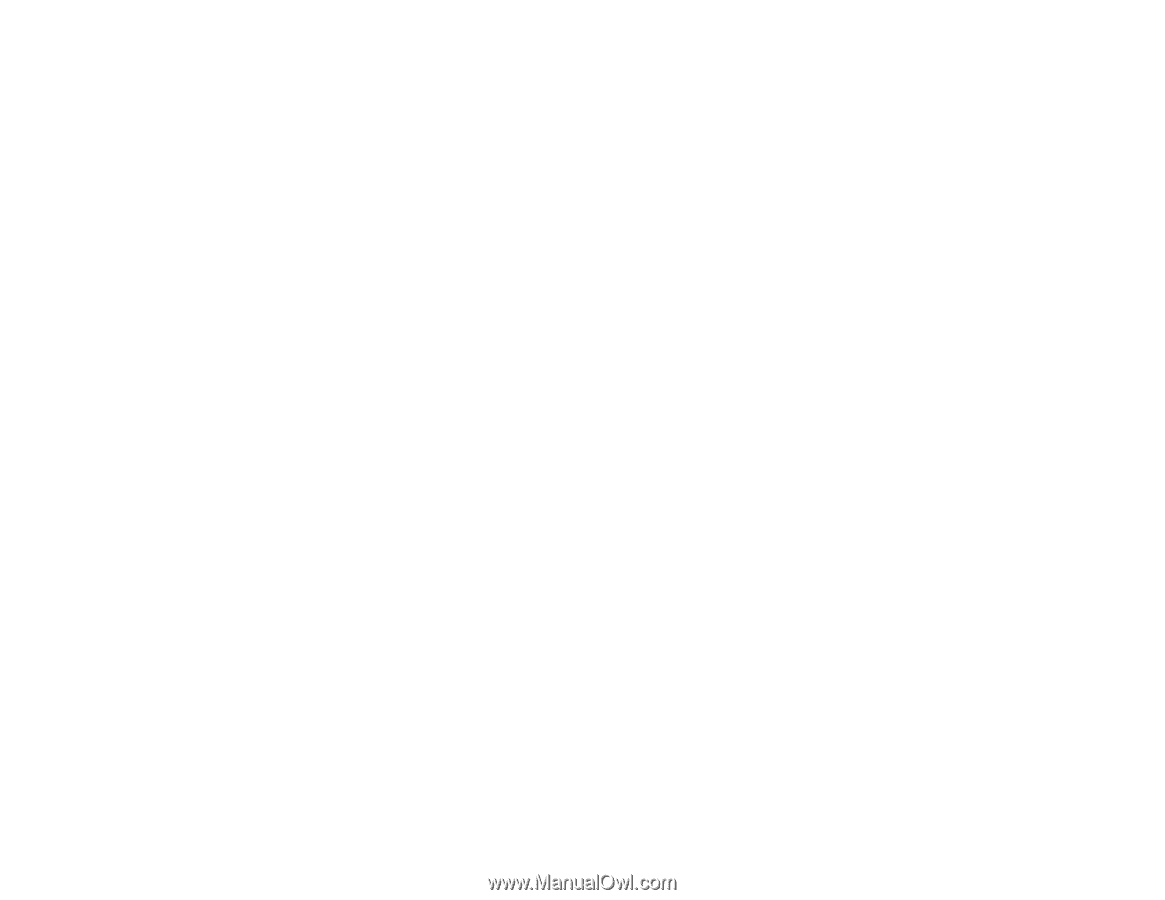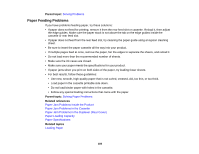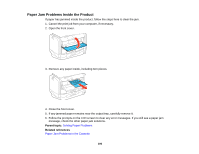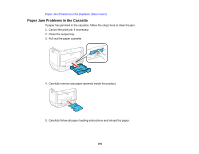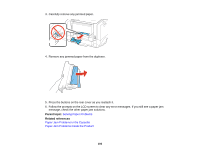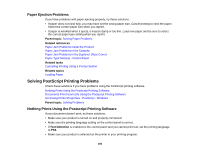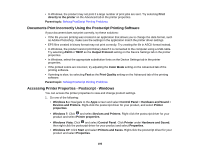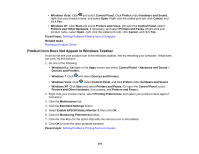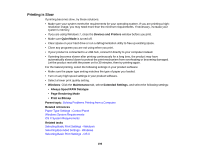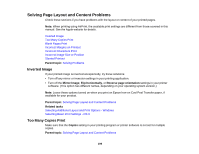Epson WorkForce Pro WF-R5190 User Manual - Page 194
Paper Ejection Problems, Solving PostScript Printing Problems
 |
View all Epson WorkForce Pro WF-R5190 manuals
Add to My Manuals
Save this manual to your list of manuals |
Page 194 highlights
Paper Ejection Problems If you have problems with paper ejecting properly, try these solutions: • If paper does not eject fully, you may have set the wrong paper size. Cancel printing to eject the paper. Select the correct paper size when you reprint. • If paper is wrinkled when it ejects, it may be damp or too thin. Load new paper and be sure to select the correct paper type setting when you reprint. Parent topic: Solving Paper Problems Related references Paper Jam Problems Inside the Product Paper Jam Problems in the Cassette Paper Jam Problems in the Duplexer (Rear Cover) Paper Type Settings - Control Panel Related tasks Cancelling Printing Using a Product Button Related topics Loading Paper Solving PostScript Printing Problems Check these solutions if you have problems using the PostScript printing software. Nothing Prints Using the Postscript Printing Software Documents Print Incorrectly Using the Postscript Printing Software Accessing Printer Properties - Postscript - Windows Parent topic: Solving Problems Nothing Prints Using the Postscript Printing Software If your document doesn't print, try these solutions: • Make sure your product is turned on and properly connected. • Make sure the printing language setting on the control panel is correct. • If Text Detection is enabled on the control panel and you cannot print text, set the printing language to PS3. • Make sure your product is selected as the printer in your printing program. 194