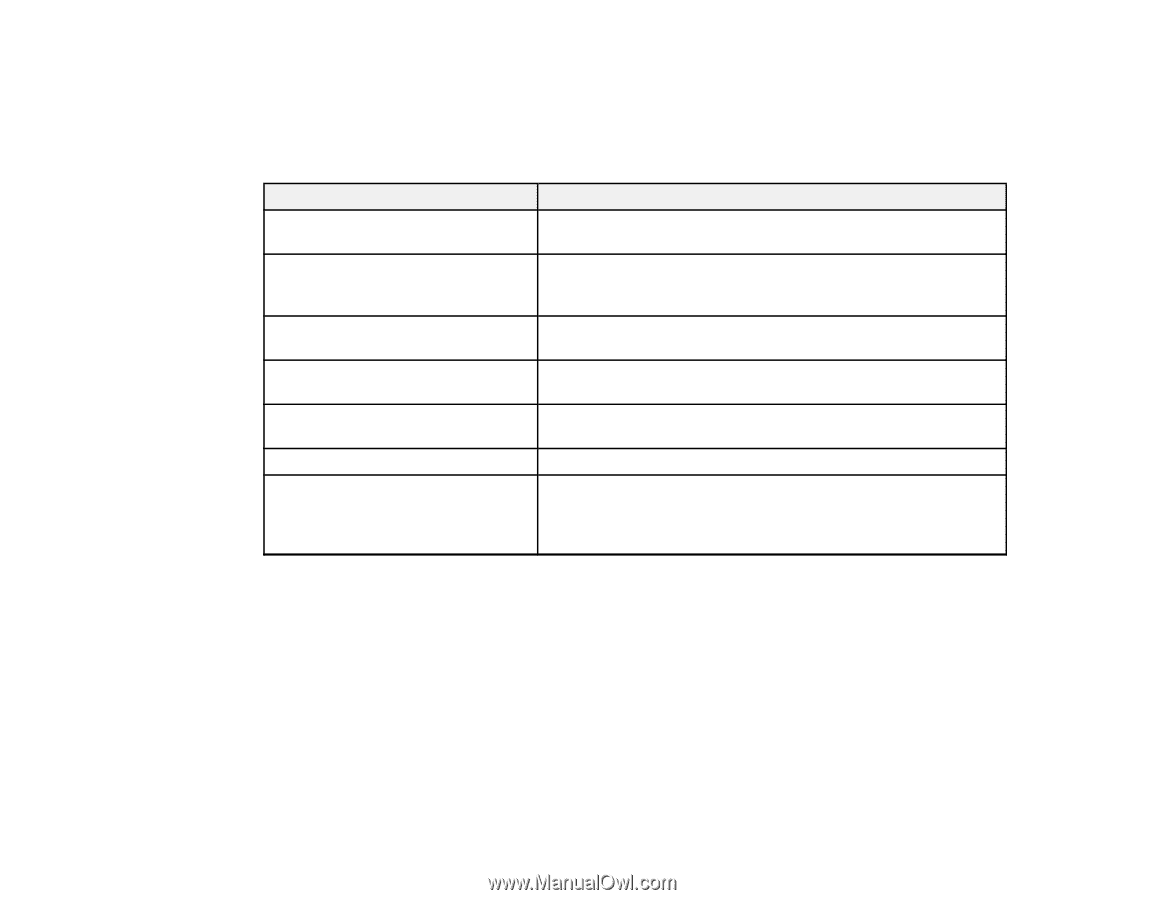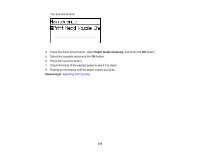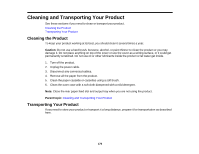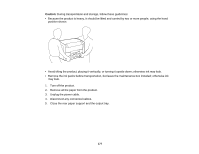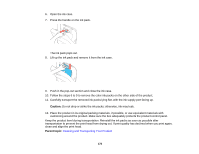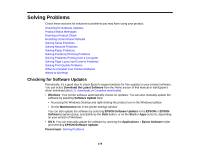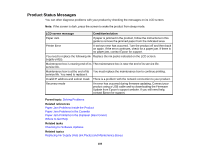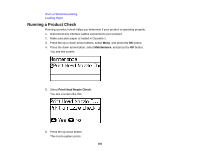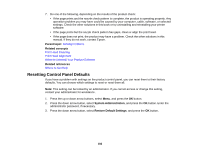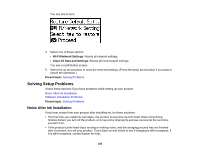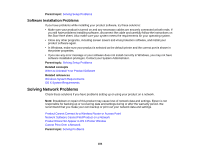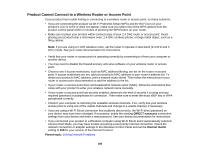Epson WorkForce Pro WF-R5190 User Manual - Page 180
Product Status Messages, Printer Error
 |
View all Epson WorkForce Pro WF-R5190 manuals
Add to My Manuals
Save this manual to your list of manuals |
Page 180 highlights
Product Status Messages You can often diagnose problems with your product by checking the messages on its LCD screen. Note: If the screen is dark, press the screen to wake the product from sleep mode. LCD screen message Condition/solution Paper Jam If paper is jammed in the product, follow the instructions in this guide to remove the jammed paper from the indicated area. Printer Error A serious error has occurred. Turn the product off and then back on again. If the error continues, check for a paper jam. If there is no paper jam, contact Epson for support. You need to replace the following ink Replace the ink packs indicated on the LCD screen. supply unit(s). Maintenance box is nearing end of its The maintenance box is near the end of its service life. service life. Maintenance box is at the end of its You must replace the maintenance box to continue printing. service life. You need to replace it. Invalid IP address and subnet mask. There is a problem with the network connection to your product. Recovery mode An error has occurred during firmware updating. Connect your product using a USB cable and try downloading the Firmware Update from Epson's support website. If you still need help, contact Epson for support. Parent topic: Solving Problems Related references Paper Jam Problems Inside the Product Paper Jam Problems in the Cassette Paper Jam Problems in the Duplexer (Rear Cover) Where to Get Help Related tasks Checking for Software Updates Related topics Replacing Ink Supply Units (Ink Packs) and Maintenance Boxes 180