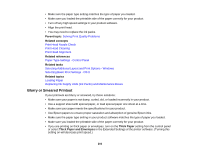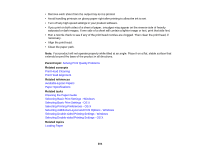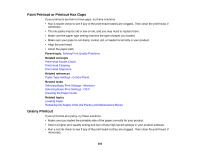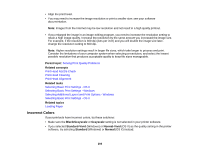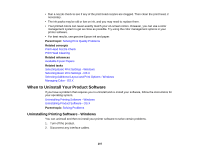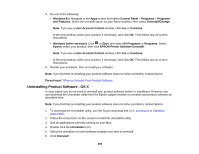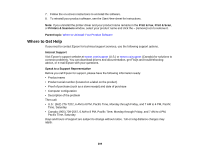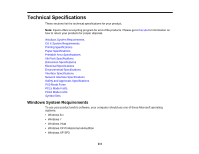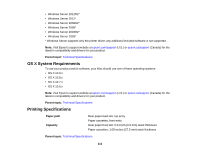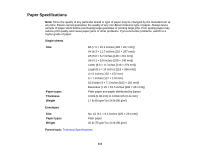Epson WorkForce Pro WF-R5190 User Manual - Page 208
Uninstalling Product Software - OS X, EPSON Printer Software Uninstall
 |
View all Epson WorkForce Pro WF-R5190 manuals
Add to My Manuals
Save this manual to your list of manuals |
Page 208 highlights
3. Do one of the following: • Windows 8.x: Navigate to the Apps screen and select Control Panel > Programs > Programs and Features. Select the uninstall option for your Epson product, then select Uninstall/Change. Note: If you see a User Account Control window, click Yes or Continue. In the next window, select your product, if necessary, and click OK. Then follow any on-screen instructions. • Windows (other versions): Click or Start, and select All Programs or Programs. Select Epson, select your product, then click EPSON Printer Software Uninstall. Note: If you see a User Account Control window, click Yes or Continue. In the next window, select your product, if necessary, and click OK. Then follow any on-screen instructions. 4. Restart your computer, then re-install your software. Note: If you find that re-installing your product software does not solve a problem, contact Epson. Parent topic: When to Uninstall Your Product Software Uninstalling Product Software - OS X In most cases, you do not need to uninstall your product software before re-installing it. However, you can download the Uninstaller utility from the Epson support website to uninstall your product software as described here. Note: If you find that re-installing your product software does not solve a problem, contact Epson. 1. To download the Uninstaller utility, visit the Epson download site (U.S. downloads or Canadian downloads). 2. Follow the instructions on the screen to install the Uninstaller utility. 3. Quit all applications currently running on your Mac. 4. Double-click the Uninstaller icon. 5. Select the checkbox for each software program you want to uninstall. 6. Click Uninstall. 208