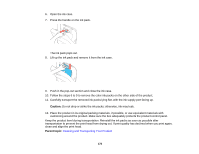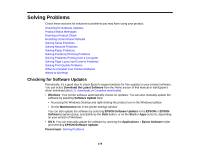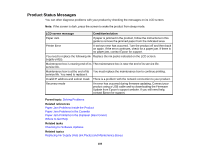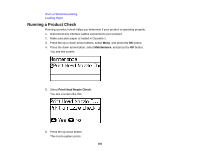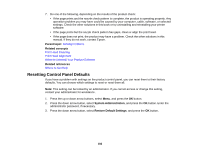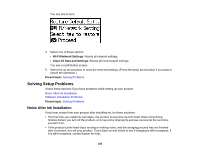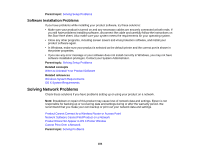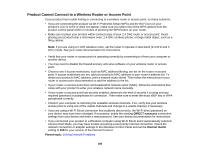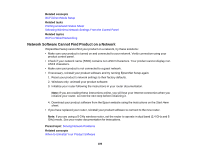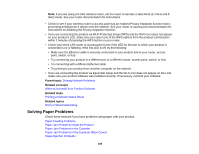Epson WorkForce Pro WF-R5190 User Manual - Page 183
Solving Setup Problems, Noise After Ink Installation
 |
View all Epson WorkForce Pro WF-R5190 manuals
Add to My Manuals
Save this manual to your list of manuals |
Page 183 highlights
You see this screen: 4. Select one of these options: • Wi-Fi/Network Settings: Resets all network settings. • Clear All Data and Settings: Resets all control panel settings. You see a confirmation screen. 5. Select the up arrow button to reset the selected settings. (Press the down arrow button if you want to cancel the operation.) Parent topic: Solving Problems Solving Setup Problems Check these sections if you have problems while setting up your product. Noise After Ink Installation Software Installation Problems Parent topic: Solving Problems Noise After Ink Installation If you hear noises from your product after installing ink, try these solutions: • The first time you install ink cartridges, the product must prime its print head. Wait until priming finishes before you turn off the product, or it may prime improperly and use excess ink the next time you turn it on. • If the product's print head stops moving or making noise, and the charging process has not finished after 6 minutes, turn off your product. Turn it back on and check to see if charging is still in progress. If it is still in progress, contact Epson for help. 183