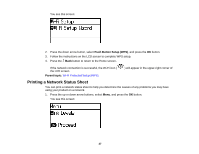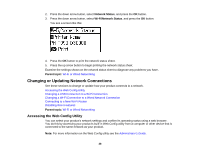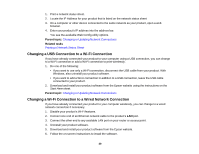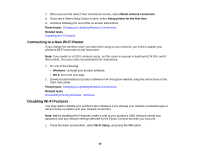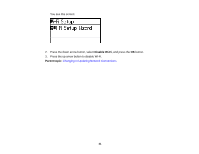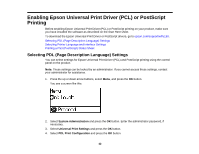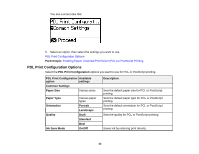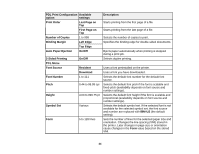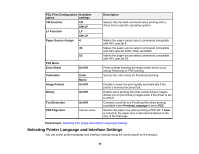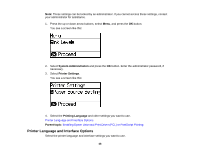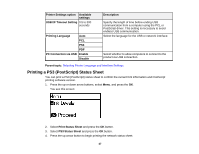Epson WorkForce Pro WF-R5190 User Manual - Page 42
Enabling Epson Universal Print Driver (PCL) or PostScript Printing
 |
View all Epson WorkForce Pro WF-R5190 manuals
Add to My Manuals
Save this manual to your list of manuals |
Page 42 highlights
Enabling Epson Universal Print Driver (PCL) or PostScript Printing Before enabling Epson Universal Print Driver (PCL) or PostScript printing on your product, make sure you have installed the software as described on the Start Here sheet. To download the Epson Universal Print Driver or PostScript drivers, go to epson.com/support/wfr5190. Selecting PDL (Page Description Language) Settings Selecting Printer Language and Interface Settings Printing a PS3 (PostScript) Status Sheet Selecting PDL (Page Description Language) Settings You can select settings for Epson Universal Print Driver (PCL) and PostScript printing using the control panel on the product. Note: These settings can be locked by an administrator. If you cannot access these settings, contact your administrator for assistance. 1. Press the up or down arrow buttons, select Menu, and press the OK button. You see a screen like this: 2. Select System Administration and press the OK button. Enter the administrator password, if necessary. 3. Select Universal Print Settings and press the OK button. 4. Select PDL Print Configuration and press the OK button. 42