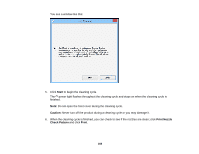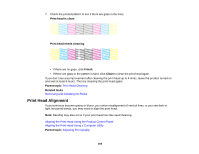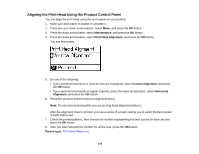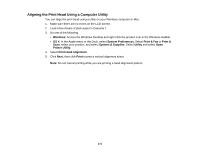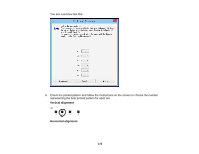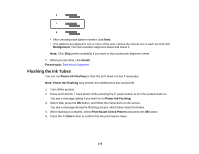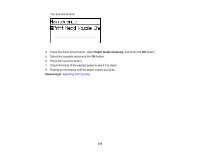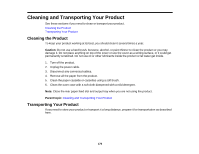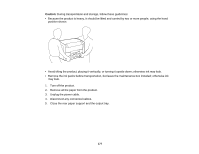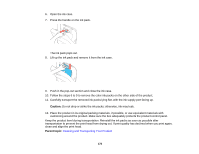Epson WorkForce Pro WF-R5190 User Manual - Page 173
Flushing the Ink Tubes, Realignment, Finish, Parent topic, Power Ink Flushing
 |
View all Epson WorkForce Pro WF-R5190 manuals
Add to My Manuals
Save this manual to your list of manuals |
Page 173 highlights
• After choosing each pattern number, click Next. • If no patterns are aligned in one or more of the sets, choose the closest one in each set and click Realignment. Then print another alignment sheet and check it. Note: Click Skip (where available) if you want to skip a particular alignment sheet. 7. When you are done, click Finish. Parent topic: Print Head Alignment Flushing the Ink Tubes You can run Power Ink Flushing to clear the print head nozzles if necessary. Note: Power Ink Flushing may shorten the maintenance box service life. 1. Turn off the product. 2. Press and hold the back button while pressing the power button to turn the product back on. You see a message asking if you want to run Power Ink Flushing. 3. Select Yes, press the OK button, and follow the instructions on the screen. You see a message during the flushing process, which takes about 9 minutes. 4. When flushing is complete, select Print Nozzle Check Pattern and press the OK button. 5. Press the Color button to confirm that the print head is clean. 173