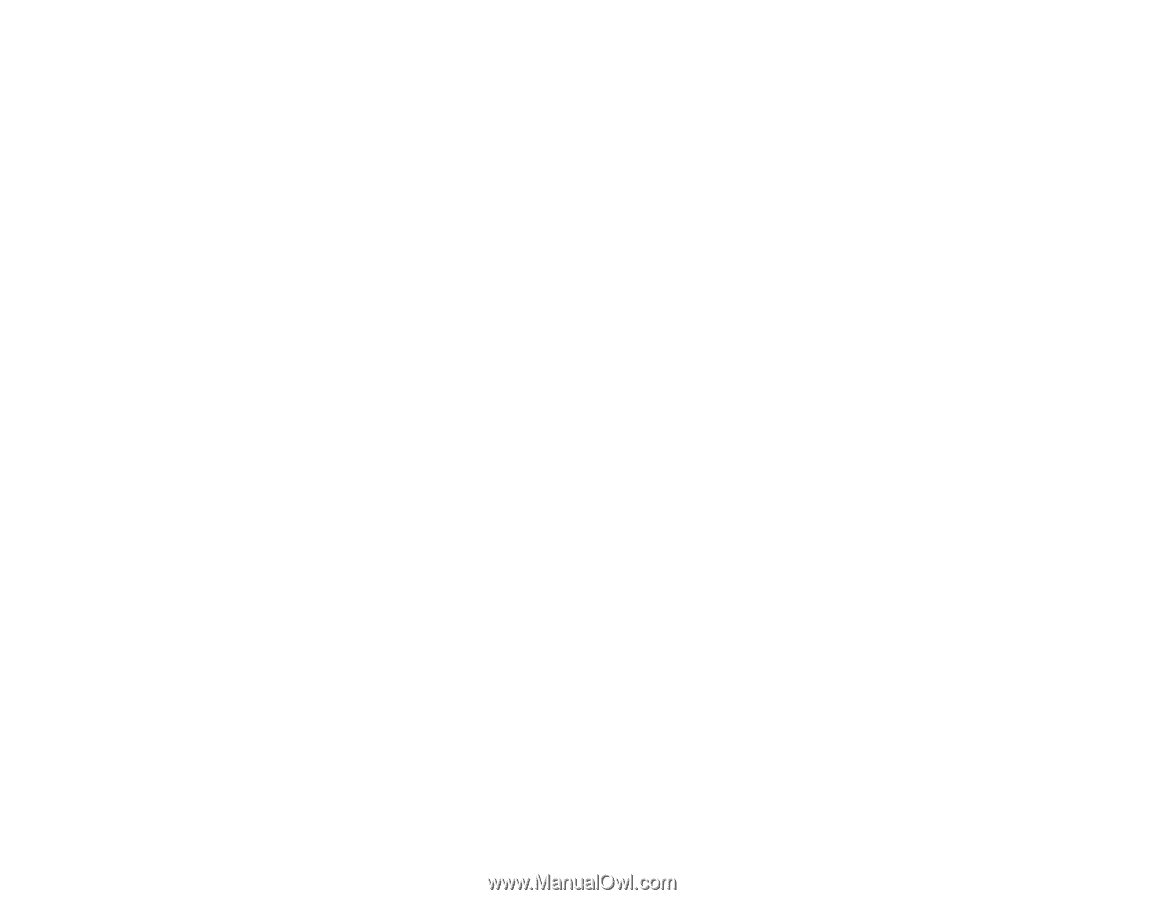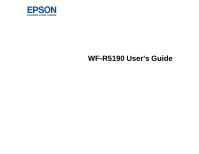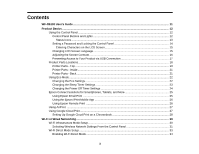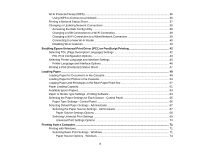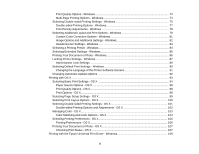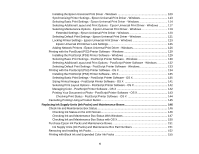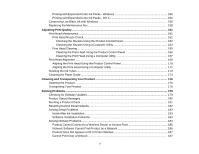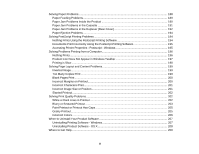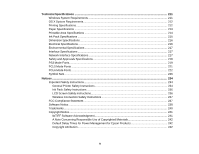Wi-Fi Protected Setup (WPS)
.............................................................................................................
36
Using WPS to Connect to a Network
.............................................................................................
36
Printing a Network Status Sheet
.........................................................................................................
37
Changing or Updating Network Connections
.....................................................................................
38
Accessing the Web Config Utility
...................................................................................................
38
Changing a USB Connection to a Wi-Fi Connection
......................................................................
39
Changing a Wi-Fi Connection to a Wired Network Connection
......................................................
39
Connecting to a New Wi-Fi Router
................................................................................................
40
Disabling Wi-Fi Features
...............................................................................................................
40
Enabling Epson Universal Print Driver (PCL) or PostScript Printing
....................................................
42
Selecting PDL (Page Description Language) Settings
.......................................................................
42
PDL Print Configuration Options
....................................................................................................
43
Selecting Printer Language and Interface Settings
............................................................................
45
Printer Language and Interface Options
........................................................................................
46
Printing a PS3 (PostScript) Status Sheet
...........................................................................................
47
Loading Paper
...........................................................................................................................................
49
Loading Paper for Documents in the Cassette
...................................................................................
49
Loading Paper for Photos in the Cassette
..........................................................................................
53
Loading Paper and Envelopes in the Rear Paper Feed Slot
..............................................................
57
Paper Loading Capacity
.....................................................................................................................
61
Available Epson Papers
.....................................................................................................................
63
Paper or Media Type Settings - Printing Software
..............................................................................
64
Selecting the Paper Settings for Each Source - Control Panel
...........................................................
65
Paper Type Settings - Control Panel
.............................................................................................
66
Selecting Default Paper Settings - Administrator
................................................................................
67
Selecting the Paper Source Settings - Administrator
.....................................................................
67
Paper Source Settings Options
.................................................................................................
68
Selecting Universal Print Settings
..................................................................................................
69
Universal Print Settings Options
...............................................................................................
70
Printing from a Computer
.........................................................................................................................
71
Printing with Windows
........................................................................................................................
71
Selecting Basic Print Settings - Windows
......................................................................................
71
Paper Source Options - Windows
.............................................................................................
74
4