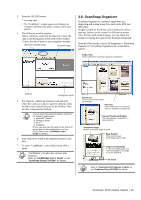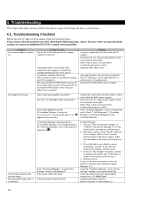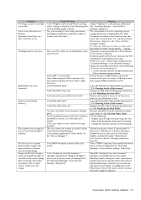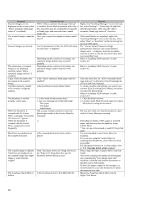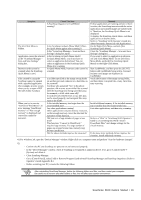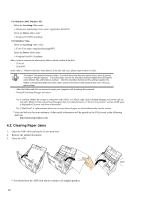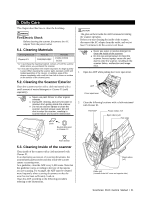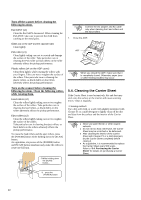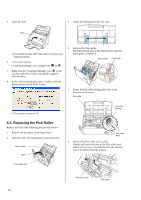Fujitsu S510 Getting Started Guide - Page 21
ScanSnap S510 Getting Started | 19 - program
 |
UPC - 097564307218
View all Fujitsu S510 manuals
Add to My Manuals
Save this manual to your list of manuals |
Page 21 highlights
Symptom The left-Click Menu is hidden. Application cannot be selected in the "ScanSnap Manager - Scan and Save Settings" dialog box. Business cards cannot be scanned when the ScanSnap Quick Menu is used. Files created by using the ScanSnap cannot be opened with a specified application. (For example, an error occurs when you try to open a PDF file with Adobe Acrobat.) When you try to execute "Convert to Word/Excel," an error message "Insufficient memory" or "Not enough memory" is displayed and conversion cannot be executed. Check This Item Is ScanSnap Organizer or CardMinder running? Is the ScanSnap in Quick Menu Mode? (Does the Quick Menu appear after scanning?) Is the "ScansSnap Manager - Scan and Save Settings" dialog box open? Is the ScanSnap in Quick Menu Mode? In Quick Menu Mode, you do not have to select an application beforehand. You can select an application in the ScanSnap Quick Menu after scanning. In Quick Menu Mode, business cards cannot be scanned. Is a folder specified as the Image saving folder on another personal computer or a hard disk on the network? For those who answered "Yes" to the above question: did an error occur while files scanned with the ScanSnap were being saved (because, for example, a LAN cable came off)? If such network-related errors occur, files may not be saved properly, and corrupted files may exist in the folder. Is the installed memory size larger than the recommended size? Are other applications running? Other applications consume memory resources, so that enough memory cannot be allocated for execution of this function. Did you scan a large number of pages at one time? This function, "Convert to Word/Excel," requires large memory. If a large number of pages are scanned at one time, memory may become insufficient. Did the above methods improve the situation? Remedy If these applications are running and one of them is active, the ScansSnap interacts with the active application and scanned images are opened with it. Therefore, the ScanSnap Quick Menu is not displayed. To display the ScanSnap Quick Menu, exit these applications or deselect them. Refer to "ScanSnap S510 Operator's Guide 4.6 About Automatic Interaction with Applications". On the Right-Click Menu, uncheck [Use ScanSnap Quick Menu]. Close the "ScanSnap Manager - Scan and Save Settings" dialog box. If you want to select an application in advance, use Left-Click Menu Mode. To use Left-Click Menu Mode, uncheck [Use ScanSnap Quick Menu] on the Right-Click Menu. Start CardMinder, and then press the [SCAN] button with CardMinder being active, Scanned business card images are displayed in CardMinder. Verify the location of the Image saving folder, and then delete corrupted files, if any. After that, retry scanning. Install additional memory if the installed memory size is smaller than the recommended size. Exit other applications, and then retry scanning. Refer to a "Hint" in "ScanSnap S510 Operator's Guide 5.5 Converting into Word / Excel / PowerPoint Files" and change settings for the virtual memory. If the above three methods did not improve the situation, install additional memory. *1) For Windows XP, open the "Device Manager" window. Right-click on a computer name and perform "Scan for hardware changes". *2) - Confirm that PC and ScanSnap are powered on and connected properly. - In the "Device Manager" window, check if ScanSnap is recognized as unknown device. If so, go to [Control Panel] [System] and delete it. - Close ScanSnap Manager - Go to [Control Panel], select [Add or Remove Programs] and uninstall ScanSnap Manager and ScanSnap Organizer. (Refer to Operator's Guide Appendix B.) - Before restarting your PC, remove the following folders: After uninstalling ScanSnap Manager, delete the following folders and files, and then restart your computer. Be careful not to remove any other folders or files; this will affect your system environment. ScanSnap S510 Getting Started | 19