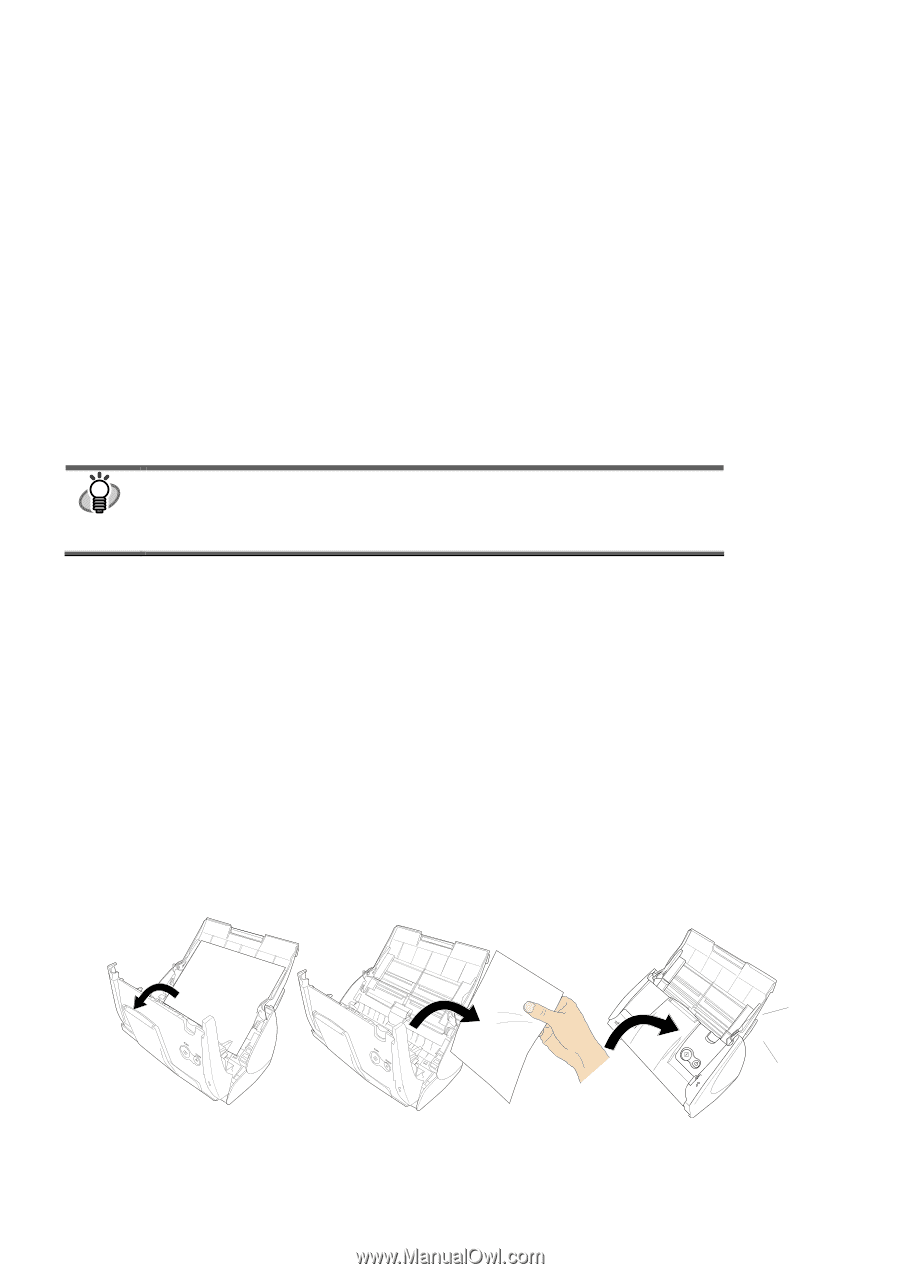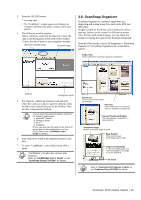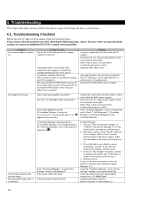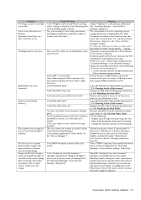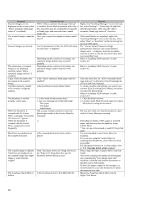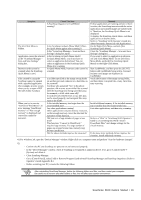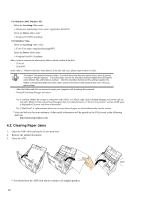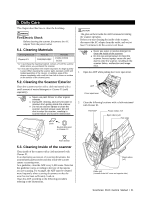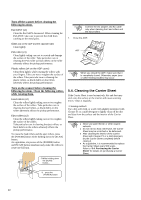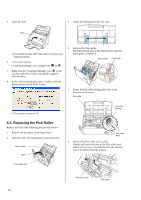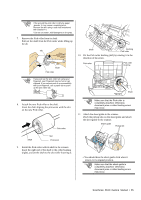Fujitsu S510 Getting Started Guide - Page 22
Clearing Paper - scanner driver
 |
UPC - 097564307218
View all Fujitsu S510 manuals
Add to My Manuals
Save this manual to your list of manuals |
Page 22 highlights
For Windows 2000, Windows XP: Delete the ScanSnap folder under: c: \Documents and Settings\\Application Data\PFU\ Delete the Driver folder under: c: \Program Files\PFU\ScanSnap\ For Windows Vista: Delete the ScanSnap folder under: c: \User\\App Data\Roaming\PFU\ Delete the Driver folder under: c: \Program Files\PFU\ScanSnap\ After you have removed the above given folders, please confirm if the files - S510.inf - S510.PNF in the folder C: \Windows\Inf have been deleted. If the files still exist, please remove these two files. HINT The folder C:\Windows\Inf may be hidden. To confirm these two files and remove them, select [Explorer] [Tools] [Folder Options]. In the [View] tab, check if the checkbox of [Show hidden files and folders] under [Hidden files and folders] is marked. After this checkbox marked and the setting is applied, the hidden C:\Windows\Inf folder becomes visible. Check if the S510.inf and S510.pnf files exist. If they do, remove them. - After the folders and files are removed, restart your computer with ScanSnap disconnected. - Reinstall ScanSnap Manager and restart. *3) To confirm whether the scanner is connected with USB1.1 or USB2.0, right-click ScanSnap Manager icon on the task bar and select [Help] [About ScanSnap Manager], then click [Detail] button on "Version Information" window. [USB type] is displayed in [Scanner and driver information]. *4) A "Multi-feed" is a phenomenon where two or more sheets of paper are fed simultaneously into the scanner. * Visit our Web site for your reference. Other useful information will be posted on the FAQ corner at the following Web site. http://scansnap.fujitsu.com 4.2. Clearing Paper Jams 1. Open the ADF while pulling the Cover open lever. 2. Remove the jammed document. 3. Close the ADF. You should hear the ADF click when it returns to its original position. 20 SCAN POWER Click!