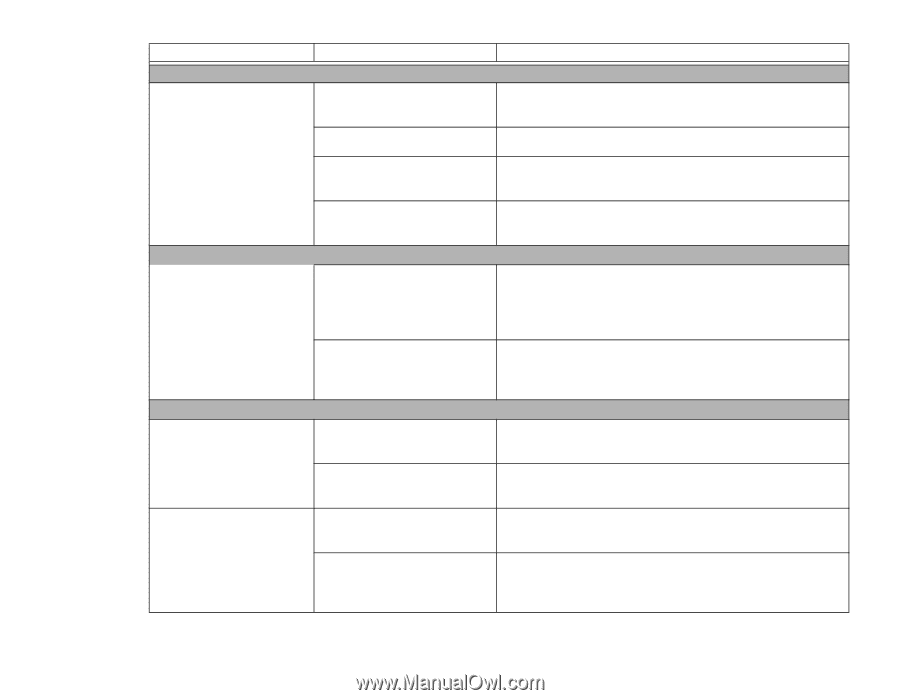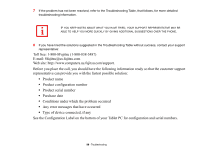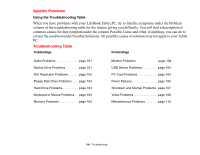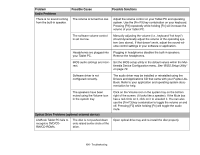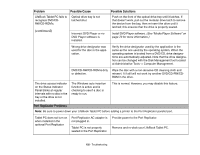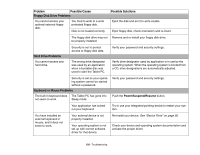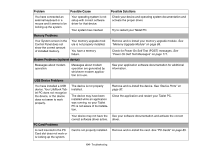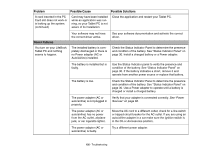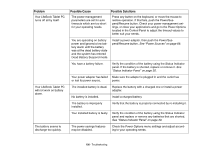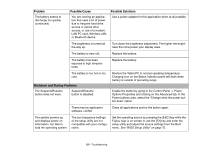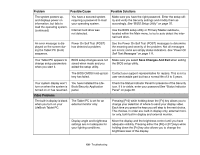Fujitsu T5010 T5010 User's Guide - Page 103
Floppy Disk Drive Problems, Hard Drive Problems, Keyboard or Mouse Problems, Problem, Possible Cause - button driver
 |
UPC - 611343085182
View all Fujitsu T5010 manuals
Add to My Manuals
Save this manual to your list of manuals |
Page 103 highlights
Problem Possible Cause Floppy Disk Drive Problems You cannot access your optional external floppy disk. You tried to write to a write protected floppy disk. Disk is not loaded correctly. Possible Solutions Eject the disk and set it to write enable. Eject floppy disk, check orientation and re-insert. The floppy disk drive may not Remove and re-install your floppy disk drive. be properly installed. Hard Drive Problems You cannot access your hard drive. Security is set to protect access to floppy disk data. Verify your password and security settings. The wrong drive designator was used by an application when a bootable disc was used to start the Tablet PC. Verify drive designator used by application is in use by the operating system. When the operating system is booted from a CD, drive designations are automatically adjusted. Security is set so your operat- Verify your password and security settings. ing system cannot be started without a password. Keyboard or Mouse Problems The built-in keyboard does The Tablet PC has gone into not seem to work. Sleep mode. Push the Power/Suspend/Resume button. Your application has locked out your keyboard. Try to use your integrated pointing device to restart your system. You have installed an external keyboard or mouse, and it does not seem to work. Your external device is not properly installed. Your operating system is not set up with correct software driver for that device. Re-install your device. See "Device Ports" on page 92. Check your device and operating system documentation and activate the proper driver. 103 - Troubleshooting