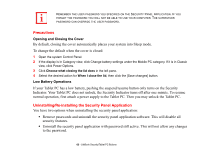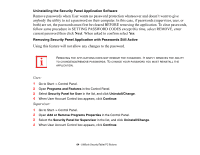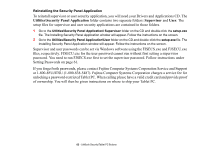Fujitsu T5010 T5010 User's Guide - Page 60
Setting up LifeBook Security Panel, Passwords, Numbered Buttons, Enter Button
 |
UPC - 611343085182
View all Fujitsu T5010 manuals
Add to My Manuals
Save this manual to your list of manuals |
Page 60 highlights
2 Select the Buttons tab and select the button you would like to change from the list. 3 Click [Change] and open the drop down list in the Press: field. 4 Select the action you would like the button to perform. If you want to launch a program, click on Launch an Application then browse to the location of the program. 5 Click [OK], then click [OK] again. The buttons will now perform the actions you have assigned to them. Setting up LifeBook Security Panel When you receive your Tablet PC, the security panel application is pre-installed without any passwords. The following sections provide detailed information on your security panel, how to set, change or remove passwords. Numbered Buttons Use these buttons to enter your password. Enter Button After entering the button strokes, push this button to enter the password into the Tablet PC. Passwords The user and supervisor password may be set on this Tablet PC. A supervisor password is typically the same for all tablets and notebooks in a work group, office, or company to allow for system management. Individual computers in a group environment should not use a common password. A password consists of one to five button strokes plus the enter button. A valid stroke consists of pushing one or up to four buttons simultaneously. The following are valid button strokes: • Pushing [4] by itself • Pushing [2] and [3] at the same time • Pushing [1], [2], and [4] at the same time • Pushing [1], [2], [3], and [4] at the same time 60 - LifeBook Security/Tablet PC Buttons