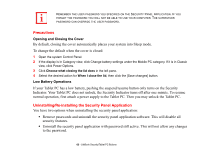Fujitsu T5010 T5010 User's Guide - Page 58
Microsoft Journal. See Changing Tablet PC Button Functions on to select a different
 |
UPC - 611343085182
View all Fujitsu T5010 manuals
Add to My Manuals
Save this manual to your list of manuals |
Page 58 highlights
When you press the [Fn] button then press and release the [Page Up/Application B] button, you will automatically start whichever program is assigned to the button. The default application for this button is Microsoft Journal. See "Changing Tablet PC Button Functions" on page 59 to select a different application for this button. Button Icon System State System is postlogon (Windows desktop is displayed) Primary Tablet PC Function Page Down Page Up Secondary Functions (Fn + Button) User-defined Application A (Default = Calculator) User-Defined Application B (Default = MS Journal) Screen Rotation Secondary Function Selection Ctl+Alt+Del Button Display Switching: 1. LED only 2. CRT only 3. Dual Display Fujitsu Menu Utility None Table 3. Post-logon Tablet PC Button Functions Screen Rotation /Display Switching Button The screen rotation feature would normally be used only when the system is configured as a tablet. When you would like to use the tablet as an eBook, for example, you would use the portrait orientation; when accessing spreadsheets or using the system as a notebook, you would more typically use landscape orientation. When the system is changed to tablet configuration, the orientation automatically changes to portrait mode by default. 58 - LifeBook Security/Tablet PC Buttons