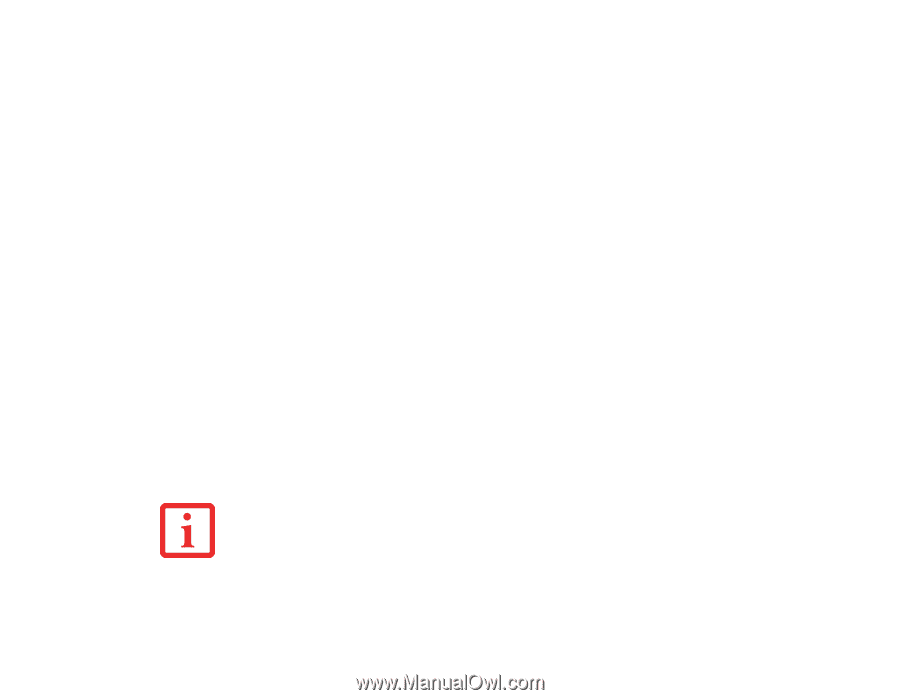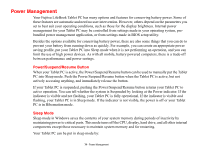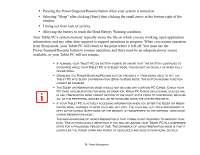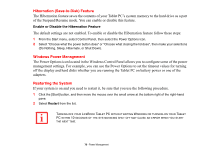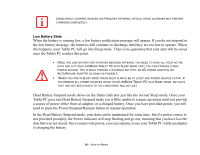Fujitsu T5010 T5010 User's Guide - Page 76
Hibernation (Save-to-Disk) Feature, Windows Power Management, Restarting the System - windows 10
 |
UPC - 611343085182
View all Fujitsu T5010 manuals
Add to My Manuals
Save this manual to your list of manuals |
Page 76 highlights
Hibernation (Save-to-Disk) Feature The Hibernation feature saves the contents of your Tablet PC's system memory to the hard drive as a part of the Suspend/Resume mode. You can enable or disable this feature. Enable or Disable the Hibernation Feature The default settings are not enabled. To enable or disable the Hibernation feature follow these steps: 1 From the Start menu, select Control Panel, then select the Power Options icon. 2 Select "Choose what the power button does" or "Choose what closing the lid does", then make your selections (Do Nothing, Sleep, Hibernate, or Shut Down). Windows Power Management The Power Options icon located in the Windows Control Panel allows you to configure some of the power management settings. For example, you can use the Power Options to set the timeout values for turning off the display and hard disks whether you are running the Tablet PC on battery power or one of the adapters. Restarting the System If your system is on and you need to restart it, be sure that you use the following procedure. 1 Click the [Start] button, and then move the mouse over the small arrow at the bottom right of the right-hand pane. 2 Select Restart from the list. TURNING OFF YOUR LIFEBOOK TABLET PC WITHOUT EXITING WINDOWS OR TURNING ON YOUR TABLET PC WITHIN 10 SECONDS OF THE SYSTEM BEING SHUT OFF MAY CAUSE AN ERROR WHEN YOU START THE NEXT TIME. 76 - Power Management