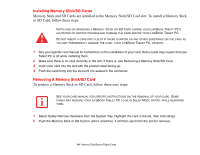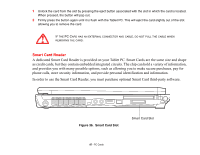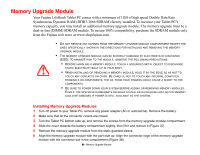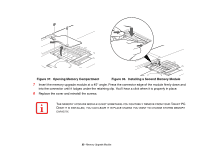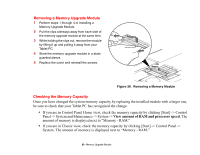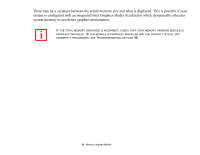Fujitsu T5010 T5010 User's Guide - Page 87
Smart Card Reader, phone calls, store security information
 |
UPC - 611343085182
View all Fujitsu T5010 manuals
Add to My Manuals
Save this manual to your list of manuals |
Page 87 highlights
1 Unlock the card from the slot by pressing the eject button associated with the slot in which the card is located. When pressed, the button will pop out. 2 Firmly press the button again until it is flush with the Tablet PC. This will eject the card slightly out of the slot allowing you to remove the card. IF THE PC CARD HAS AN EXTERNAL CONNECTOR AND CABLE, DO NOT PULL THE CABLE WHEN REMOVING THE CARD. Smart Card Reader A dedicated Smart Card Reader is provided on your Tablet PC. Smart Cards are the same size and shape as credit cards, but they contain embedded integrated circuits. The chip can hold a variety of information, and provides you with many possible options, such as allowing you to make secure purchases, pay for phone calls, store security information, and provide personal identification and information. In order to use the Smart Card Reader, you must purchase optional Smart Card third-party software. Figure 36. Smart Card Slot Smart Card Slot 87 - PC Cards