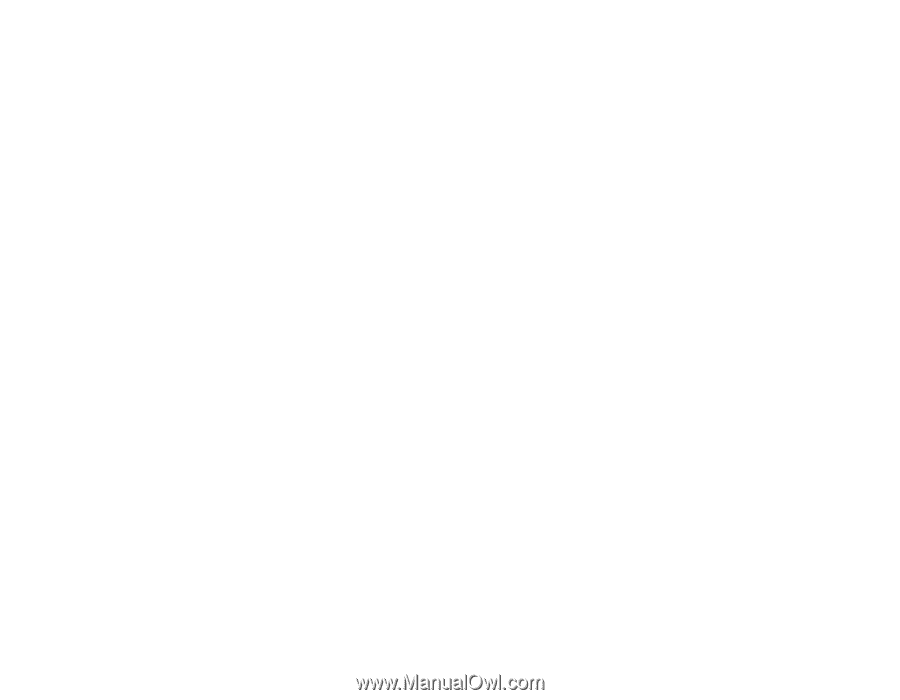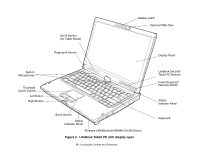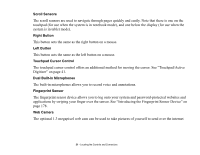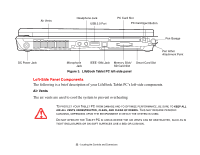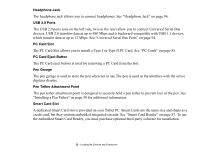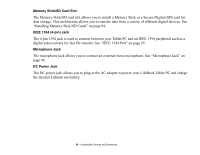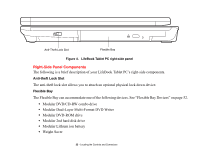Fujitsu T5010 T5010 User's Guide - Page 20
Top Components, application launch capability. See LifeBook Security/Tablet PC Buttons - battery life
 |
UPC - 611343085182
View all Fujitsu T5010 manuals
Add to My Manuals
Save this manual to your list of manuals |
Page 20 highlights
Top Components The following is a brief description of your LifeBook Tablet PC's top components. Display Panel The display panel is a color LED panel with backlighting for the display of text and graphics and active digitizer functionality. LifeBook Security/Tablet PC Buttons The LifeBook Security/Tablet PC Buttons provide password security for your system, as well as one-touch application launch capability. See "LifeBook Security/Tablet PC Buttons" on page 54. Power/Suspend/Resume Switch The Power/Suspend/Resume button allows you to suspend Tablet PC activity without powering off, resume your LifeBook Tablet PC from sleep mode, and power on your Tablet PC when it has been shut down from Windows. See "Power/Suspend/Resume Button" on page 74. Status Indicator Panels The Status Indicator Panel display symbols that correspond with a specific component of your LifeBook Tablet PC. Note that status indicators are located in two locations: on the front edge of the system (system status indicators) and below the application buttons (button status indicators). See "Status Indicator Panel" on page 30. Keyboard A full-size keyboard with dedicated Windows keys. See "Keyboard" on page 38. Wireless LAN/Bluetooth/Wireless WAN On/Off Switch The wireless LAN/Bluetooth/WWAN on/off switch is used to turn on and off the optional wireless devices. Switching the device off when not in use will help to extend battery life. See "Activating the WLAN Device" on page 170. 20 - Locating the Controls and Connectors