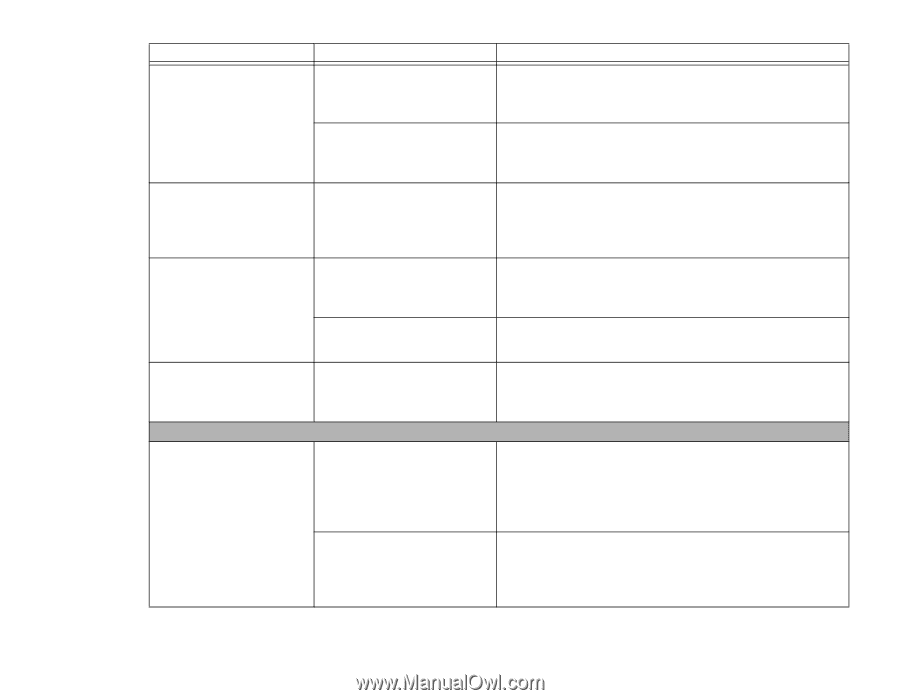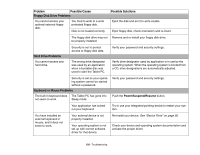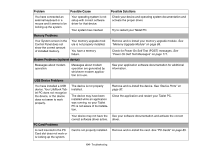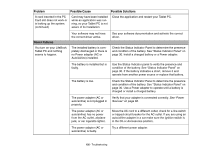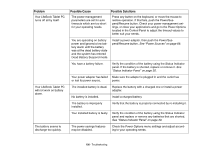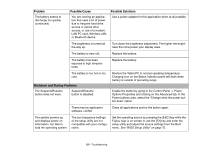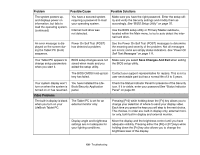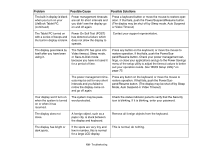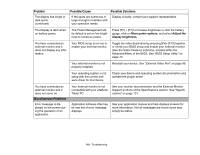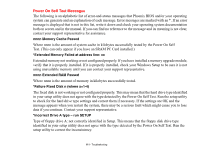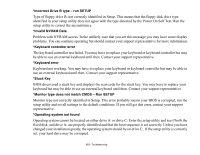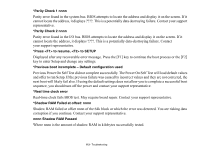Fujitsu T5010 T5010 User's Guide - Page 108
Video Problems, Problem, Possible Cause, Possible Solutions, Save Changes And Exit - repair
 |
UPC - 611343085182
View all Fujitsu T5010 manuals
Add to My Manuals
Save this manual to your list of manuals |
Page 108 highlights
Problem Possible Cause The system powers up, and displays power on information, but fails to load the operating system. (continued) You have a secured system requiring a password to load your operating system. Internal hard drive was not detected. Possible Solutions Make sure you have the right password. Enter the setup utility and verify the Security settings and modify them as accordingly. See "BIOS Setup Utility" on page 70. Use the BIOS setup utility or Primary Master submenu, located within the Main menu, to try to auto detect the internal hard drive. An error message is displayed on the screen during the Tablet PC (boot) sequence. Power On Self Test (POST) has detected a problem. See the Power On Self Test (POST) messages to determine the meaning and severity of the problem. Not all messages are errors; some are simply status indicators. See "Power On Self Test Messages" on page 111. Your Tablet PC appears to change setup parameters when you start it. BIOS setup changes were not saved when made and you exited the setup utility. Make sure you select Save Changes And Exit when exiting the BIOS setup utility. The BIOS CMOS hold-up bat- Contact your support representative for repairs. This is not a tery has failed. user serviceable part but has a normal life of 3 to 5 years. Your system display won't turn on when the system is turned on or has resumed. Video Problems The built-in display is blank when you turn on your LifeBook Tablet PC. You have installed the LifeBook/Security Application panel. The Tablet PC is set for an external monitor only. Check the Status Indicator Panel for presence of the Security icon. If it is visible, enter your password See "Status Indicator Panel" on page 30. Pressing [F10] while holding down the [Fn] key allows you to change your selection of where to send your display video. Each time you press the keys you will step to the next choice. The choices, in order are: built-in display only, external monitor only, both built-in display and external monitor. Display angle and brightness settings are not adequate for your lighting conditions. Move the display and the brightness control until you have adequate visibility. Pressing either the [F6] or [F7] keys while holding down the [Fn] key also allows you to change the brightness level of the display. 108 - Troubleshooting