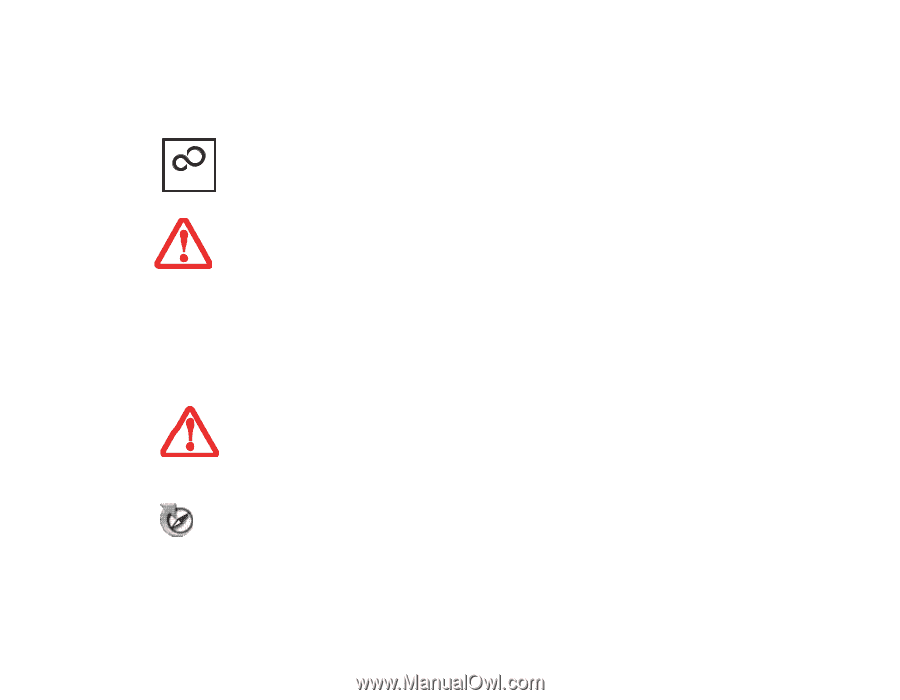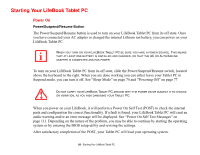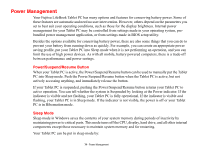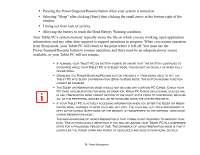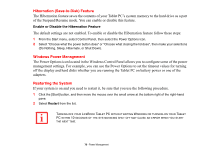Fujitsu T5010 T5010 User's Guide - Page 73
Registering Your LifeBook Tablet PC with Fujitsu, Installing ClickMe!, Fujitsu Driver Update Utility - wireless switch
 |
UPC - 611343085182
View all Fujitsu T5010 manuals
Add to My Manuals
Save this manual to your list of manuals |
Page 73 highlights
Registering Your LifeBook Tablet PC with Fujitsu You can register your LifeBook by going to our website at: us.fujitsu.com/computers You will need to be set up with an Internet Service Provider (ISP) to register online. Installing ClickMe! ClickMe! BEFORE INSTALLING THE CLICKME! UTILITY, BE SURE THE WIRELESS LAN SWITCH IS TURNED ON. The first time you boot up your system, you will see a "Primary Settings for the PC" window. This window explains the installations which will be performed by the Click Me! utility. If you click [Execute], ClickMe! will begin installing. If after clicking the button you receive a "User Account Control" window, you will be asked for your permission to continue. Click [Continue] to continue. If you cancel the operation, the ClickMe! icon will appear on your desktop for later installation. THERE MAY BE SOME THIRD-PARTY APPLICATIONS THAT DO NOT GET INSTALLED USING THE CLICKME! UTILITY. FOR MORE INFORMATION, REFER TO YOUR GETTING STARTED GUIDE. Fujitsu Driver Update Utility Your system has a convenient tool called the Fujitsu Driver Update (FDU) utility. With FDU, you can choose to automatically or manually go to the Fujitsu site to check for new updates for your system. For more information about the FDU utility, refer to "Automatically Downloading Driver Updates" on page 119. 73 - Starting Your LifeBook Tablet PC