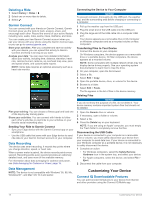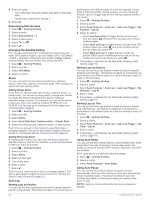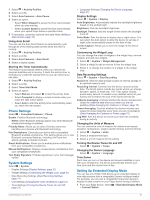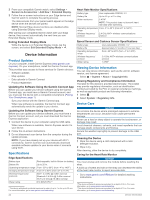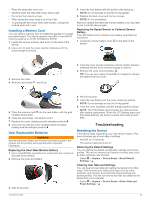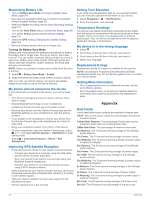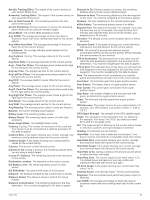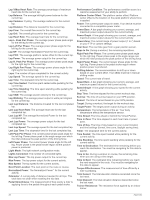Garmin Edge 1030 Owners Manual - Page 27
Installing a Memory Card, User Replaceable Batteries, Resetting the Device
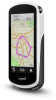 |
View all Garmin Edge 1030 manuals
Add to My Manuals
Save this manual to your list of manuals |
Page 27 highlights
• Rinse the strap after every use. • Machine wash the strap after every seven uses. • Do not put the strap in a dryer. • When drying the strap, hang it up or lay it flat. • To prolong the life of your heart rate monitor, unsnap the module when not in use. Installing a Memory Card You can install a memory card for additional storage or to install pre-loaded maps. The device supports microSD or microSDHC memory cards up to 32 GB, formatted to FAT32. 1 Locate the circular memory card cover on the back of the device. 2 Use a coin to twist the cover counter-clockwise until it is loose enough to remove. 4 Insert the new battery with the positive side facing up. NOTE: Do not damage or lose the O-ring gasket. 5 Replace the back cover and the four screws. NOTE: Do not overtighten. After you replace the heart rate monitor battery, you may need to pair it with the device again. Replacing the Speed Sensor or Cadence Sensor Battery The LED flashes red to indicate a low battery level after two revolutions. 1 Locate the circular battery cover on the back of the sensor. 3 Remove the cover. 4 Slide the card holder , and lift up. 2 Twist the cover counter-clockwise until the marker points to unlocked and the cover is loose enough to remove. 3 Remove the cover and the battery . TIP: You can use a piece of tape or a magnet to remove the battery from the cover. 5 Place the memory card into the card holder, with the gold contacts facing down. 6 Close the card holder, and slide to lock it. 7 Replace the cover, making sure the indicator points to . 8 Use a coin to twist the cover clockwise back into place, making sure the indicator points to . User Replaceable Batteries WARNING See the Important Safety and Product Information guide in the product box for product warnings and other important information. Replacing the Heart Rate Monitor Battery 1 Use a small Phillips screwdriver to remove the four screws on the back of the module. 2 Remove the cover and battery. 3 Wait 30 seconds. 4 Wait 30 seconds. 5 Insert the new battery into the cover, observing polarity. NOTE: Do not damage or lose the O-ring gasket. 6 Twist the cover clockwise until the marker points to locked. NOTE: The LED flashes red and green for a few seconds after battery replacement. When the LED flashes green and then stops flashing, the device is active and ready to send data. Troubleshooting Resetting the Device If the device stops responding, you may need to reset it. This does not erase any of your data or settings. Hold for 10 seconds. The device resets and turns on. Restoring the Default Settings You can restore the default configuration settings and activity profiles. This will not remove your history or activity data, such as rides, workouts, and courses. Select > System > Device Reset > Reset Default Settings > . Clearing User Data and Settings You can clear all user data and restore the device to its initial setup. This removes your history and data, such as rides, workouts, and courses, and resets the device settings and activity profiles. This will not remove any files you added to the device from your computer. Select > System > Device Reset > Delete Data and Reset Settings > . Troubleshooting 23