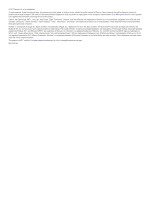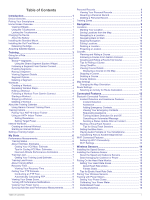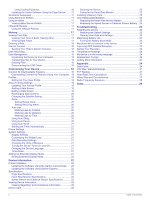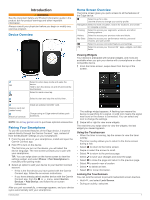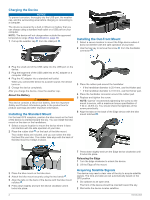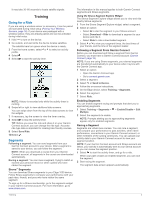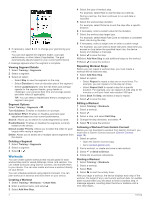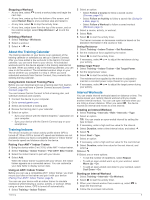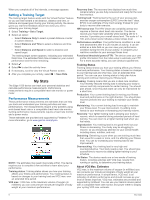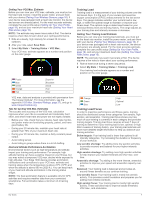Garmin Edge 1030 Owners Manual - Page 6
Charging the Device, Installing the Standard Mount, Installing the Out-Front Mount, Acquiring - release
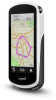 |
View all Garmin Edge 1030 manuals
Add to My Manuals
Save this manual to your list of manuals |
Page 6 highlights
Charging the Device NOTICE To prevent corrosion, thoroughly dry the USB port, the weather cap, and the surrounding area before charging or connecting to a computer. The device is powered by a built-in lithium-ion battery that you can charge using a standard wall outlet or a USB port on your computer. NOTE: The device will not charge when outside the approved temperature range (Edge Specifications, page 22). 1 Pull up the weather cap from the USB port . Installing the Out-Front Mount 1 Select a secure location to mount the Edge device where it does not interfere with the safe operation of your bike. 2 Use the hex key to remove the screw from the handlebar connector . 2 Plug the small end of the USB cable into the USB port on the device. 3 Plug the large end of the USB cable into an AC adapter or a computer USB port. 4 Plug the AC adapter into a standard wall outlet. When you connect the device to a power source, the device turns on. 5 Charge the device completely. After you charge the device, close the weather cap. About the Battery WARNING This device contains a lithium-ion battery. See the Important Safety and Product Information guide in the product box for product warnings and other important information. Installing the Standard Mount For the best GPS reception, position the bike mount so the front of the device is oriented toward the sky. You can install the bike mount on the stem or the handlebars. 1 Select a secure location to mount the device where it does not interfere with the safe operation of your bike. 2 Place the rubber disk on the back of the bike mount. Two rubber disks are included, and you can select the disk that best fits your bike. The rubber tabs align with the back of the bike mount so it stays in place. 3 Place the rubber pad around the handlebar: • If the handlebar diameter is 25.4 mm, use the thicker pad. • If the handlebar diameter is 31.8 mm, use the thinner pad. 4 Place the handlebar connector around the rubber pad. 5 Replace and tighten the screw. NOTE: Garmin® recommends tightening the screw so the mount is secure, with a maximum torque specification of 7 lbf-in. (0.8 N-m). You should check the tightness of the screw periodically. 6 Align the tabs on the back of the Edge device with the bike mount notches . 3 Place the bike mount on the bike stem. 4 Attach the bike mount securely using the two bands . 5 Align the tabs on the back of the device with the bike mount notches . 6 Press down slightly and turn the device clockwise until it locks into place. 2 7 Press down slightly and turn the Edge device clockwise until it locks into place. Releasing the Edge 1 Turn the Edge clockwise to unlock the device. 2 Lift the Edge off the mount. Acquiring Satellite Signals The device may need a clear view of the sky to acquire satellite signals. The time and date are set automatically based on the GPS position. 1 Go outdoors to an open area. The front of the device should be oriented toward the sky. 2 Wait while the device locates satellites. Introduction