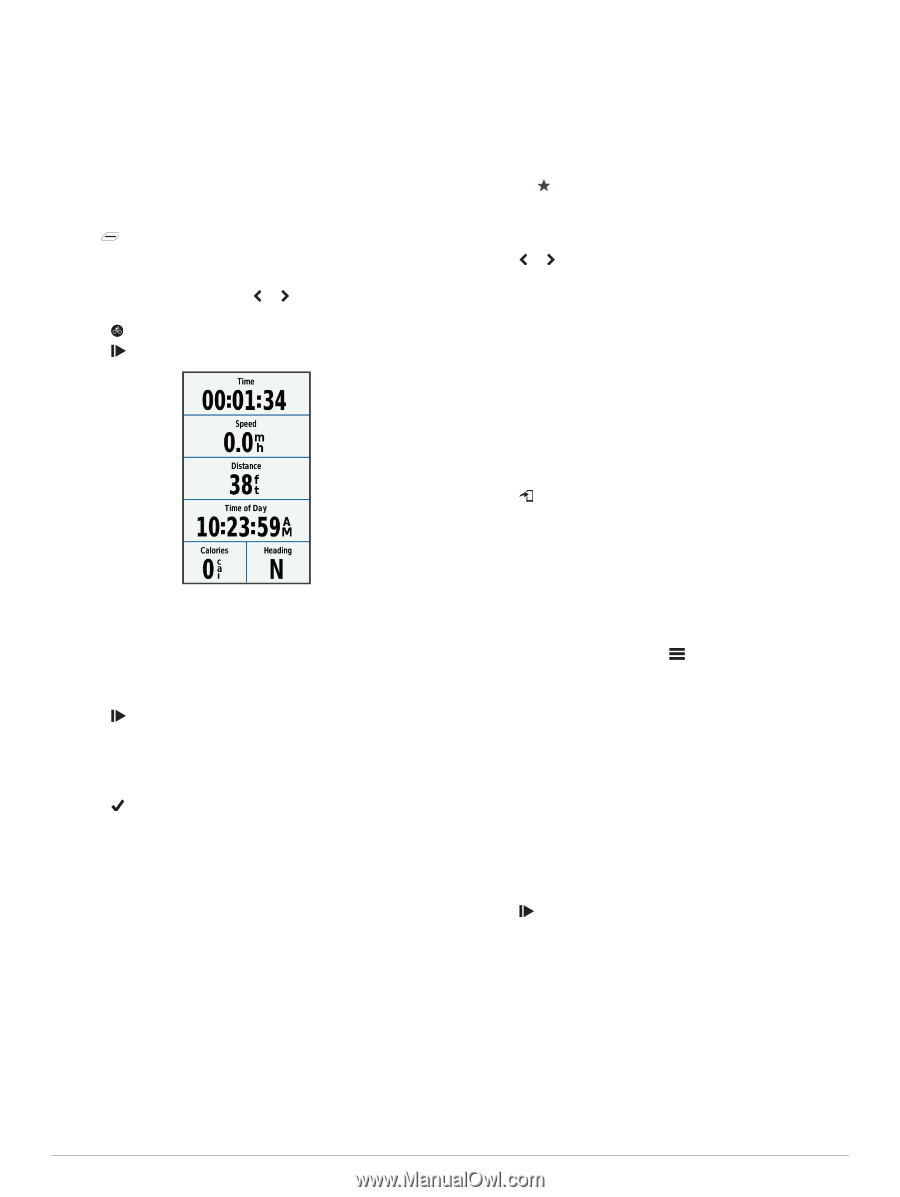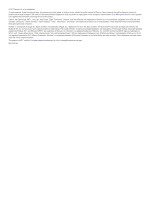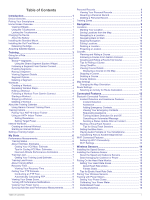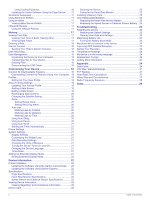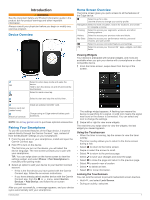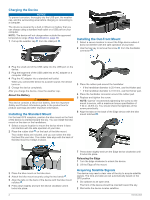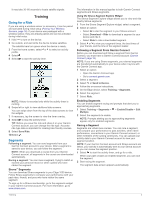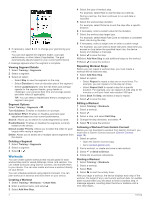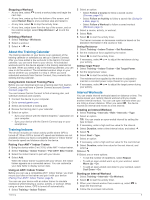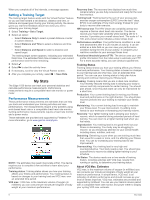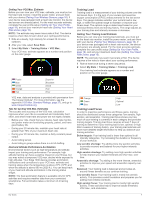Garmin Edge 1030 Owners Manual - Page 7
Going for a Ride, Segments - review
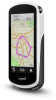 |
View all Garmin Edge 1030 manuals
Add to My Manuals
Save this manual to your list of manuals |
Page 7 highlights
It may take 30-60 seconds to locate satellite signals. Training Going for a Ride If you are using a wireless sensor or accessory, it can be paired and activated during initial setup (Pairing Your Wireless Sensors, page 16). If your device was packaged with a wireless sensor, they are already paired and can be activated during initial setup. 1 Hold to turn on the device. 2 Go outside, and wait while the device locates satellites. The satellite bars turn green when the device is ready. 3 From the home screen, select or to select an activity profile. 4 Select . 5 Select to start the activity timer. NOTE: History is recorded only while the activity timer is running. 6 Swipe left or right to view additional data screens. You can swipe down from the top of the data screens to view the widgets. 7 If necessary, tap the screen to view the timer overlay. 8 Select to stop the activity timer. TIP: Before you save this ride and share it on your Garmin Connect account, you can change the ride type. Accurate ride type data is important for creating bike friendly courses. 9 Select Save Ride. 10Select . Segments Following a segment: You can send segments from your Garmin Connect account to your device. After a segment is saved to your device, you can follow the segment. NOTE: When you download a course from your Garmin Connect account, all segments in the course are downloaded automatically. Racing a segment: You can race a segment, trying to match or exceed your personal record or other cyclists who have ridden the segment. Strava™ Segments You can download Strava segments to your Edge 1030 device. Follow Strava segments to compare your performance with your past rides, friends, and pros who have ridden the same segment. To sign up for a Strava membership, go to the segments widget in your Garmin Connect account. For more information, go to www.strava.com. The information in this manual applies to both Garmin Connect segments and Strava segments. Using the Strava Segment Explore Widget The Strava Segment Explore widget allows you to view and ride nearby Strava segments. 1 From the Strava Segment Explore widget, select a segment. 2 Select an option: • Select to star the segment in your Strava account. • Select Download > Ride to download a segment to your device and ride it. • Select Ride to ride a downloaded segment. 3 Select or to view your segment times, the best times of your friends, and the time of the segment leader. Following a Segment From Garmin Connect Before you can download and follow a segment from Garmin Connect, you must have a Garmin Connect account (Garmin Connect, page 18). NOTE: If you are using Strava segments, your starred segments are transferred automatically to your device when it syncs with the Garmin Connect app. 1 Select an option: • Open the Garmin Connect app. • Go to connect.garmin.com. 2 Select a segment. 3 Select or Send to Device. 4 Follow the on-screen instructions. 5 On the Edge device, select Training > Segments. 6 Select the segment. 7 Select Ride. Enabling Segments You can enable segment racing and prompts that alert you to approaching segments. 1 Select Training > Segments > > Enable/Disable > Edit Multiple. 2 Select the segments to enable. NOTE: Prompts alerting you to approaching segments appear only for enabled segments. Racing a Segment Segments are virtual race courses. You can race a segment, and compare your performance to past activities, other riders' performance, connections in your Garmin Connect account, or other members of the cycling community. You can upload your activity data to your Garmin Connect account to view your segment position. NOTE: If your Garmin Connect account and Strava account are linked, your activity is automatically sent to your Strava account so you can review the segment position. 1 Select to start the activity timer, and go for a ride. When your path crosses an enabled segment, you can race the segment. 2 Start racing the segment. The segment data screen appears automatically. Training 3