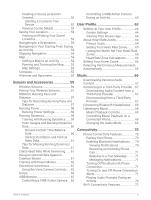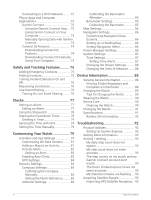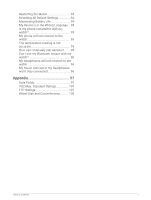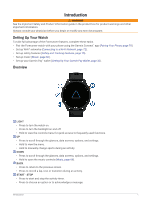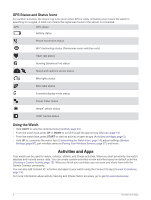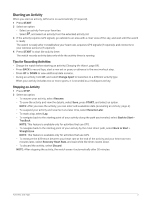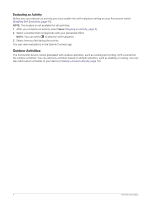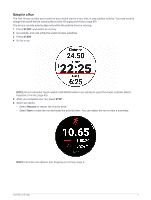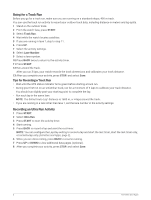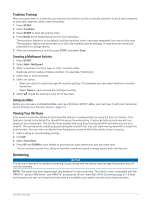Garmin Forerunner 255 Owners Manual - Page 10
GPS Status and Status Icons, Using the Watch, Activities and Apps, LIGHT, START
 |
View all Garmin Forerunner 255 manuals
Add to My Manuals
Save this manual to your list of manuals |
Page 10 highlights
GPS Status and Status Icons For outdoor activities, the status ring turns green when GPS is ready. A flashing icon means the watch is searching for a signal. A solid icon means the signal was found or the sensor is connected. GPS GPS status Battery status Phone connection status Wi‑Fi technology status (Forerunner music watches only) Heart rate status Running Dynamics Pod status Speed and cadence sensor status Bike lights status Bike radar status Extended display mode status Power meter status tempe™ sensor status VIRB® camera status Using the Watch • Hold LIGHT to view the controls menu (Controls, page 29). • From the watch face, press UP or DOWN to scroll through the glance loop (Glances, page 14). • From the watch face, press START to start an activity or open an app (Activities and Apps, page 2). • Hold UP to customize the watch face (Customizing the Watch Face, page 14), adjust settings (System Settings, page 87), pair wireless sensors (Pairing Your Wireless Sensors, page 57), and more. Activities and Apps Your watch can be used for indoor, outdoor, athletic, and fitness activities. When you start an activity, the watch displays and records sensor data. You can create custom activities or new activities based on default activities (Creating a Custom Activity, page 13). When you finish your activities, you can save and share them with the Garmin Connect community. You can also add Connect IQ™ activities and apps to your watch using the Connect IQ app (Connect IQ Features, page 74). For more information about activity tracking and fitness metric accuracy, go to garmin.com/ataccuracy. 2 Activities and Apps