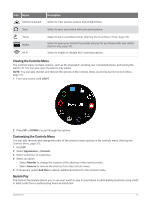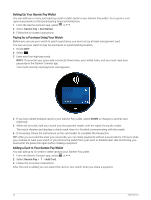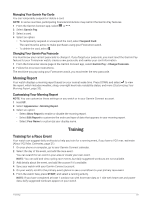Garmin Forerunner 255 Owners Manual - Page 44
Customizing Sleep Mode, Using Do Not Disturb Mode, Intensity Minutes, Earning Intensity Minutes
 |
View all Garmin Forerunner 255 manuals
Add to My Manuals
Save this manual to your list of manuals |
Page 44 highlights
Customizing Sleep Mode 1 Hold UP. 2 Select System > Sleep Mode. 3 Select an option: • Select Watch Face to use the sleep watch face. • Select Backlight to configure the screen brightness and timeout. • Select Do Not Disturb to enable or disable do not disturb mode. Using Do Not Disturb Mode You can use do not disturb mode to turn off the backlight, tone alerts, and vibration alerts. For example, you can use this mode while sleeping or watching a movie. NOTE: You can set your normal sleep hours in the user settings on your Garmin Connect account. You can enable the During Sleep option in the system settings to automatically enter do not disturb mode during your normal sleep hours (System Settings, page 87). NOTE: You can add options to the controls menu (Customizing the Controls Menu, page 31). 1 Hold LIGHT. 2 Select Do Not Disturb. Intensity Minutes To improve your health, organizations such as the World Health Organization recommend at least 150 minutes per week of moderate intensity activity, such as brisk walking, or 75 minutes per week of vigorous intensity activity, such as running. The watch monitors your activity intensity and tracks your time spent participating in moderate to vigorous intensity activities (heart rate data is required to quantify vigorous intensity). The watch adds the amount of moderate activity minutes with the amount of vigorous activity minutes. Your total vigorous intensity minutes are doubled when added. Earning Intensity Minutes Your Forerunner watch calculates intensity minutes by comparing your heart rate data to your average resting heart rate. If heart rate is turned off, the watch calculates moderate intensity minutes by analyzing your steps per minute. • Start a timed activity for the most accurate calculation of intensity minutes. • Wear your watch all day and night for the most accurate resting heart rate. Garmin Move IQ When your movements match familiar exercise patterns, the Move IQ feature automatically detects the event and displays it in your timeline. The Move IQ events show activity type and duration, but they do not appear in your activities list or newsfeed. For more detail and accuracy, you can record a timed activity on your device. Workouts You can create custom workouts that include goals for each workout step and for varied distances, times, and calories. During your activity, you can view workout-specific data screens that contain workout step information, such as the workout step distance or average step pace. You can create and find more workouts using Garmin Connect, or select a training plan that has built-in workouts and transfer them to your watch. You can schedule workouts using Garmin Connect. You can plan workouts in advance and store them on your watch. 36 Training