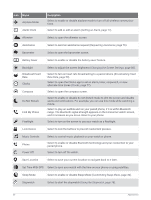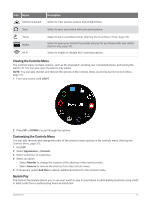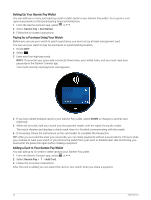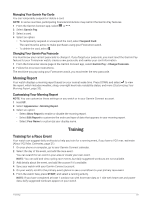Garmin Forerunner 255 Owners Manual - Page 43
Auto Goal, Using the Move Alert, Sleep Tracking, Using Automated Sleep Tracking
 |
View all Garmin Forerunner 255 manuals
Add to My Manuals
Save this manual to your list of manuals |
Page 43 highlights
Auto Goal Your watch creates a daily step goal automatically, based on your previous activity levels. As you move during the day, the watch shows your progress toward your daily goal . If you choose not to use the auto goal feature, you can set a personalized step goal on your Garmin Connect account. Using the Move Alert Sitting for prolonged periods of time can trigger undesirable metabolic state changes. The move alert reminds you to keep moving. After one hour of inactivity, Move! appears. The device also beeps or vibrates if audible tones are turned on (System Settings, page 87). Go for a short walk (at least a couple of minutes) to reset the move alert. Turning on the Move Alert 1 Hold UP. 2 Select Notifications & Alerts > System Alerts > Health & Wellness > Move Alert > On. Sleep Tracking While you are sleeping, the watch automatically detects your sleep and monitors your movement during your normal sleep hours. You can set your normal sleep hours in the user settings on your Garmin Connect account. Sleep statistics include total hours of sleep, sleep stages, sleep movement, and sleep score. You can view your sleep statistics on your Garmin Connect account. NOTE: Naps are not added to your sleep statistics. You can use do not disturb mode to turn off notifications and alerts, with the exception of alarms (Using Do Not Disturb Mode, page 36). Using Automated Sleep Tracking 1 Wear your watch while sleeping. 2 Upload your sleep tracking data to the Garmin Connect site (Manually Syncing Data with Garmin Connect, page 74). You can view your sleep statistics on your Garmin Connect account. You can view sleep information from the previous night on your Forerunner watch (Glances, page 14). Training 35