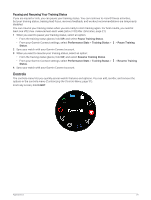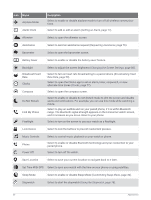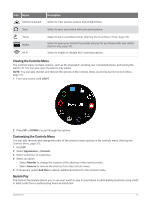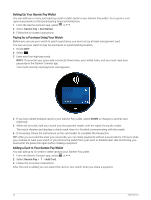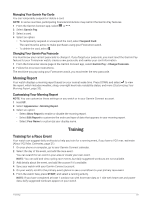Garmin Forerunner 255 Owners Manual - Page 42
Race Calendar and Primary Race, Unified Training Status, Health and Wellness Settings
 |
View all Garmin Forerunner 255 manuals
Add to My Manuals
Save this manual to your list of manuals |
Page 42 highlights
Race Calendar and Primary Race When you add a race event to your Garmin Connect calendar, you can view the event on your watch by adding the primary race glance (Glances, page 14). The event date must be in the next 365 days. The watch displays a countdown to the event, your goal time or predicted finish time (running events only), and weather information. NOTE: Historical weather information for the location and date is available right away. Local forecast data appears approximately 14 days before the event. If you add more than one race event, you are prompted to choose a primary event. Depending on the available course data for your event, you can view elevation data, the course map, and add a PacePro plan (PacePro Training, page 41). Unified Training Status When you use more than one Garmin device with your Garmin Connect account, you can choose which device is the primary data source for everyday use and for training purposes. From the Garmin Connect app menu, select Settings. Primary Training Device: Sets the priority data source for training metrics like your training status and load focus. Primary Wearable: Sets the priority data source for daily health metrics like steps and sleep. This should be the watch you wear most often. TIP: For the most accurate results, Garmin recommends that you sync often with your Garmin Connect account. Health and Wellness Settings Hold UP, and select Health & Wellness. Wrist Heart Rate: Allows you to customize the wrist heart rate monitor settings (Wrist Heart Rate Monitor Settings, page 48). Pulse Oximeter: Allows you to select a pulse oximeter mode (Turning On All-Day Mode, page 51). Move Alert: Enables or disables the Move Alert feature (Using the Move Alert, page 35). Goal Alerts: Allows you to turn on and off goal alerts, or turn them off only during activities. Goal alerts appear for your daily steps goal, daily floors climbed goal, and weekly intensity minutes goal. Move IQ: Allows you to turn on and off Garmin Move IQ™ events. When your movements match familiar exercise patterns, the Garmin Move IQ feature automatically detects the event and displays it in your timeline. The Garmin Move IQ events show activity type and duration, but they do not appear in your activities list or newsfeed. For more detail and accuracy, you can record a timed activity on your device. 34 Training