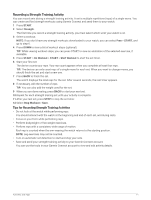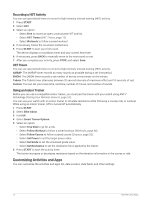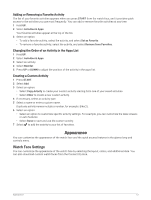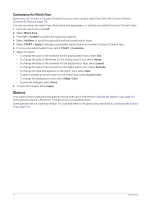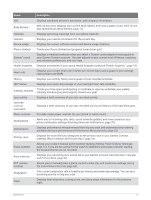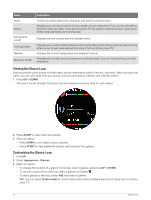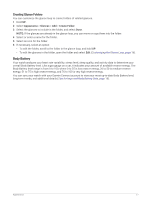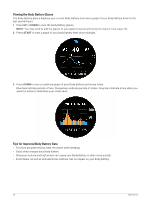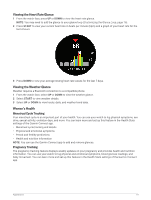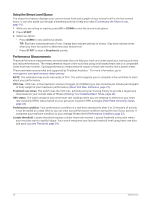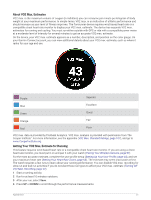Garmin Forerunner 255 Owners Manual - Page 24
Viewing the Glance Loop, START, Appearance, Glances, Create Folder
 |
View all Garmin Forerunner 255 manuals
Add to My Manuals
Save this manual to your list of manuals |
Page 24 highlights
Name Steps Stress Sunrise and sunset Training status Weather Women's health Description Tracks your daily step count, step goal, and data for previous days. Displays your current stress level and a graph of your stress level. You can do a breathing activity to help you relax. If you are too active for the watch to determine your stress level, stress measurements are not recorded. Displays sunrise, sunset, and civil twilight times. Displays your current training status and training load, which shows you how your training affects your fitness level and performance (Training Status, page 25). Displays the current temperature and weather forecast. Displays your current cycle or pregnancy tracking status. You can view and log your daily symptoms. Viewing the Glance Loop Glances provide quick access to health data, activity information, built-in sensors, and more. When you pair your watch, you can view data from your phone, such as notifications, weather, and calendar events. 1 Press UP or DOWN. The watch scrolls through the glance loop and displays summary data for each glance. 2 Press START to view more information. 3 Select an option: • Press DOWN to view details about a glance. • Press START to view additional options and functions for a glance. Customizing the Glance Loop 1 Hold UP. 2 Select Appearance > Glances. 3 Select an option: • To change the location of a glance in the loop, select a glance, and press UP or DOWN. • To remove a glance from the loop, select a glance, and select . • To add a glance to the loop, select Add, and select a glance. TIP: You can select Create Folder to create folders that contain multiple glances (Creating Glance Folders, page 17). 16 Appearance