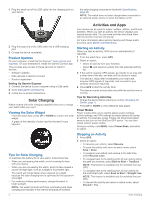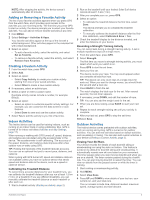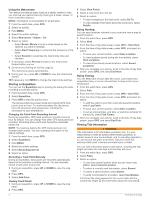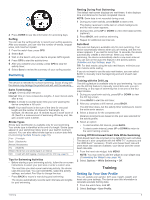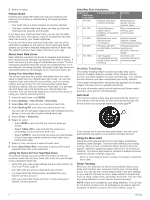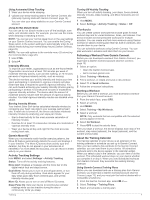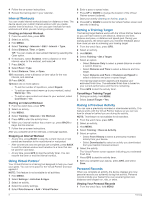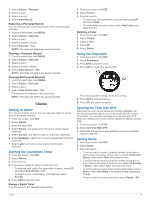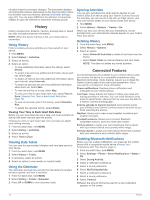Garmin Instinct Solar - Surf Edition Owners Manual - Page 11
Workouts
 |
View all Garmin Instinct Solar - Surf Edition manuals
Add to My Manuals
Save this manual to your list of manuals |
Page 11 highlights
Using Automated Sleep Tracking 1 Wear your device while sleeping. 2 Upload your sleep tracking data to the Garmin Connect site (Manually Syncing Data with Garmin Connect, page 13). You can view your sleep statistics on your Garmin Connect account. Using Do Not Disturb Mode You can use do not disturb mode to turn off the backlight, tone alerts, and vibration alerts. For example, you can use this mode while sleeping or watching a movie. NOTE: You can set your normal sleep hours in the user settings on your Garmin Connect account. You can enable the During Sleep option in the system settings to automatically enter do not disturb mode during your normal sleep hours (System Settings, page 22). NOTE: You can add options to the controls menu (Customizing the Controls Menu, page 20). 1 Hold CTRL. 2 Select . Intensity Minutes To improve your health, organizations such as the World Health Organization recommend at least 150 minutes per week of moderate intensity activity, such as brisk walking, or 75 minutes per week of vigorous intensity activity, such as running. The device monitors your activity intensity and tracks your time spent participating in moderate to vigorous intensity activities (heart rate data is required to quantify vigorous intensity). You can work toward achieving your weekly intensity minutes goal by participating in at least 10 consecutive minutes of moderate to vigorous intensity activities. The device adds the amount of moderate activity minutes with the amount of vigorous activity minutes. Your total vigorous intensity minutes are doubled when added. Earning Intensity Minutes Your Instinct Solar Surf device calculates intensity minutes by comparing your heart rate data to your average resting heart rate. If heart rate is turned off, the device calculates moderate intensity minutes by analyzing your steps per minute. • Start a timed activity for the most accurate calculation of intensity minutes. • Exercise for at least 10 consecutive minutes at a moderate or vigorous intensity level. • Wear your device all day and night for the most accurate resting heart rate. Garmin Move IQ™ When your movements match familiar exercise patterns, the Move IQ feature automatically detects the event and displays it in your timeline. The Move IQ events show activity type and duration, but they do not appear in your activities list or newsfeed. For more detail and accuracy, you can record a timed activity on your device. Activity Tracking Settings Hold MENU, and select Settings > Activity Tracking. Status: Turns off the activity tracking features. Move Alert: Displays a message and the move bar on the digital watch face and steps screen. Goal Alerts: Allows you to turn on and off goal alerts, or turn them off only during activities. Goal alerts appear for your daily steps goal, daily floors climbed goal, and weekly intensity minutes goal. Move IQ: Allows you to turn on and off Move IQ events. Sleep Pulse Ox: Sets your device to record pulse oximeter readings while you are inactive during the day or continuously while you sleep. Turning Off Activity Tracking When you turn off activity tracking, your steps, floors climbed, intensity minutes, sleep tracking, and Move IQ events are not recorded. 1 Hold MENU. 2 Select Settings > Activity Tracking > Status > Off. Workouts You can create custom workouts that include goals for each workout step and for varied distances, times, and calories. Your device includes several preloaded workouts for multiple activities. You can create and find more workouts using Garmin Connect or select a training plan that has built-in workouts, and transfer them to your device. You can schedule workouts using Garmin Connect. You can plan workouts in advance and store them on your device. Following a Workout From Garmin Connect Before you can download a workout from Garmin Connect, you must have a Garmin Connect account (Garmin Connect, page 13). 1 Select an option: • Open the Garmin Connect app. • Go to connect.garmin.com. 2 Select Training > Workouts. 3 Find a workout, or create and save a new workout. 4 Select or Send to Device. 5 Follow the on-screen instructions. Starting a Workout Before you can start a workout, you must download a workout from your Garmin Connect account. 1 From the watch face, press GPS. 2 Select an activity. 3 Hold MENU. 4 Select Training > My Workouts. 5 Select a workout. NOTE: Only workouts that are compatible with the selected activity appear in the list. 6 Select Do Workout. 7 Press GPS to start the activity timer. After you begin a workout, the device displays each step of the workout, step notes (optional), the target (optional), and the current workout data. About the Training Calendar The training calendar on your device is an extension of the training calendar or schedule you set up in Garmin Connect. After you have added a few workouts to the Garmin Connect calendar, you can send them to your device. All scheduled workouts sent to the device appear in the calendar widget. When you select a day in the calendar, you can view or do the workout. The scheduled workout stays on your device whether you complete it or skip it. When you send scheduled workouts from Garmin Connect, they overwrite the existing training calendar. Using Garmin Connect Training Plans Before you can download and use a training plan from Garmin Connect, you must have a Garmin Connect account (Garmin Connect, page 13), and you must pair the Instinct device with a compatible smartphone. 1 From the Garmin Connect app, select or . 2 Select Training > Training Plans. 3 Select and schedule a training plan. Training 7