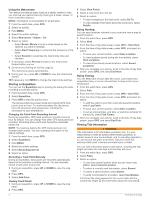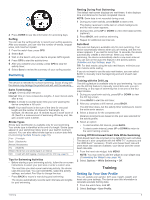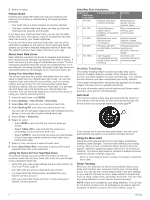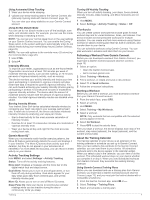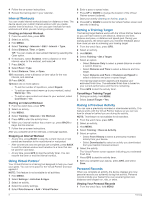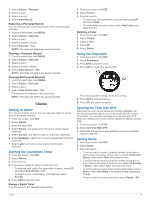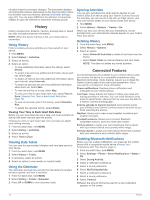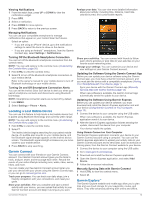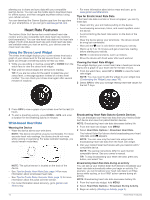Garmin Instinct Solar - Surf Edition Owners Manual - Page 13
Setting an Alarm, Starting the Countdown Timer, Using the Stopwatch, Syncing the Time with GPS,
 |
View all Garmin Instinct Solar - Surf Edition manuals
Add to My Manuals
Save this manual to your list of manuals |
Page 13 highlights
2 Select History > Records. 3 Select a sport. 4 Select a record. 5 Select View Record. Restoring a Personal Record You can set each personal record back to the one previously recorded. 1 From the watch face, hold MENU. 2 Select History > Records. 3 Select a sport. 4 Select a record to restore. 5 Select Previous > Yes. NOTE: This does not delete any saved activities. Clearing a Personal Record 1 From the watch face, hold MENU. 2 Select History > Records. 3 Select a sport. 4 Select a record to delete. 5 Select Clear Record > Yes. NOTE: This does not delete any saved activities. Clearing All Personal Records 1 From the watch face, hold MENU. 2 Select History > Records. 3 Select a sport. 4 Select Clear All Records > Yes. The records are deleted for that sport only. NOTE: This does not delete any saved activities. Clocks Setting an Alarm You can set multiple alarms. You can set each alarm to sound once or to repeat regularly. 1 From any screen, hold SET. 2 Select Alarms. 3 Enter the alarm time. 4 Select Repeat, and select when the alarm should repeat (optional). 5 Select Sounds, and select a type of notification (optional). 6 Select Backlight > On to turn on the backlight with the alarm (optional). 7 Select Label, and select a description for the alarm (optional). Starting the Countdown Timer 1 From any screen, hold SET. 2 Select Timers. 3 Enter the time. 4 If necessary, select an option to edit the timer: • To automatically restart the timer after it expires, press UP and select Auto Restart > On. • To select a type of notification, press UP and select Sounds. 5 Press GPS to start the timer. Saving a Quick Timer You can set up to ten separate quick timers. 1 From any screen, hold SET. 2 Select Timers. 3 Select an option: • To save your first quick timer, enter the time, press UP, and select Save. • To save additional quick timers, select Add Timer, and enter the time. Deleting a Timer 1 From any screen, hold SET. 2 Select Timers. 3 Select a timer. 4 Press UP. 5 Select Delete. Using the Stopwatch 1 From any screen, hold SET. 2 Select Stopwatch. 3 Press GPS to start the timer. 4 Press SET to restart the lap timer . The total stopwatch time continues running. 5 Press GPS to stop both timers. 6 Press UP, and select an option. Syncing the Time with GPS Each time you turn on the device and acquire satellites, the device automatically detects your time zones and the current time of day. You can also manually sync the time with GPS when you change time zones, and to update for daylight saving time. 1 From any screen, hold SET. 2 Select Set Time With GPS. 3 Wait while the device locates satellites (Acquiring Satellite Signals, page 25). Setting Alerts 1 From any screen, hold SET. 2 Select Alerts. 3 Select an option: • To set an alert to sound a specific number of minutes or hours before the actual sunset occurs, select Til Sunset > Status > On, select Time, and enter the time. • To set an alert to sound a specific number of minutes or hours before the actual sunrise occurs, select Til Sunrise > Status > On, select Time, and enter the time. • To set an alert to sound when a storm approaches, select Storm > On, select Rate, and select the rate of pressure change. • To set an alert to sound every hour, select Hourly > On. Clocks 9