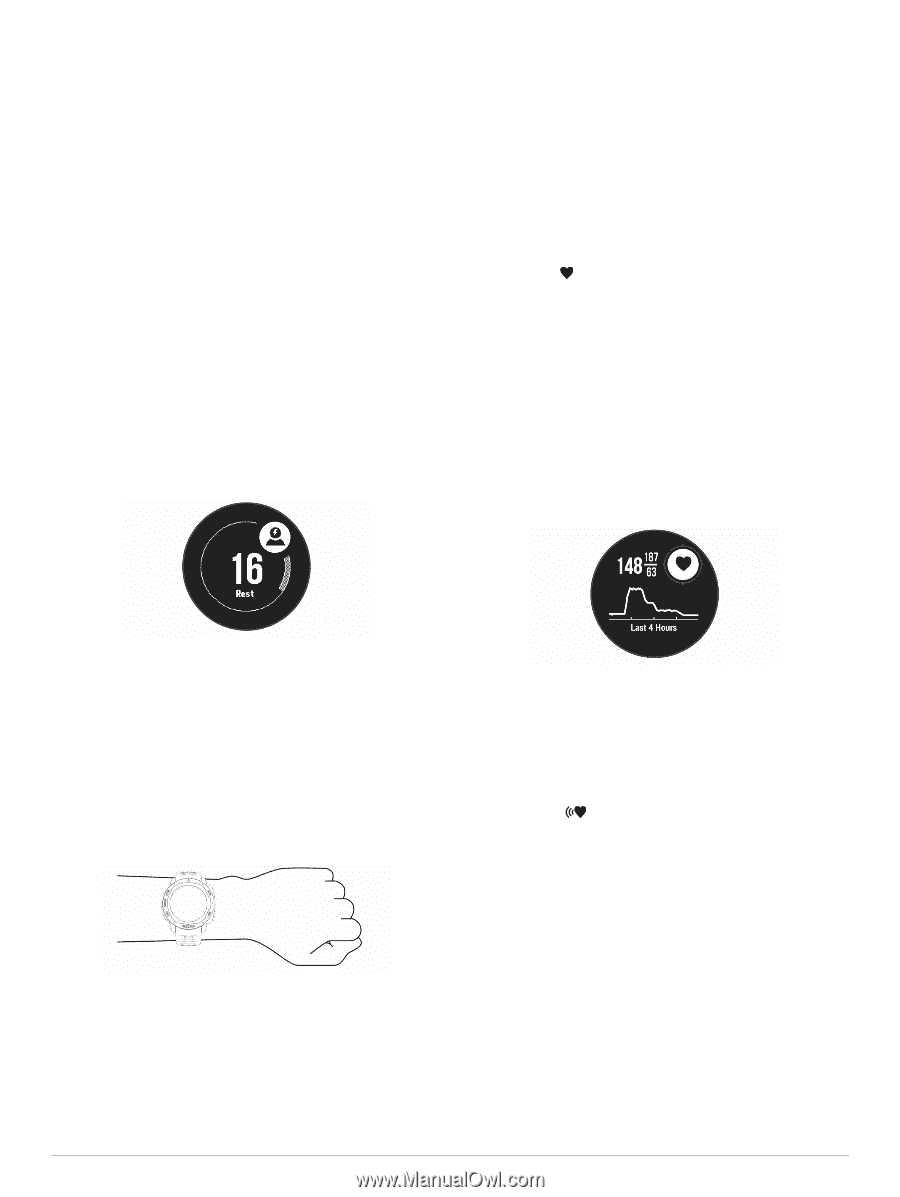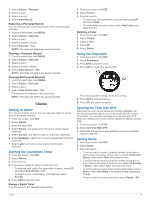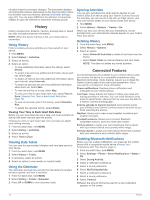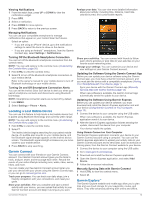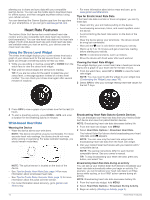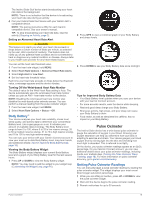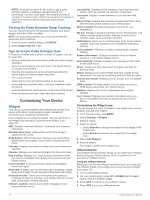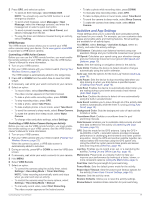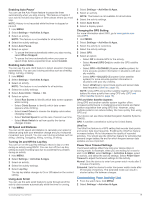Garmin Instinct Solar - Surf Edition Owners Manual - Page 18
Using the Stress Level Widget, Wrist-based Heart Rate
 |
View all Garmin Instinct Solar - Surf Edition manuals
Add to My Manuals
Save this manual to your list of manuals |
Page 18 highlights
allowing you to share and sync data with your compatible Garmin device. You can use the mobile app to download maps for offline access, and then navigate anywhere without using your cellular service. You can download the Garmin Explore app from the app store on your smartphone, or you can go to explore.garmin.com. Heart Rate Features The Instinct Solar Surf device has a wrist-based heart rate monitor and is also compatible with chest heart rate monitors (sold separately). You can view heart rate data on the heart rate widget. If both wrist-based heart rate and chest heart rate data are available when you start an activity, your device uses the chest heart rate data. Using the Stress Level Widget The stress level widget displays your current stress level and a graph of your stress level for the last several hours. It can also guide you through a breathing activity to help you relax. 1 While you are sitting or inactive, press UP or DOWN from the watch face to view the stress level widget. 2 Wait until the device begins the stress level reading. TIP: If you are too active for the watch to determine your stress level, a message appears instead of a stress level number. You can check your stress level again after several minutes of inactivity. • For more information about device wear and care, go to www.garmin.com/fitandcare. Tips for Erratic Heart Rate Data If the heart rate data is erratic or does not appear, you can try these tips. • Clean and dry your arm before putting on the device. • Avoid wearing sunscreen, lotion, and insect repellent under the device. • Avoid scratching the heart rate sensor on the back of the device. • Wear the device above your wrist bone. The device should be snug but comfortable. • Wait until the icon is solid before starting your activity. • Warm up for 5 to 10 minutes and get a heart rate reading before starting your activity. NOTE: In cold environments, warm up indoors. • Rinse the device with fresh water after each workout. Viewing the Heart Rate Widget The widget displays your current heart rate in beats per minute (bpm) and a graph of your heart rate for the last 4 hours. 1 From the watch face, select UP or DOWN to view the heart rate widget. NOTE: You may need to add the widget to your widget loop (Customizing the Widget Loop, page 16). 2 Select GPS to view your average resting heart rate values for the last 7 days. 3 Press GPS to view a graph of your stress level for the last 2.5 hours. 4 To start a breathing activity, press DOWN > GPS, and enter a duration for the breathing activity in minutes. Wrist-based Heart Rate Wearing the Device • Wear the device above your wrist bone. NOTE: The device should be snug but comfortable. For more accurate heart rate readings, the device should not move while running or exercising. For pulse oximeter readings, you should remain motionless. NOTE: The optical sensor is located on the back of the device. • See Tips for Erratic Heart Rate Data, page 14 for more information about wrist-based heart rate. • See Tips for Erratic Pulse Oximeter Data, page 16 for more information about the pulse oximeter sensor. • For more information about accuracy, go to garmin.com /ataccuracy. Broadcasting Heart Rate Data to Garmin Devices You can broadcast your heart rate data from your Instinct Solar Surf device and view it on paired Garmin devices. NOTE: Broadcasting heart rate data decreases battery life. 1 From the heart rate widget, hold MENU. 2 Select Heart Rate Options > Broadcast Heart Rate. The Instinct Solar Surf device starts broadcasting your heart rate data, and appears. NOTE: You can view only the heart rate widget while broadcasting heart rate data from the heart rate widget. 3 Pair your Instinct Solar Surf device with your Garmin ANT+® compatible device. NOTE: The pairing instructions differ for each Garmin compatible device. See your owner's manual. TIP: To stop broadcasting your heart rate data, press any button, and select Yes. Broadcasting Heart Rate Data During an Activity You can set up your Instinct Solar Surf device to broadcast your heart rate data automatically when you begin an activity. For example, you can broadcast your heart rate data to an Edge device while cycling, or to a VIRB® action camera during an activity. NOTE: Broadcasting heart rate data decreases battery life. 1 From the heart rate widget, hold MENU. 2 Select Heart Rate Options > Broadcast During Activity. 3 Begin an activity (Starting an Activity, page 2). 14 Heart Rate Features