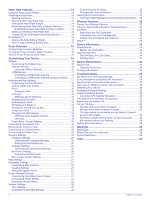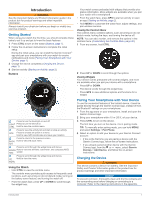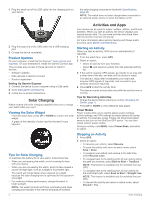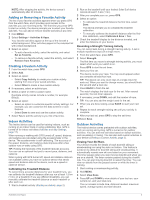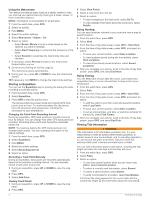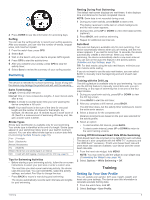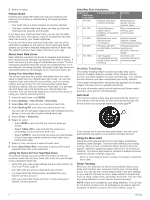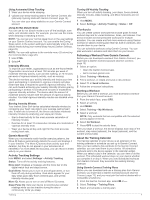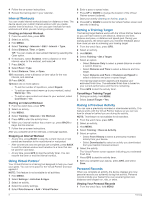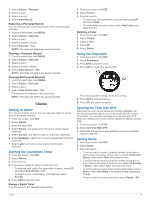Garmin Instinct Solar - Surf Edition Owners Manual - Page 9
Swimming, Setting Up Your User Profile - review
 |
View all Garmin Instinct Solar - Surf Edition manuals
Add to My Manuals
Save this manual to your list of manuals |
Page 9 highlights
4 Press DOWN to see tide information for upcoming days. Surfing You can use the surfing activity to record your surfing sessions. After your session, you can view the number of waves, longest wave, and maximum speed. 1 From the watch face, press GPS. 2 Select Surf. 3 Wait on the beach until your device acquires GPS signals. 4 Press GPS to start the activity timer. 5 After you complete your activity, press GPS to stop the activity timer. 6 Select Save to review the summary of your surfing session. Swimming NOTICE The device is intended for surface swimming. Scuba diving with the device may damage the product and will void the warranty. Swim Terminology Length: One trip down the pool. Interval: One or more consecutive lengths. A new interval starts after a rest. Stroke: A stroke is counted every time your arm wearing the device completes a full cycle. Swolf: Your swolf score is the sum of the time for one pool length and the number of strokes for that length. For example, 30 seconds plus 15 strokes equals a swolf score of 45. Swolf is a measurement of swimming efficiency and, like golf, a lower score is better. Stroke Types Stroke type identification is available only for pool swimming. Your stroke type is identified at the end of a length. Stroke types appear in your swimming history and in your Garmin Connect account. You can also select stroke type as a custom data field (Customizing the Data Screens, page 18). Free Freestyle Back Backstroke Breast Breaststroke Fly Butterfly Mixed More than one stroke type in an interval Drill Used with drill logging (Training with the Drill Log, page 5) Tips for Swimming Activities • Before starting a pool swimming activity, follow the on-screen instructions to select your pool size or enter a custom size. The next time you start a pool swimming activity, the device uses this pool size. You can hold MENU, select the activity settings, and select Pool Size to change the size. • Press BACK to record a rest during pool swimming. The device automatically records swim intervals and lengths for pool swimming. Resting During Pool Swimming The default rest screen displays two rest timers. It also displays time and distance for the last completed interval. NOTE: Swim data is not recorded during a rest. 1 During your swim activity, press BACK to start a rest. The display reverses to white text on a black background, and the rest screen appears. 2 During a rest, press UP or DOWN to view other data screens (optional). 3 Press BACK, and continue swimming. 4 Repeat for additional rest intervals. Auto Rest The auto rest feature is available only for pool swimming. Your device automatically detects when you are resting, and the rest screen appears. If you rest for more than 15 seconds, the device automatically creates a rest interval. When you resume swimming, the device automatically starts a new swim interval. You can turn on the auto rest feature in the activity options (Activities and App Settings, page 17). TIP: For best results using the auto rest feature, minimize your arm motions while resting. If you do not want to use the auto rest feature, you can select BACK to manually mark the beginning and end of each rest interval. Training with the Drill Log The drill log feature is available only for pool swimming. You can use the drill log feature to manually record kick sets, one-arm swimming, or any type of swimming that is not one of the four major strokes. 1 During your pool swim activity, press UP or DOWN to view the drill log screen. 2 Press BACK to start the drill timer. 3 After you complete a drill interval, press BACK. The drill timer stops, but the activity timer continues to record the entire swim session. 4 Select a distance for the completed drill. Distance increments are based on the pool size selected for the activity profile. 5 Select an option: • To start another drill interval, press BACK. • To start a swim interval, press UP or DOWN to return to the swim training screens. Turning Off Wrist-based Heart Rate While Swimming Wrist-based heart rate is turned on by default for swim activities. The device is also compatible with the HRM-Tri™ accessory and the HRM-Swim™ accessory. If both wrist-based heart rate and chest heart rate data are available, your device uses the chest heart rate data. 1 From the heart rate widget, hold MENU. NOTE: You may need to add the widget to your widget loop (Customizing the Widget Loop, page 16). 2 Select Options > While Swimming > Off. Training Setting Up Your User Profile You can update your gender, birth year, height, weight, and heart rate zone settings. The device uses this information to calculate accurate training data. 1 From the watch face, hold UP. 2 Select Settings > User Profile. Training 5