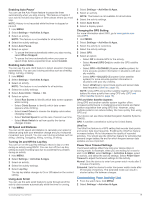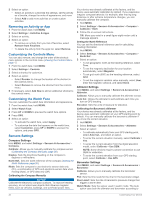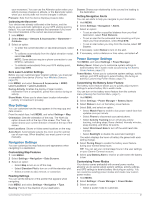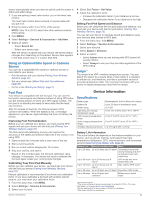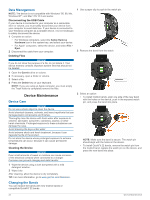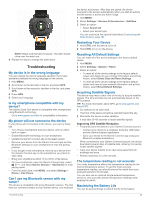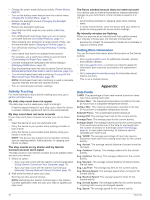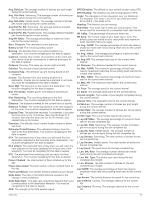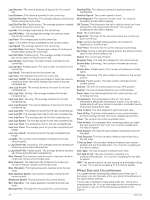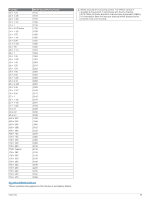Garmin Instinct Solar - Surf Edition Owners Manual - Page 28
Data Management, Device Care, Changing the Bands
 |
View all Garmin Instinct Solar - Surf Edition manuals
Add to My Manuals
Save this manual to your list of manuals |
Page 28 highlights
Data Management NOTE: The device is not compatible with Windows® 95, 98, Me, Windows NT®, and Mac® OS 10.3 and earlier. Disconnecting the USB Cable If your device is connected to your computer as a removable drive or volume, you must safely disconnect your device from your computer to avoid data loss. If your device is connected to your Windows computer as a portable device, it is not necessary to safely disconnect the device. 1 Complete an action: • For Windows computers, select the Safely Remove Hardware icon in the system tray, and select your device. • For Apple® computers, select the device, and select File > Eject. 2 Disconnect the cable from your computer. Deleting Files NOTICE If you do not know the purpose of a file, do not delete it. Your device memory contains important system files that should not be deleted. 1 Open the Garmin drive or volume. 2 If necessary, open a folder or volume. 3 Select a file. 4 Press the Delete key on your keyboard. NOTE: If you are using an Apple computer, you must empty the Trash folder to completely remove the files. 1 Use a paper clip to push in the watch pin. 2 Remove the band from the watch. Device Maintenance Device Care NOTICE Do not use a sharp object to clean the device. Avoid chemical cleaners, solvents, and insect repellents that can damage plastic components and finishes. Thoroughly rinse the device with fresh water after exposure to chlorine, salt water, sunscreen, cosmetics, alcohol, or other harsh chemicals. Prolonged exposure to these substances can damage the case. Avoid pressing the keys under water. Avoid extreme shock and harsh treatment, because it can degrade the life of the product. Do not store the device where prolonged exposure to extreme temperatures can occur, because it can cause permanent damage. Cleaning the Device NOTICE Even small amounts of sweat or moisture can cause corrosion of the electrical contacts when connected to a charger. Corrosion can prevent charging and data transfer. 1 Wipe the device using a cloth dampened with a mild detergent solution. 2 Wipe it dry. After cleaning, allow the device to dry completely. TIP: For more information, go to www.garmin.com/fitandcare. 3 Select an option: • To install Instinct bands, align one side of the new band with the holes on the device, push in the exposed watch pin, and press the band into place. NOTE: Make sure the band is secure. The watch pin should align with the holes on the device. • To install QuickFit 22 bands, remove the watch pin from the Instinct band, replace the watch pin on the device, and press the new band into place. Changing the Bands You can replace the bands with new Instinct bands or compatible QuickFit® 22 bands. 24 Device Maintenance