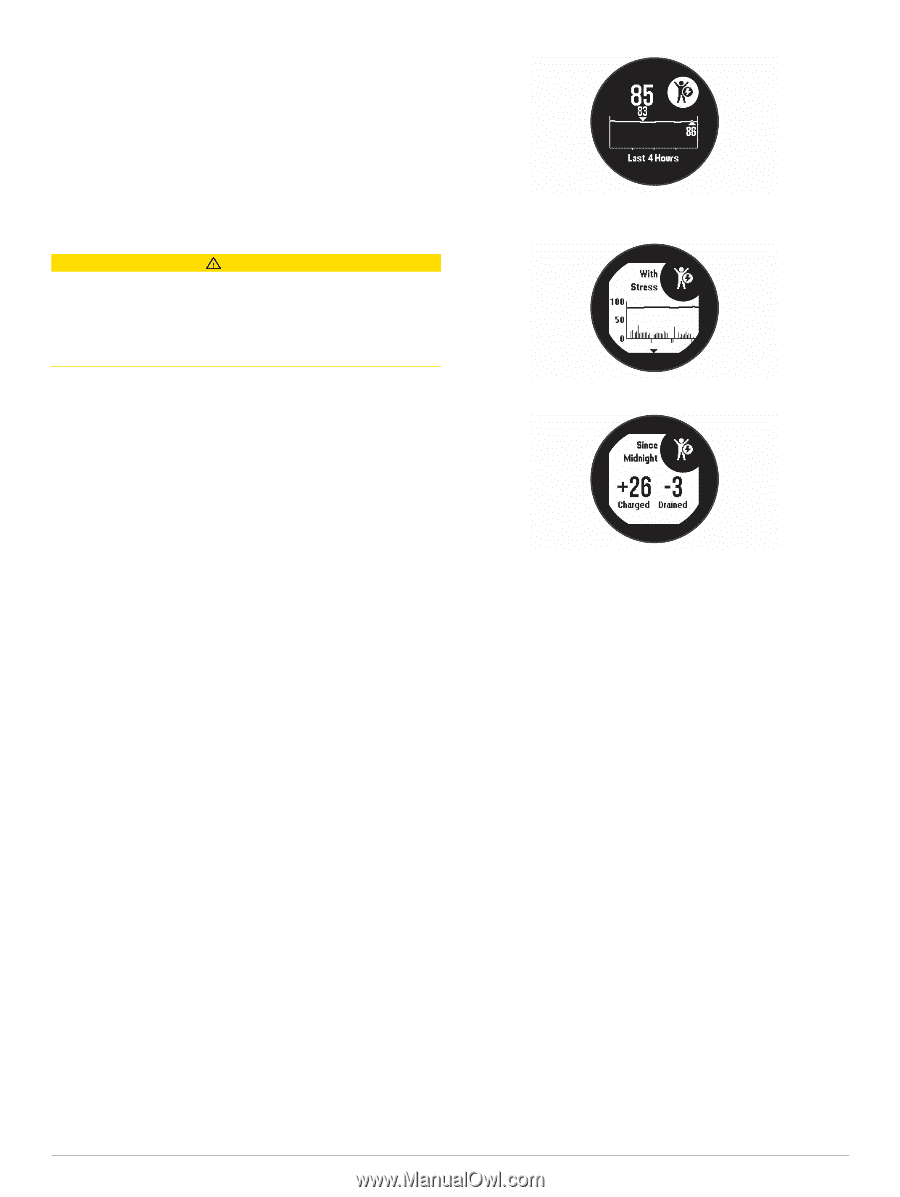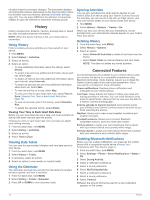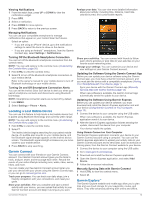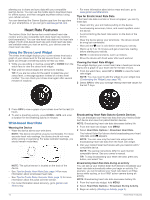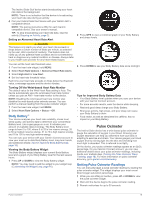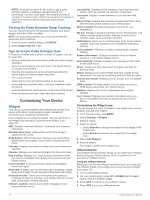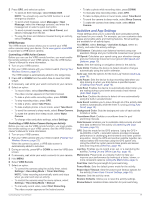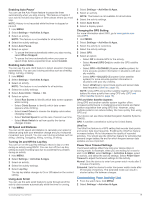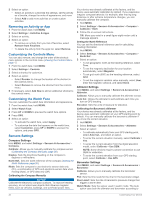Garmin Instinct Solar - Surf Edition Owners Manual - Page 19
Body Battery, Getting Pulse Oximeter Readings
 |
View all Garmin Instinct Solar - Surf Edition manuals
Add to My Manuals
Save this manual to your list of manuals |
Page 19 highlights
The Instinct Solar Surf device starts broadcasting your heart rate data in the background. NOTE: There is no indication that the device is broadcasting your heart rate data during an activity. 4 Pair your Instinct Solar Surf device with your Garmin ANT+ compatible device. NOTE: The pairing instructions differ for each Garmin compatible device. See your owner's manual. TIP: To stop broadcasting your heart rate data, stop the activity (Stopping an Activity, page 2). Setting an Abnormal Heart Rate Alert CAUTION This feature only alerts you when your heart rate exceeds or drops below a certain number of beats per minute, as selected by the user, after a period of inactivity. This feature does not notify you of any potential heart condition and is not intended to treat or diagnose any medical condition or disease. Always defer to your health care provider for any heart-related issues. You can set the heart rate threshold value. 1 From the heart rate widget, hold MENU. 2 Select Heart Rate Options > Abnormal Heart Rate Alerts. 3 Select High Alert or Low Alert. 4 Set the heart rate threshold value. Each time your heart rate exceeds or drops below the threshold value, a message appears and the device vibrates. Turning Off the Wrist-based Heart Rate Monitor The default value for the Wrist Heart Rate setting is Auto. The device automatically uses the wrist-based heart rate monitor unless you pair an ANT+ heart rate monitor to the device. NOTE: Disabling the wrist-based heart rate monitor also disables the wrist-based pulse oximeter sensor. You can perform a manual reading from the pulse oximeter widget. 1 From the heart rate widget, hold MENU. 2 Select Heart Rate Options > Status > Off. Body Battery™ Your device analyzes your heart rate variability, stress level, sleep quality, and activity data to determine your overall Body Battery level. Like a gas gauge on a car, it indicates your amount of available reserve energy. The Body Battery level range is from 0 to 100, where 0 to 25 is low reserve energy, 26 to 50 is medium reserve energy, 51 to 75 is high reserve energy, and 76 to 100 is very high reserve energy. You can sync your device with your Garmin Connect account to view your most up-to-date Body Battery level, long-term trends, and additional details (Tips for Improved Body Battery Data, page 15). Viewing the Body Battery Widget The Body Battery widget displays your current Body Battery level and a graph of your Body Battery level for the last several hours. 1 Press UP or DOWN to view the Body Battery widget. NOTE: You may need to add the widget to your widget loop (Customizing the Widget Loop, page 16). 2 Press GPS to view a combined graph of your Body Battery and stress levels. 3 Press DOWN to see your Body Battery data since midnight. Tips for Improved Body Battery Data • Your Body Battery level updates when you sync your device with your Garmin Connect account. • For more accurate results, wear the device while sleeping. • Rest and good sleep charge your Body Battery. • Strenuous activity, high stress, and poor sleep can cause your Body Battery to drain. • Food intake, as well as stimulants like caffeine, has no impact on your Body Battery. Pulse Oximeter The Instinct Solar device has a wrist-based pulse oximeter to gauge the saturation of oxygen in your blood. Knowing your oxygen saturation can help you determine how your body is adapting to exercise and stress. Your device gauges your blood oxygen level by shining light into the skin and checking how much light is absorbed. This is referred to as SpO2. On the device, your pulse oximeter readings appear as an SpO2 percentage. On your Garmin Connect account, you can view additional details about your pulse oximeter readings, including trends over multiple days (Turning On Pulse Oximeter Sleep Tracking, page 16). For more information on pulse oximeter accuracy, go to garmin.com/ataccuracy. Getting Pulse Oximeter Readings You can manually begin a pulse oximeter reading by viewing the pulse oximeter widget. The widget displays your most recent blood oxygen saturation percentage. 1 While you are sitting or inactive, press UP or DOWN to view the pulse oximeter widget. 2 Wait until the device begins the pulse oximeter reading. 3 Remain motionless for up to 30 seconds. Pulse Oximeter 15