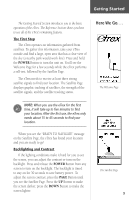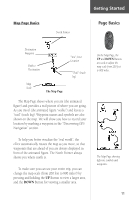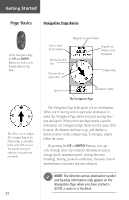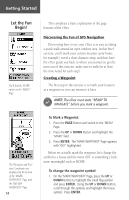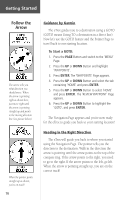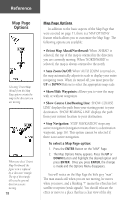Garmin eTrex Camo Owner's Manual - Page 15
To change the time zone - manuale
 |
UPC - 753759031138
View all Garmin eTrex Camo manuals
Add to My Manuals
Save this manual to your list of manuals |
Page 15 highlights
Menu Basics Getting Started Menu Options Page Basics Battery Strength Time and Date The Main Menu Page Backlight Indicator From the Main Menu, the UP and DOWN Buttons are used to cycle through menu options and access advanced features. The Main Menu gives you access to eTrex's more advanced features. With the Main Menu you can create and view waypoints, create a route, save and view track logs or access the system setup features. Information on all these advanced features is included in the reference section of this manual. Changing the Time Zone Practice using the Menu Page and change the time zone. To change the time zone: 1. Press the PAGE Button and switch to the 'MENU' Page. Press the UP or DOWN Button and highlight 'SETUP'. Press ENTER. The 'SETUP' Page appears. 2. Press the UP or DOWN Button and highlight 'TIME' and press ENTER. 3. Press the UP or DOWN Button and select the 'TIME ZONE' field and press ENTER. 4. Press the UP or DOWN Button, scroll through the selections, and press ENTER when you have found the correct zone. Press PAGE to get back to the page of your choice. You can choose from 30 time zones, plus 'other'. 13