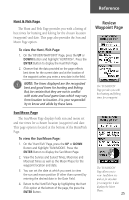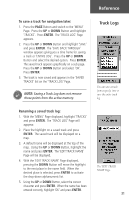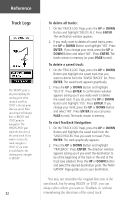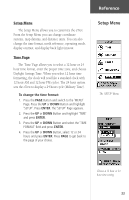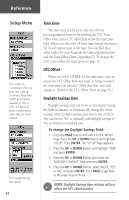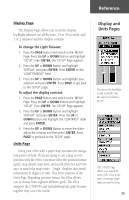Garmin eTrex Camo Owner's Manual - Page 32
Track Logs
 |
UPC - 753759031138
View all Garmin eTrex Camo manuals
Add to My Manuals
Save this manual to your list of manuals |
Page 32 highlights
Reference Track Logs You need to save the track log first before you can use the TracBack feature. 'CLEAR' the track log before starting a new trip. 30 What is a Track Log? The eTrex draws an electronic bread crumb trail or 'track log' on the Map Page as you travel. The track log starts recording as soon as the eTrex gets a location fix. If you want to keep a record of a certain track log before the track memory is filled and it begins to overwrite the earliest tracks, you can save it to the 'Saved Tracks' list. You can save a total of ten tracks in the eTrex. Saved tracks can be used for navigation later. After a track log is saved, the saved track will have a beginning (BEGIN) and ending (END) point. This simply shows the "when/where" of the starting and ending points of the saved track. When you are ready to return to where you started, the eTrex will take you back by following the track log that you left behind. 'TracBack' allows you to return along a traveled path without marking any waypoints. If you want to keep a record of a certain track log or use the 'TracBack' feature, it is recommended that you clear the track log before you start traveling. The percentage of memory used by the current track log is displayed at the top of the page. After the track log is 'CLEARED', it will show zero percent. When the display shows 99%, the most recent track points will start overwriting the least recent track points. Thus, in order to avoid losing any track points, you should save the track log before it reaches 99% of memory usage. Clearing the current track log: 1. With the 'MENU' Page displayed, press the UP and DOWN Buttons to highlight 'TRACKS' and press ENTER. The 'TRACK LOG' Page will appear. 2. Highlight the 'CLEAR' Button and press ENTER. 3. You will be asked 'DO YOU REALLY WANT TO CLEAR THE TRACK LOG?'. Use the DOWN Button to highlight 'YES' and press ENTER to clear the current track log.