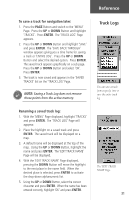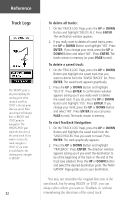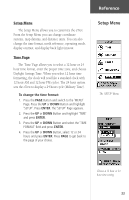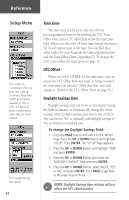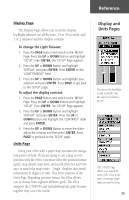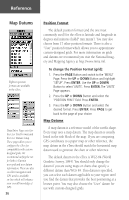Garmin eTrex Camo Owner's Manual - Page 33
To save a track for navigation later, Renaming a saved track log
 |
UPC - 753759031138
View all Garmin eTrex Camo manuals
Add to My Manuals
Save this manual to your list of manuals |
Page 33 highlights
Reference To save a track for navigation later: 1. Press the PAGE Button and switch to the 'MENU' Page. Press the UP or DOWN Button and highlight 'TRACKS'. Press ENTER. The 'TRACK LOG' Page appears. 2. Press the UP or DOWN Button and highlight 'SAVE' and press ENTER. The 'SAVE BACK THROUGH' window appears giving you a time frame for saving a track or 'ENTIRE LOG'. Press the UP or DOWN Button and select the desired option. Press ENTER. The saved track appears graphically on a sub page. Press the UP or DOWN Button and select 'OK'. Press ENTER. 3. The track is now saved and appears in the 'SAVED TRACKS' list on the 'TRACK LOG' Page. ) NOTE: Saving a Track Log does not remove those points from the active memory. Track Logs You can save a track from a specific time or save the entire track log. Renaming a saved track log: 1. With the 'MENU' Page displayed, highlight 'TRACKS' and press ENTER. The 'TRACK LOG' Page will apppear. 2. Place the highlight on a saved track and press ENTER. The saved track will be displayed on a map. 3. A default name will be displayed at the top of the map. Using the UP or DOWN Button, highlight the name and press ENTER. The 'EDIT TRACK NAME' Page will be displayed. 4. With the 'EDIT TRACK NAME' Page displayed, pressing the DOWN Button will move the highlight to the next place in the name field. When the desired place is selected, press ENTER to activate the drop-down alphanumeric list. 5. Using the UP or DOWN Button, select the correct character and press ENTER. When the name has been entered correctly, highlight 'OK' and press ENTER. The 'EDIT TRACK NAME' Page. 31